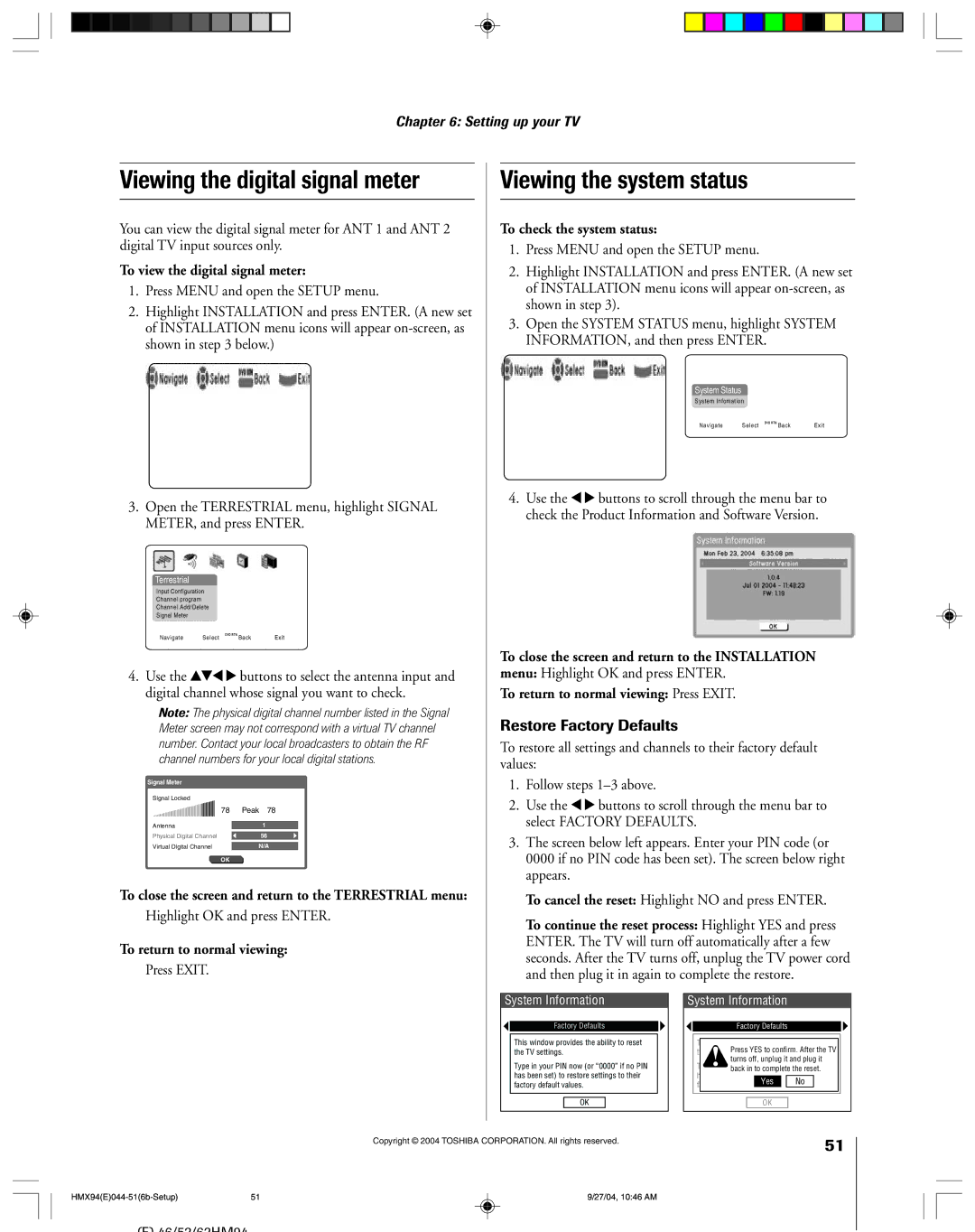52HMX94 62HMX94
Safety Precautions
Disposal of mercury may be regulated due to
62HMX94
DAMAGE! Never place the TV on
Important Safety Instructions
Installation, Care, and Service
For replacement of the obsolete outlet
See Lamp unit replacement and care on pages 98-100. Note
Frequent or continuous, unplug the power cord
Length of service life varies depending on product
Service life
Contents
106
Using the TV Guide On Screen
See Important notes about your
Features of your new TV
Introduction
Welcome to Toshiba
Enter
TV front touchpad and side panel controls and connections
Connecting your TV
Power is OFF. This is called standby mode
TV off or on, press this button to reset the TV
For an explanation of cable types, see
TV back panel connections
To a Personal Computer PC
Overview of cable types
For more information, call your local cable operator
You will need
To view encrypted digital channels
To view the VCR
Connecting a VCR and antenna or Cable TV no Cable box
Connecting a camcorder
To use the TV Guide On Screen recording features
From Cable TV
Connecting a VCR and Cable box
On Screen recording features
To view basic and premium Cable channels
Source on the TV
Connecting a VCR and satellite receiver
Three coaxial cables
Select the ColorStream HD-1 video input
To view premium Cable channels
To view the DVD player
To view VCR
To view antenna or Cable channels
To record a TV program while watching a DVD
From antenna or Cable
Connecting two VCRs
To view the antenna or Cable signal
To dub or edit from VCR 1 to VCR
To connect a DVI device, you will need
Connecting an Hdmi or a DVI device to the Hdmi input
One Hdmi cable type a connector for each device
To connect an Hdmi device, you will need
To control the audio
Connecting a digital audio system
Connecting an analog audio system
One optical audio cable
TheaterNet on-screen device control
To connect the IR blaster cable
To control the devices
Using TheaterNet on-screen device control
Connecting IEEE-1394 video devices
Using analog-compatible IEEE-1394 devices
Supported signals
Audio/video hard drive digital recorder such as Toshiba’s
When you connect a D-VHS or Avhd device to the TV
You can connect an IEEE-1394 compatible D-VHS or Avhd
Other networked IEEE-1394 devices, if any,
To edit the IEEE-1394 device information
IEEE-1394 device management
See Chapter
For details on setting up the TV Guide On Screen system
LINKconnection
To connect to the G-LINK jack
51/57/65H94
Using the remote control
Learning about the remote control
Sleep accesses the sleep timer
Installing the remote control batteries
To install the remote control batteries
Device mode control after programming
Power
Remote Control functional key chart
Audio VCR Mute
Searching and sampling the code of a device
Device code setup
Press Mode to select the TV mode to control the TV
Press Mode to select the mode you want to set up
To reset the volume controls to the original device mode
Using the volume lock feature
Operational feature reset
Repeatedly press Mode to select CABLE/SAT mode
Multi-brand remote control device codes
VCRs/PVRs
Cable boxes
DVD players
CD players
Receivers
Laser disks
Main menu layout
Menu layout and navigation
Navigating the menu system
Setup / Installation menu layout
TV Guide On Screen system setup
Configuring the location of your TV
To set up the TV Guide On Screen system
On next
Setting up the TV Guide On Screen system
HMX94E036-395-TVGsetup 27/04, 1044 AM
TV Guide On Screen Reminder
Selecting the menu language
Setting up your TV
Configuring the antenna input sources
To configure the ANT 1 and ANT 2 input sources
Programming channels into the TV’s channel memory
Programming channels automatically
To program channels automatically
Manually adding and deleting channels in the channel memory
To tune your favorite channels for the current ANT input
Programming your favorite channels
To add and delete channels in the Favorite Channels lists
To clear your favorite channel lists
To remove a device from TheaterNet
Setting up and using TheaterNet on-screen device control
Setting up TheaterNet
To set up TheaterNet device control
To select the device’s control icons directly
To close the on-screen control icons
To view another source
Miscellaneous audio devices
TheaterNet IR device codes
Amplifiers
Laser disk players
VCRs
Video accessory Hdtv decoder Receivers
STS
To set the Avhd device skip time
Setting the Hdmi audio mode
Setting the time and date
To select the Hdmi audio mode
To view the CableCARD menu
Setting the Quick Restart feature
To set the Quick Restart feature
Viewing the CableCARD menu
Viewing the digital signal meter
Restore Factory Defaults
Viewing the system status
To open the TV Guide On Screen system
Using the TV Guide On Screen interactive program guide
Navigating the TV Guide On Screen system
TV Guide On Screen remote control functions
To lock/unlock the Video Window
Video Window
Panel Menus
Lock/unlock icon indicates the status of the Video Window
Info Box
TV Guide On Screen Icons
¥ Show is presented in high-definition TV, if available
TV Guide On Screen Services
Listings screen
Episode Options panel menu
Example Category search
Search screen
Example Keyword search
List of all matching shows for that keyword is displayed
To edit or delete a keyword
Screen a Screen B
Recordings screen
To choose the way recordings are displayed
To view a recording, you can do one of the following
Record features
Set a show to Record from a panel menu
Schedule screen
Record icons
Manually set a show to Record
Recording notification banner
Record conflict
Remind features
Set a show Reminder from a panel menu
Manually set a show Reminder
Reminder notification banner
Remind conflict
Remind icons
Setup screen
Change system settings
Change channel display
Remind defaults
Change default options
General default options
Record defaults
Channel zy
Using the TV’s features
Selecting the video input source to view
To select the video input source to view
Labeling the video input sources
To label the video input sources
To clear the input labels
Switching between two channels using SurfLock
Tuning channels
Tuning to the next programmed channel
Switching between two channels using Channel Return
To select the picture size
Press PIC Size on the remote control
Selecting the picture size
Natural picture size
Full picture size for 169 480i, 480p source programs only
None of the picture is hidden
TheaterWide 1 picture size For 43 format program
TheaterWide 2 picture size for letter box programs
To turn off the Auto Aspect feature
Using the auto aspect ratio feature
To set the scroll settings
To turn on the Auto Aspect feature
To select the lamp mode
Selecting the lamp mode
To set the Cinema Mode to Film
To set the Cinema Mode to Video
To close the POP window
Using the POP features
Using the POP double-window feature
To display a program in the POP window
Switching the speaker audio main or POP
Freezing the main picture in the POP double-window
To close the still POP window
Using the favorite channel scan feature
POP double-window aspect ratio
To scan and tune your favorite channels
Resetting the picture settings
Adjusting the picture
Selecting the picture mode
Adjusting the picture quality
Using CableClear DNR digital noise reduction
Selecting the color temperature
Resetting the advanced picture settings
Using the closed caption mode
Advanced closed captions
Digital closed captions
Selecting stereo/SAP broadcasts
Adjusting the audio
Muting the sound
Digital audio selector
Turning off the built-in speakers
Using the StableSound feature
Selecting the optical audio output format
Using the SRS WOW surround sound feature
Using the memory card Jpeg picture viewer/MP3 audio player
Memory card specifications
3V memory card
During the slide show
Using the Jpeg picture viewer
To view digital photos on your TV
Press
To close the picture viewer and remove the memory card
Using the MP3 audio player
To set the slide show interval
To close the picture viewer
Memory card care and handling
Using the Game Mode feature
Using the MP3 audio player contnued
Using the memory card Jpeg picture viewer/MP3 audio player
Setting the sleep timer
Setting the ON/OFF timer
Chip rating status Picture size Lamp mode
Displaying TV setting information on-screen
Understanding the auto power off feature
Understanding the last mode memory feature
Changing your PIN code
Using the Locks menu
Entering the PIN code
If you cannot remember your PIN code
Edit Rating Limits screen below appears
Blocking TV programs and movies by rating V-Chip
To block and unblock TV programs and movies
Press z to highlight Edit Rating Limits and press
Blocking channels
Unlocking programs temporarily
Locking video inputs
Using the front panel lock feature
Using the GameTimer
Troubleshooting
Caption feature
Set to SAP mode
Restore Factory Defaults procedure as described on
Closed caption problems
LED indications
Setup
TV Guide On Screen FAQs
Why aren’t all my channels initially displayed?
Operations
How do I resize or close the Info window?
Replacing the lamp unit
Lamp unit replacement and care
When to replace the lamp unit
Appendix
Grasp the lamp unit handle and gently pull the lamp unit
How to replace the lamp unit
U.S., call Customer Service at
Disposing of the used lamp unit
Replace the thumb screw and hand-tighten
Television System
Specifications
For DLP Television Models
Limited United States Warranty
Products Purchased in Canada and Used in the U.S.A. are
Limited Canada Warranty
104
105
Index
32-33
Picture adjustments
Remote control
Picture-out-picture POP
04-11 R1
Toshiba America Consumer PRODUCTS, L.L.C