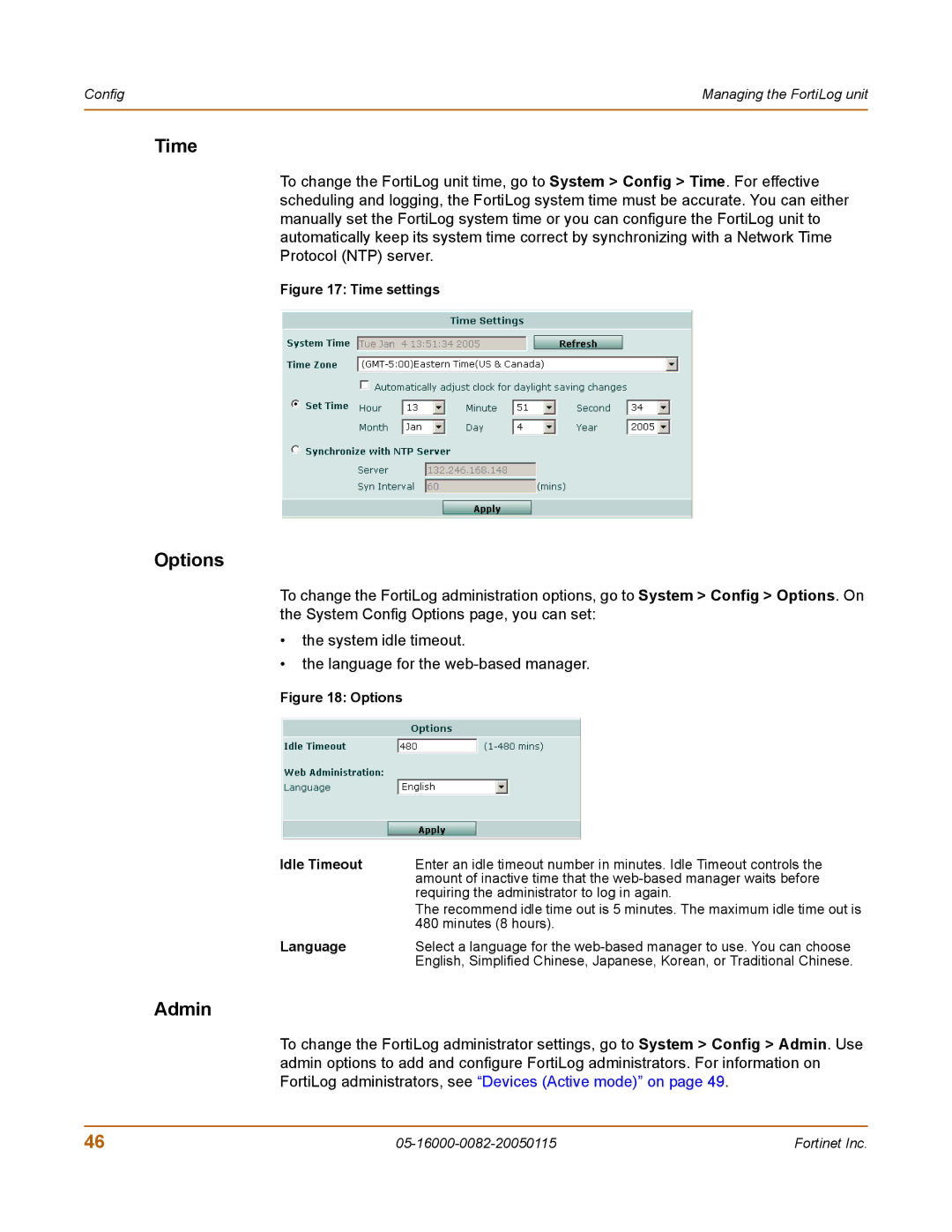Config | Managing the FortiLog unit |
|
|
Time
To change the FortiLog unit time, go to System > Config > Time. For effective scheduling and logging, the FortiLog system time must be accurate. You can either manually set the FortiLog system time or you can configure the FortiLog unit to automatically keep its system time correct by synchronizing with a Network Time Protocol (NTP) server.
Figure 17: Time settings
Options
To change the FortiLog administration options, go to System > Config > Options. On the System Config Options page, you can set:
•the system idle timeout.
•the language for the
Figure 18: Options
Idle Timeout | Enter an idle timeout number in minutes. Idle Timeout controls the |
| amount of inactive time that the |
| requiring the administrator to log in again. |
| The recommend idle time out is 5 minutes. The maximum idle time out is |
| 480 minutes (8 hours). |
Language | Select a language for the |
| English, Simplified Chinese, Japanese, Korean, or Traditional Chinese. |
Admin
To change the FortiLog administrator settings, go to System > Config > Admin. Use admin options to add and configure FortiLog administrators. For information on FortiLog administrators, see “Devices (Active mode)” on page 49.
46 | Fortinet Inc. |