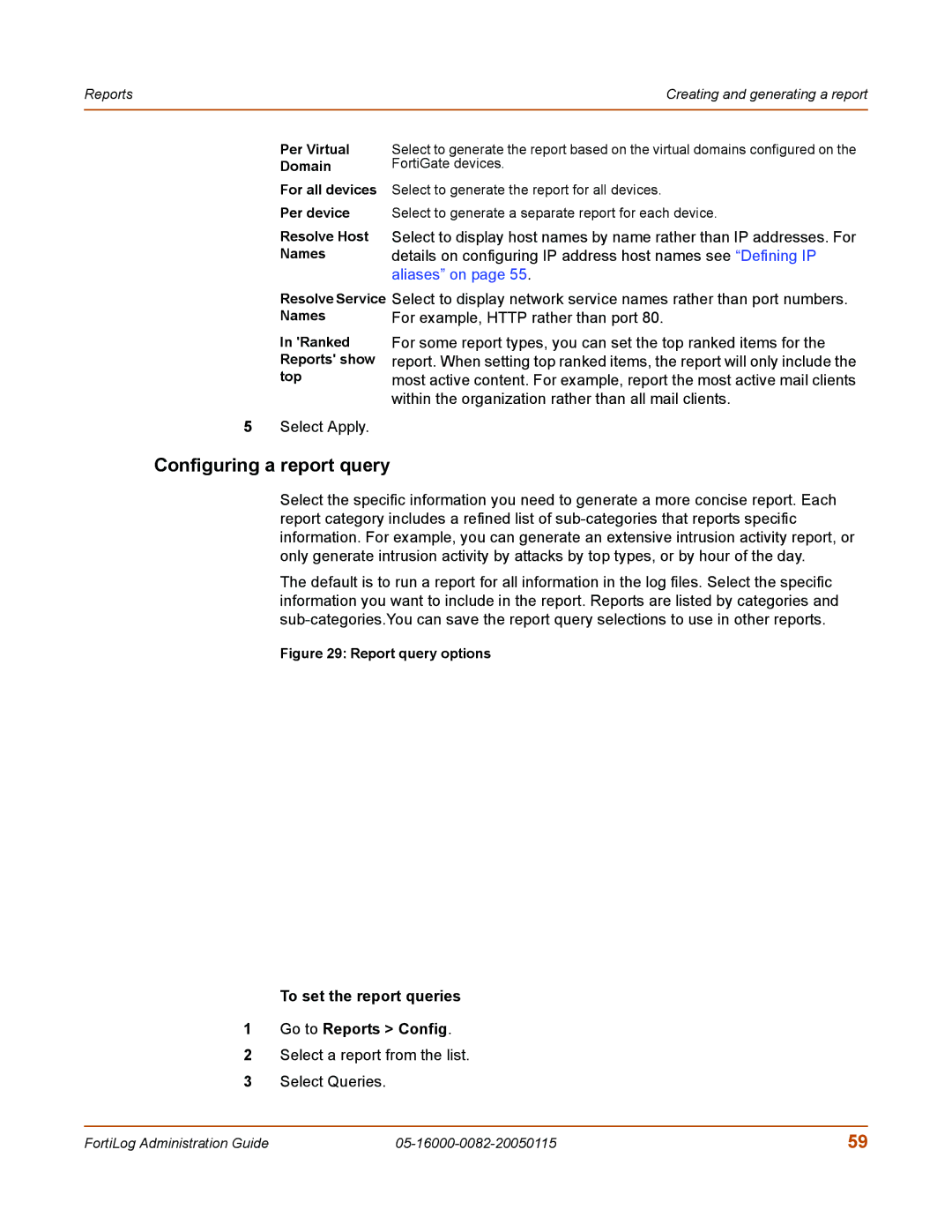Reports | Creating and generating a report |
|
|
Per Virtual Domain
For all devices Per device
Resolve Host Names
Select to generate the report based on the virtual domains configured on the FortiGate devices.
Select to generate the report for all devices.
Select to generate a separate report for each device.
Select to display host names by name rather than IP addresses. For details on configuring IP address host names see “Defining IP aliases” on page 55.
Resolve Service
Names
In 'Ranked Reports' show top
5Select Apply.
Select to display network service names rather than port numbers. For example, HTTP rather than port 80.
For some report types, you can set the top ranked items for the report. When setting top ranked items, the report will only include the most active content. For example, report the most active mail clients within the organization rather than all mail clients.
Configuring a report query
Select the specific information you need to generate a more concise report. Each report category includes a refined list of
The default is to run a report for all information in the log files. Select the specific information you want to include in the report. Reports are listed by categories and
Figure 29: Report query options
To set the report queries
1Go to Reports > Config.
2Select a report from the list.
3Select Queries.
FortiLog Administration Guide | 59 |