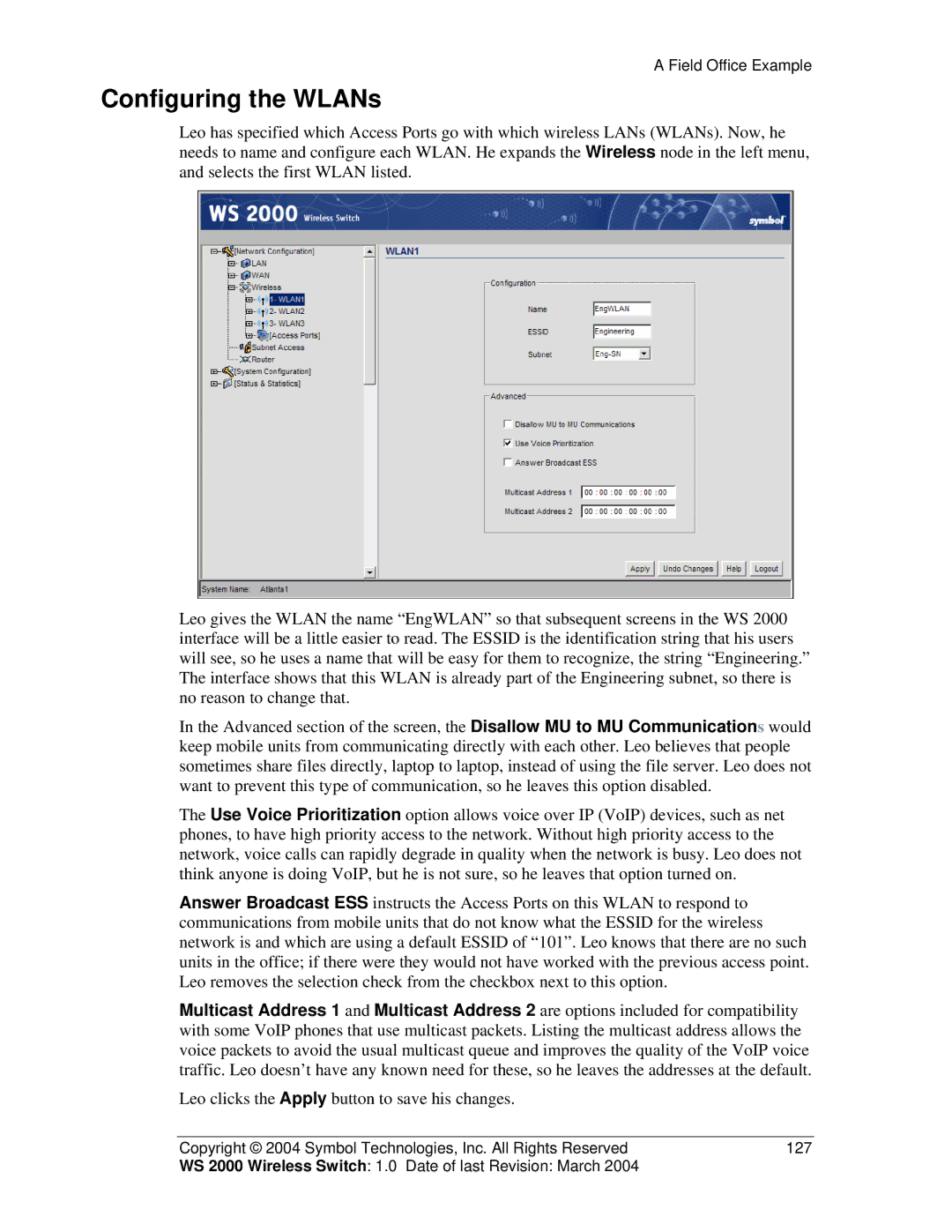A Field Office Example
Configuring the WLANs
Leo has specified which Access Ports go with which wireless LANs (WLANs). Now, he needs to name and configure each WLAN. He expands the Wireless node in the left menu, and selects the first WLAN listed.
Leo gives the WLAN the name “EngWLAN” so that subsequent screens in the WS 2000 interface will be a little easier to read. The ESSID is the identification string that his users will see, so he uses a name that will be easy for them to recognize, the string “Engineering.” The interface shows that this WLAN is already part of the Engineering subnet, so there is no reason to change that.
In the Advanced section of the screen, the Disallow MU to MU Communications would keep mobile units from communicating directly with each other. Leo believes that people sometimes share files directly, laptop to laptop, instead of using the file server. Leo does not want to prevent this type of communication, so he leaves this option disabled.
The Use Voice Prioritization option allows voice over IP (VoIP) devices, such as net phones, to have high priority access to the network. Without high priority access to the network, voice calls can rapidly degrade in quality when the network is busy. Leo does not think anyone is doing VoIP, but he is not sure, so he leaves that option turned on.
Answer Broadcast ESS instructs the Access Ports on this WLAN to respond to communications from mobile units that do not know what the ESSID for the wireless network is and which are using a default ESSID of “101”. Leo knows that there are no such units in the office; if there were they would not have worked with the previous access point. Leo removes the selection check from the checkbox next to this option.
Multicast Address 1 and Multicast Address 2 are options included for compatibility with some VoIP phones that use multicast packets. Listing the multicast address allows the voice packets to avoid the usual multicast queue and improves the quality of the VoIP voice traffic. Leo doesn’t have any known need for these, so he leaves the addresses at the default.
Leo clicks the Apply button to save his changes.
Copyright © 2004 Symbol Technologies, Inc. All Rights Reserved | 127 |
WS 2000 Wireless Switch: 1.0 Date of last Revision: March 2004 |
|