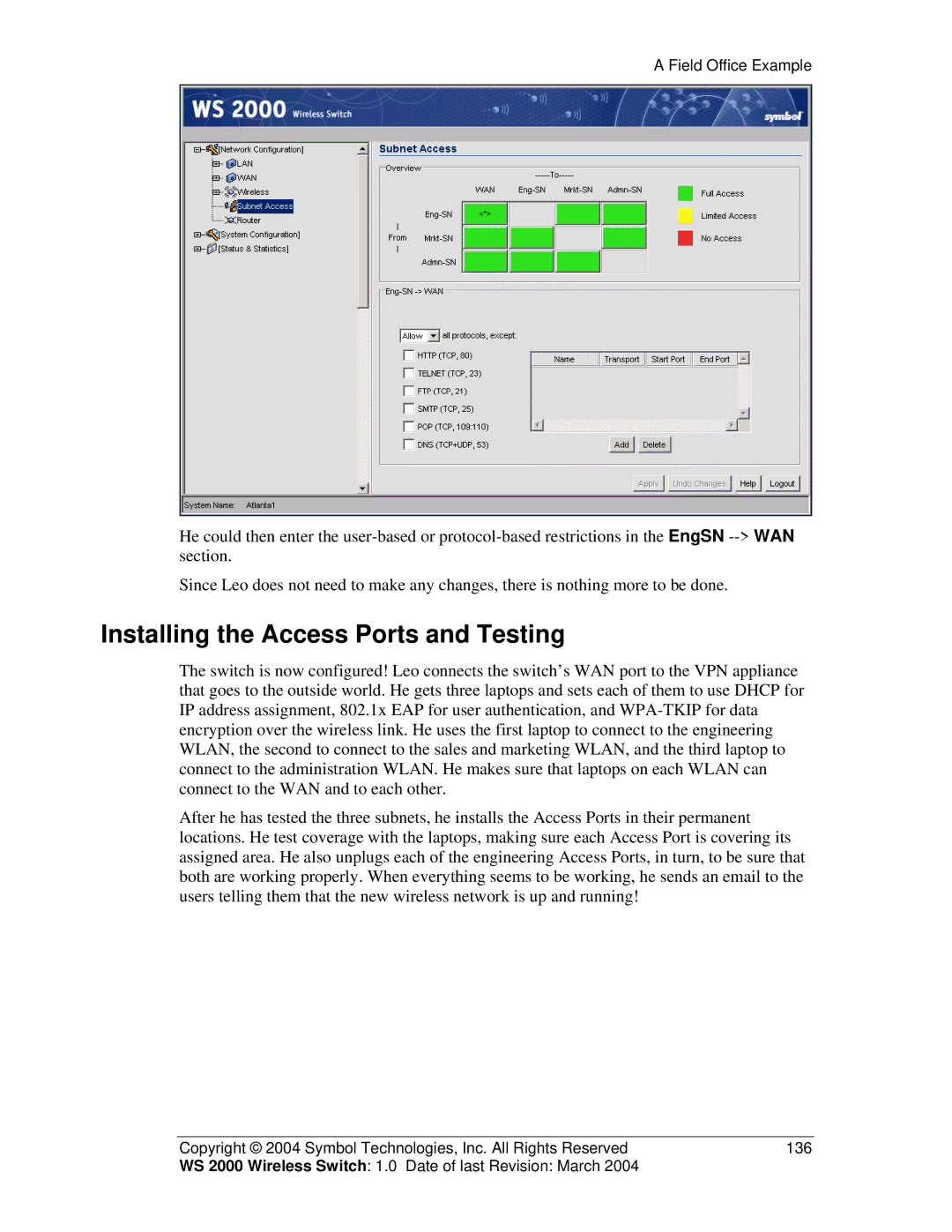A Field Office Example
He could then enter the
Since Leo does not need to make any changes, there is nothing more to be done.
Installing the Access Ports and Testing
The switch is now configured! Leo connects the switch’s WAN port to the VPN appliance that goes to the outside world. He gets three laptops and sets each of them to use DHCP for IP address assignment, 802.1x EAP for user authentication, and
After he has tested the three subnets, he installs the Access Ports in their permanent locations. He test coverage with the laptops, making sure each Access Port is covering its assigned area. He also unplugs each of the engineering Access Ports, in turn, to be sure that both are working properly. When everything seems to be working, he sends an email to the users telling them that the new wireless network is up and running!
Copyright © 2004 Symbol Technologies, Inc. All Rights Reserved | 136 |
WS 2000 Wireless Switch: 1.0 Date of last Revision: March 2004 |
|