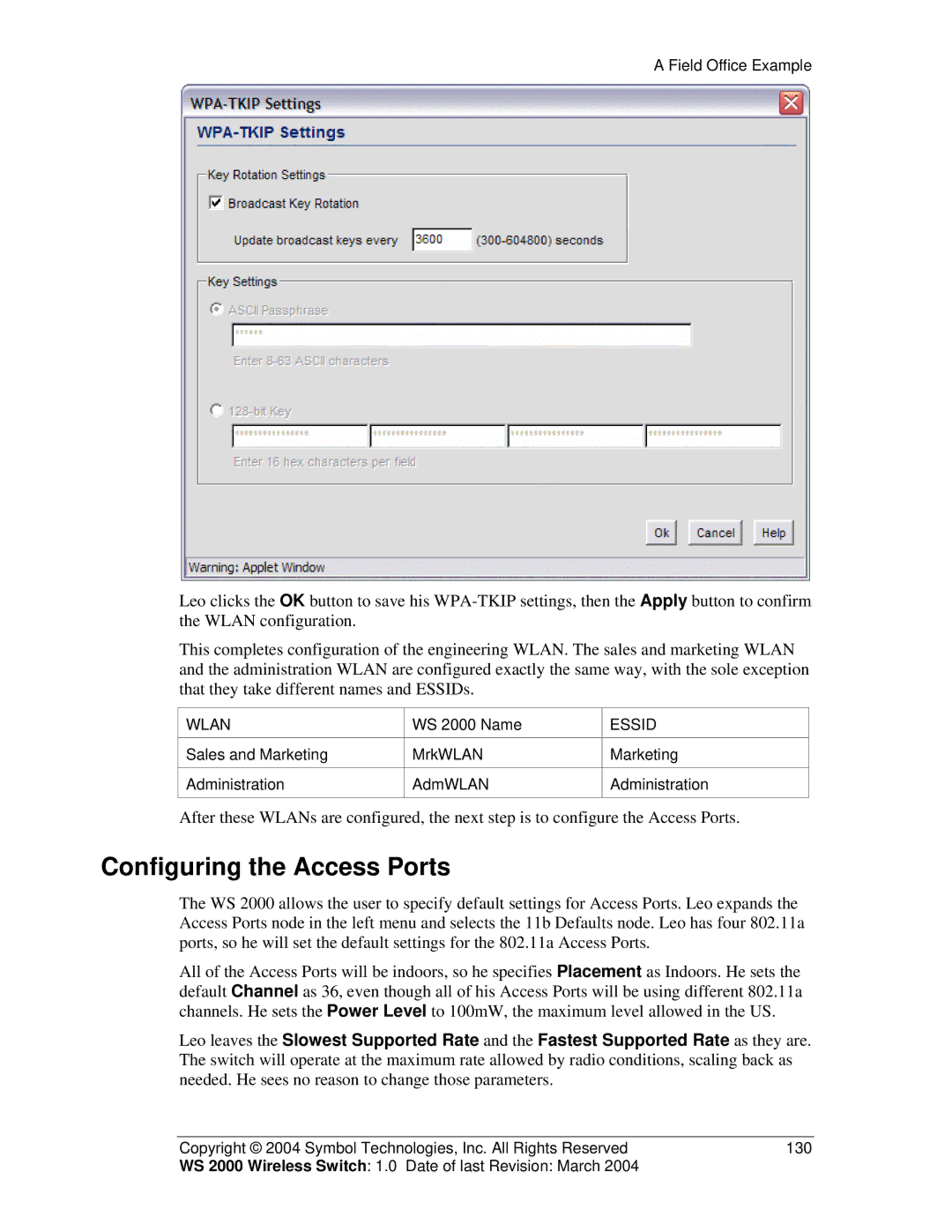A Field Office Example
Leo clicks the OK button to save his
This completes configuration of the engineering WLAN. The sales and marketing WLAN and the administration WLAN are configured exactly the same way, with the sole exception that they take different names and ESSIDs.
WLAN | WS 2000 Name | ESSID |
|
|
|
Sales and Marketing | MrkWLAN | Marketing |
|
|
|
Administration | AdmWLAN | Administration |
|
|
|
After these WLANs are configured, the next step is to configure the Access Ports.
Configuring the Access Ports
The WS 2000 allows the user to specify default settings for Access Ports. Leo expands the Access Ports node in the left menu and selects the 11b Defaults node. Leo has four 802.11a ports, so he will set the default settings for the 802.11a Access Ports.
All of the Access Ports will be indoors, so he specifies Placement as Indoors. He sets the default Channel as 36, even though all of his Access Ports will be using different 802.11a channels. He sets the Power Level to 100mW, the maximum level allowed in the US.
Leo leaves the Slowest Supported Rate and the Fastest Supported Rate as they are. The switch will operate at the maximum rate allowed by radio conditions, scaling back as needed. He sees no reason to change those parameters.
Copyright © 2004 Symbol Technologies, Inc. All Rights Reserved | 130 |
WS 2000 Wireless Switch: 1.0 Date of last Revision: March 2004 |
|