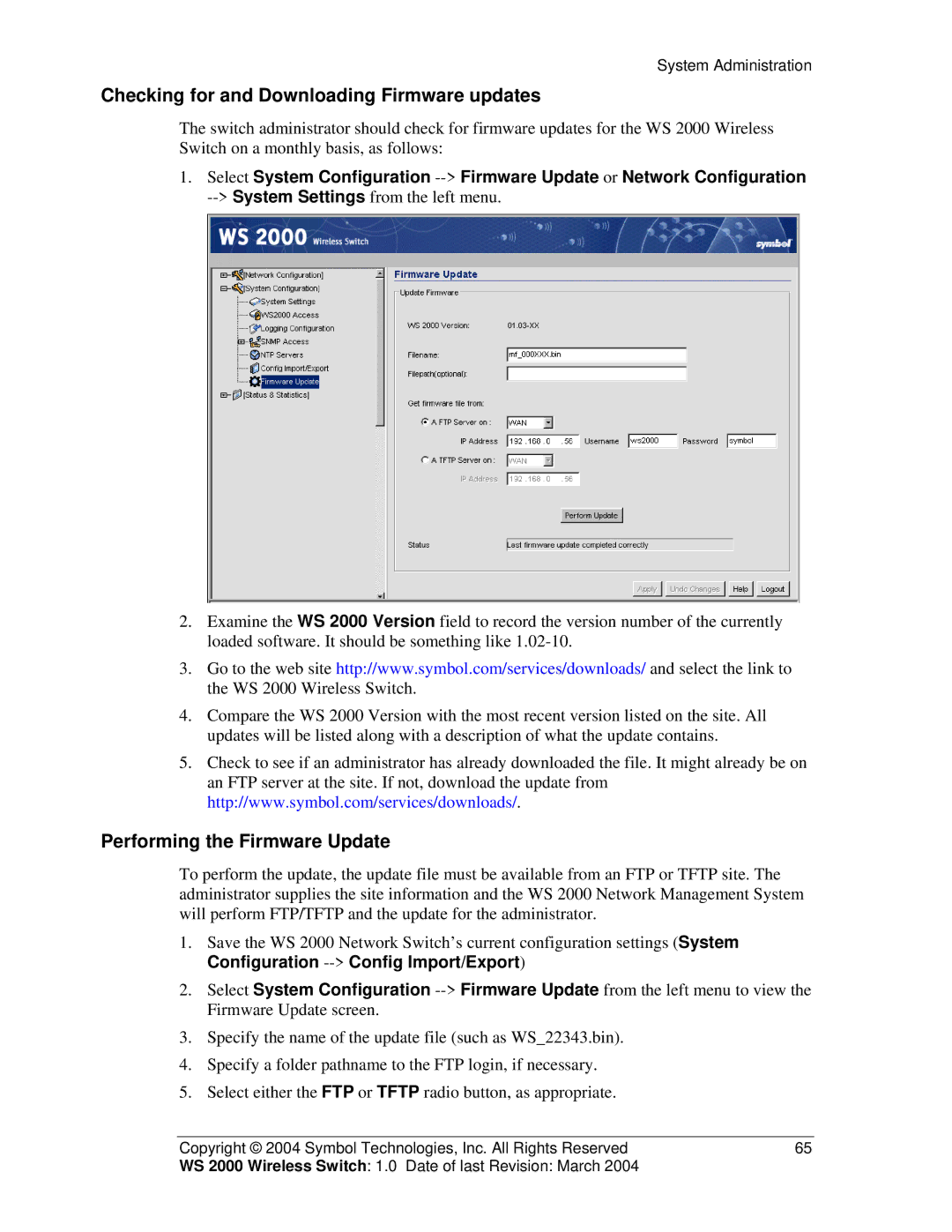System Administration
Checking for and Downloading Firmware updates
The switch administrator should check for firmware updates for the WS 2000 Wireless Switch on a monthly basis, as follows:
1.Select System Configuration
2.Examine the WS 2000 Version field to record the version number of the currently loaded software. It should be something like
3.Go to the web site http://www.symbol.com/services/downloads/ and select the link to the WS 2000 Wireless Switch.
4.Compare the WS 2000 Version with the most recent version listed on the site. All updates will be listed along with a description of what the update contains.
5.Check to see if an administrator has already downloaded the file. It might already be on an FTP server at the site. If not, download the update from http://www.symbol.com/services/downloads/.
Performing the Firmware Update
To perform the update, the update file must be available from an FTP or TFTP site. The administrator supplies the site information and the WS 2000 Network Management System will perform FTP/TFTP and the update for the administrator.
1.Save the WS 2000 Network Switch’s current configuration settings (System Configuration
2.Select System Configuration
3.Specify the name of the update file (such as WS_22343.bin).
4.Specify a folder pathname to the FTP login, if necessary.
5.Select either the FTP or TFTP radio button, as appropriate.
Copyright © 2004 Symbol Technologies, Inc. All Rights Reserved | 65 |
WS 2000 Wireless Switch: 1.0 Date of last Revision: March 2004 |
|