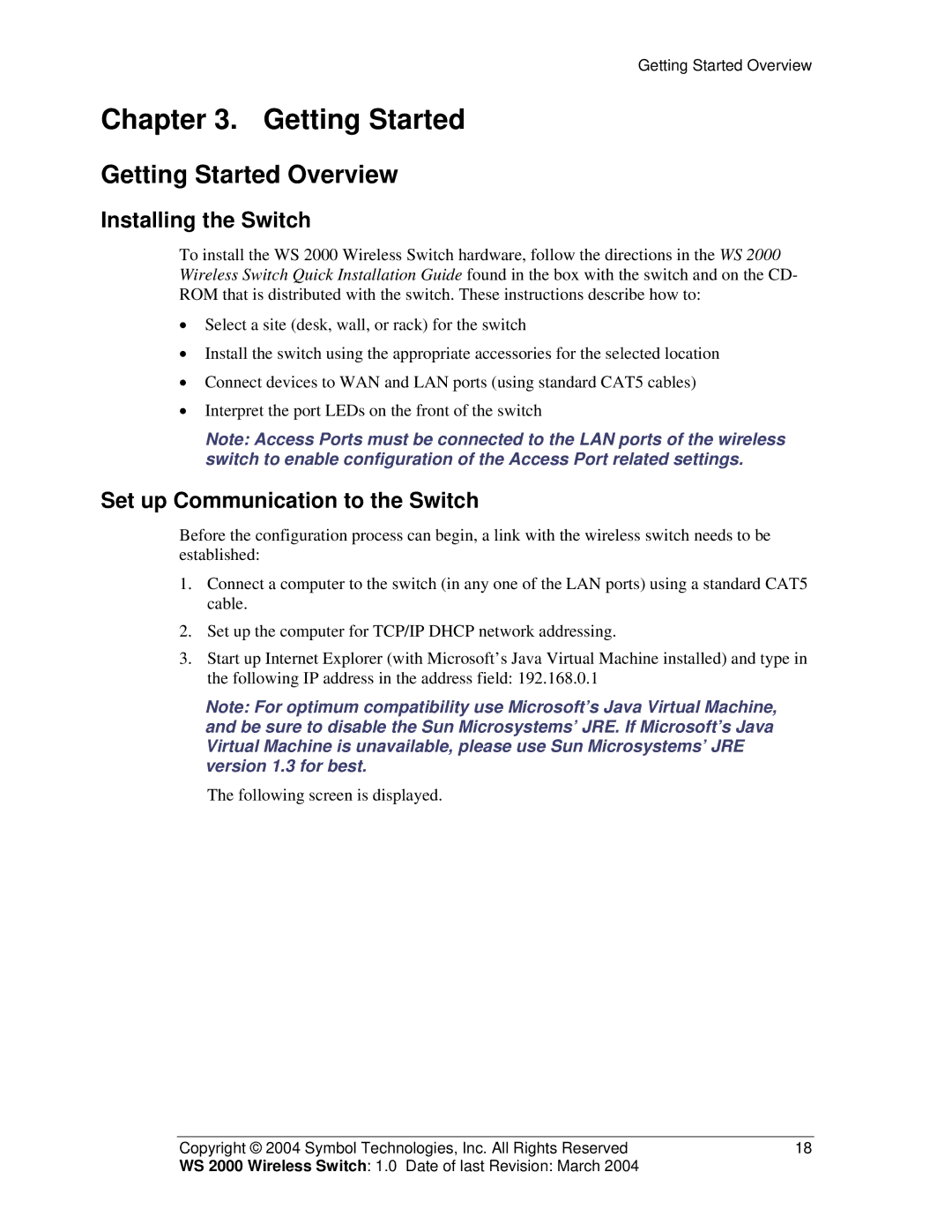Getting Started Overview
Chapter 3. Getting Started
Getting Started Overview
Installing the Switch
To install the WS 2000 Wireless Switch hardware, follow the directions in the WS 2000 Wireless Switch Quick Installation Guide found in the box with the switch and on the CD- ROM that is distributed with the switch. These instructions describe how to:
•Select a site (desk, wall, or rack) for the switch
•Install the switch using the appropriate accessories for the selected location
•Connect devices to WAN and LAN ports (using standard CAT5 cables)
•Interpret the port LEDs on the front of the switch
Note: Access Ports must be connected to the LAN ports of the wireless switch to enable configuration of the Access Port related settings.
Set up Communication to the Switch
Before the configuration process can begin, a link with the wireless switch needs to be established:
1.Connect a computer to the switch (in any one of the LAN ports) using a standard CAT5 cable.
2.Set up the computer for TCP/IP DHCP network addressing.
3.Start up Internet Explorer (with Microsoft’s Java Virtual Machine installed) and type in the following IP address in the address field: 192.168.0.1
Note: For optimum compatibility use Microsoft’s Java Virtual Machine, and be sure to disable the Sun Microsystems’ JRE. If Microsoft’s Java Virtual Machine is unavailable, please use Sun Microsystems’ JRE version 1.3 for best.
The following screen is displayed.
Copyright © 2004 Symbol Technologies, Inc. All Rights Reserved | 18 |
WS 2000 Wireless Switch: 1.0 Date of last Revision: March 2004 |
|