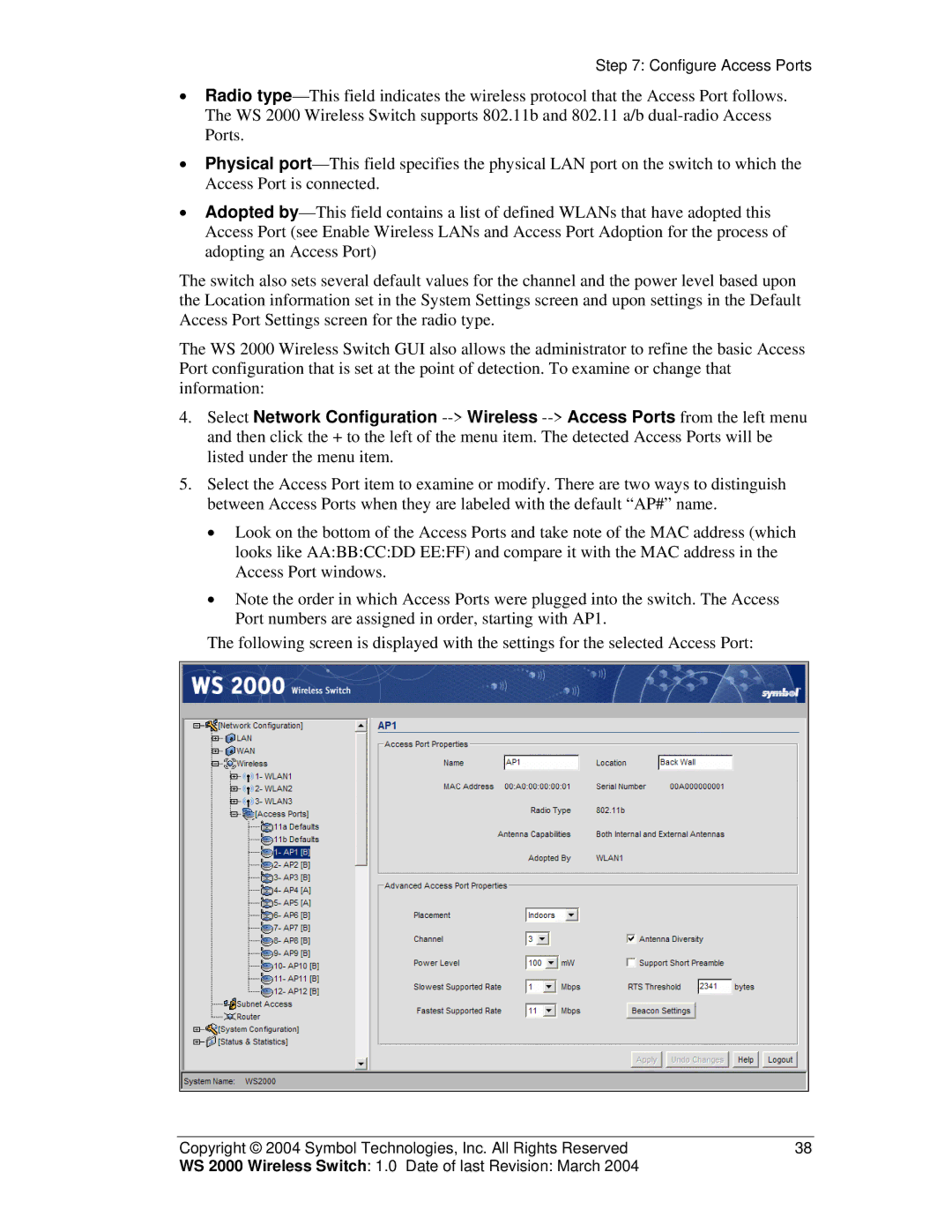Step 7: Configure Access Ports
•Radio
•Physical
•Adopted
The switch also sets several default values for the channel and the power level based upon the Location information set in the System Settings screen and upon settings in the Default Access Port Settings screen for the radio type.
The WS 2000 Wireless Switch GUI also allows the administrator to refine the basic Access Port configuration that is set at the point of detection. To examine or change that information:
4.Select Network Configuration
5.Select the Access Port item to examine or modify. There are two ways to distinguish between Access Ports when they are labeled with the default “AP#” name.
•Look on the bottom of the Access Ports and take note of the MAC address (which looks like AA:BB:CC:DD EE:FF) and compare it with the MAC address in the Access Port windows.
•Note the order in which Access Ports were plugged into the switch. The Access Port numbers are assigned in order, starting with AP1.
The following screen is displayed with the settings for the selected Access Port:
Copyright © 2004 Symbol Technologies, Inc. All Rights Reserved | 38 |
WS 2000 Wireless Switch: 1.0 Date of last Revision: March 2004 |
|