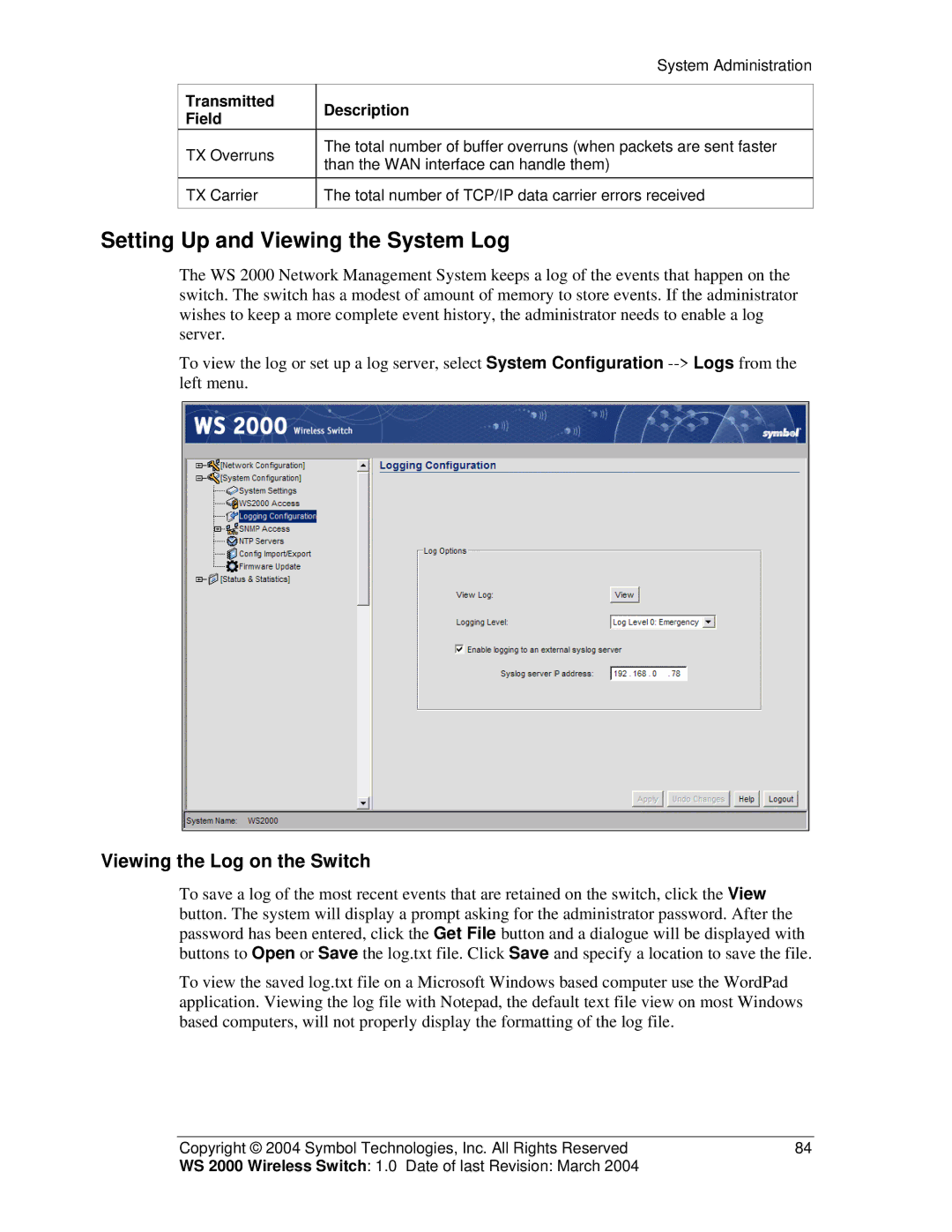System Administration
Transmitted | Description | |
Field | ||
| ||
TX Overruns | The total number of buffer overruns (when packets are sent faster | |
than the WAN interface can handle them) | ||
| ||
TX Carrier | The total number of TCP/IP data carrier errors received | |
|
|
Setting Up and Viewing the System Log
The WS 2000 Network Management System keeps a log of the events that happen on the switch. The switch has a modest of amount of memory to store events. If the administrator wishes to keep a more complete event history, the administrator needs to enable a log server.
To view the log or set up a log server, select System Configuration
Viewing the Log on the Switch
To save a log of the most recent events that are retained on the switch, click the View button. The system will display a prompt asking for the administrator password. After the password has been entered, click the Get File button and a dialogue will be displayed with buttons to Open or Save the log.txt file. Click Save and specify a location to save the file.
To view the saved log.txt file on a Microsoft Windows based computer use the WordPad application. Viewing the log file with Notepad, the default text file view on most Windows based computers, will not properly display the formatting of the log file.
Copyright © 2004 Symbol Technologies, Inc. All Rights Reserved | 84 |
WS 2000 Wireless Switch: 1.0 Date of last Revision: March 2004 |
|