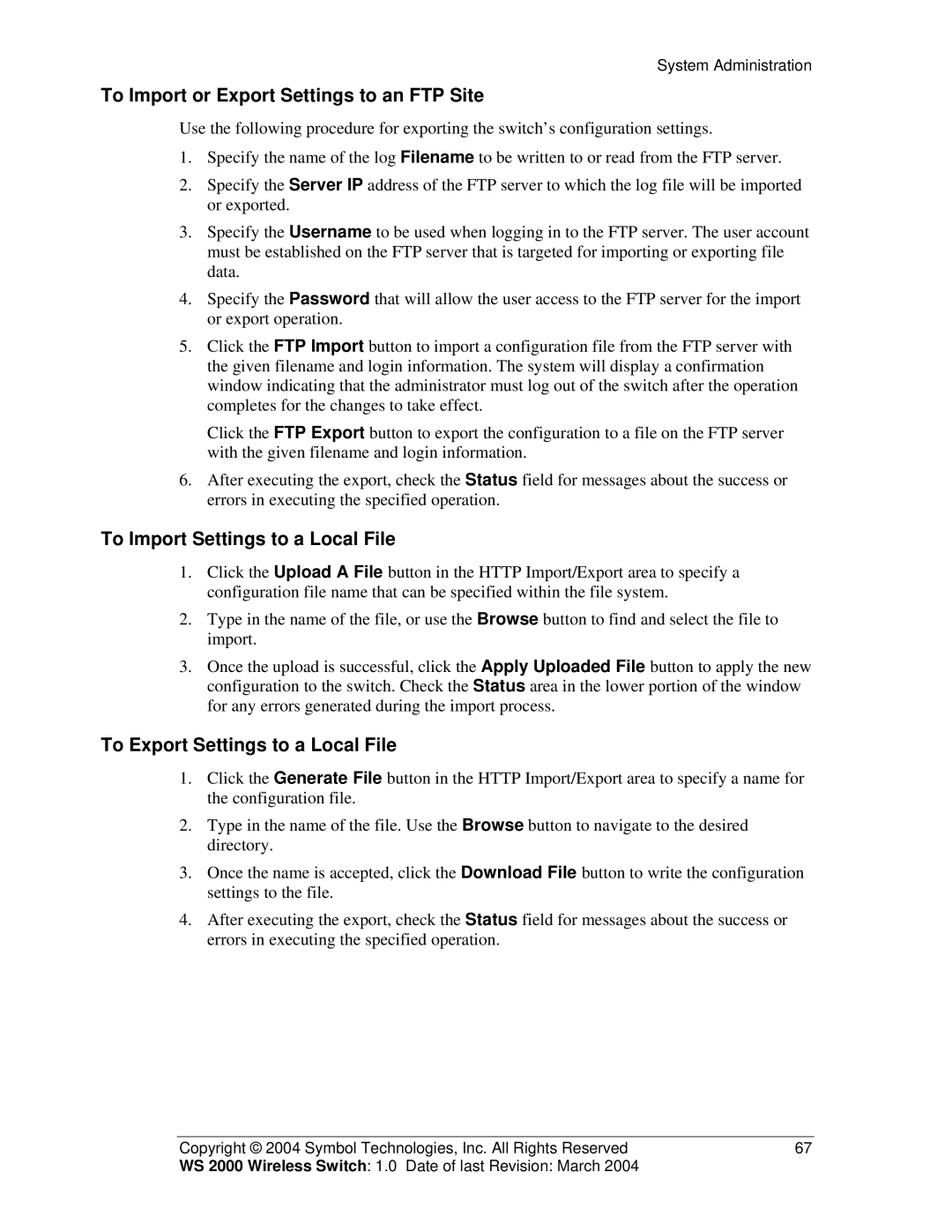System Administration
To Import or Export Settings to an FTP Site
Use the following procedure for exporting the switch’s configuration settings.
1.Specify the name of the log Filename to be written to or read from the FTP server.
2.Specify the Server IP address of the FTP server to which the log file will be imported or exported.
3.Specify the Username to be used when logging in to the FTP server. The user account must be established on the FTP server that is targeted for importing or exporting file data.
4.Specify the Password that will allow the user access to the FTP server for the import or export operation.
5.Click the FTP Import button to import a configuration file from the FTP server with the given filename and login information. The system will display a confirmation window indicating that the administrator must log out of the switch after the operation completes for the changes to take effect.
Click the FTP Export button to export the configuration to a file on the FTP server with the given filename and login information.
6.After executing the export, check the Status field for messages about the success or errors in executing the specified operation.
To Import Settings to a Local File
1.Click the Upload A File button in the HTTP Import/Export area to specify a configuration file name that can be specified within the file system.
2.Type in the name of the file, or use the Browse button to find and select the file to import.
3.Once the upload is successful, click the Apply Uploaded File button to apply the new configuration to the switch. Check the Status area in the lower portion of the window for any errors generated during the import process.
To Export Settings to a Local File
1.Click the Generate File button in the HTTP Import/Export area to specify a name for the configuration file.
2.Type in the name of the file. Use the Browse button to navigate to the desired directory.
3.Once the name is accepted, click the Download File button to write the configuration settings to the file.
4.After executing the export, check the Status field for messages about the success or errors in executing the specified operation.
Copyright © 2004 Symbol Technologies, Inc. All Rights Reserved | 67 |
WS 2000 Wireless Switch: 1.0 Date of last Revision: March 2004 |
|