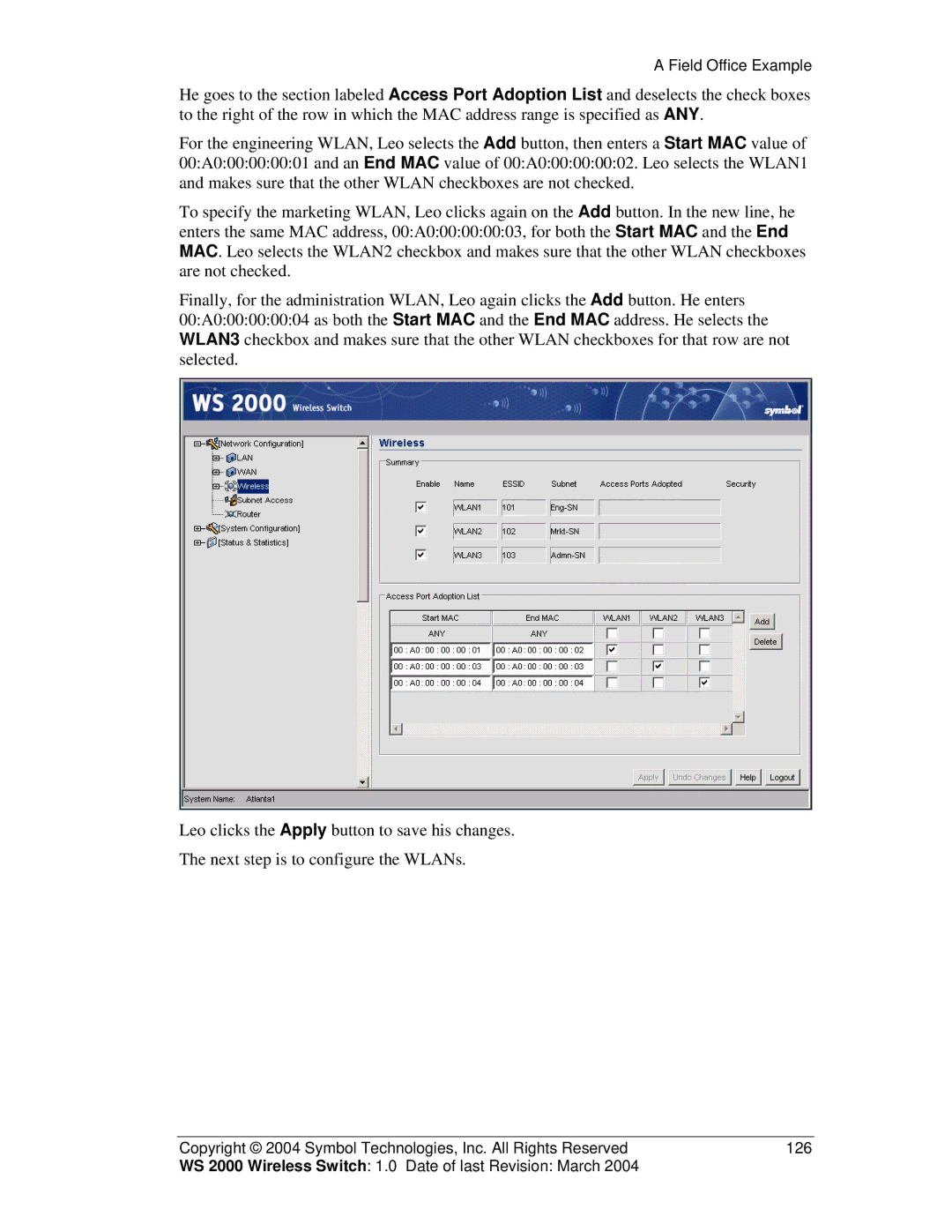A Field Office Example
He goes to the section labeled Access Port Adoption List and deselects the check boxes to the right of the row in which the MAC address range is specified as ANY.
For the engineering WLAN, Leo selects the Add button, then enters a Start MAC value of 00:A0:00:00:00:01 and an End MAC value of 00:A0:00:00:00:02. Leo selects the WLAN1 and makes sure that the other WLAN checkboxes are not checked.
To specify the marketing WLAN, Leo clicks again on the Add button. In the new line, he enters the same MAC address, 00:A0:00:00:00:03, for both the Start MAC and the End MAC. Leo selects the WLAN2 checkbox and makes sure that the other WLAN checkboxes are not checked.
Finally, for the administration WLAN, Leo again clicks the Add button. He enters 00:A0:00:00:00:04 as both the Start MAC and the End MAC address. He selects the WLAN3 checkbox and makes sure that the other WLAN checkboxes for that row are not selected.
Leo clicks the Apply button to save his changes.
The next step is to configure the WLANs.
Copyright © 2004 Symbol Technologies, Inc. All Rights Reserved | 126 |
WS 2000 Wireless Switch: 1.0 Date of last Revision: March 2004 |
|