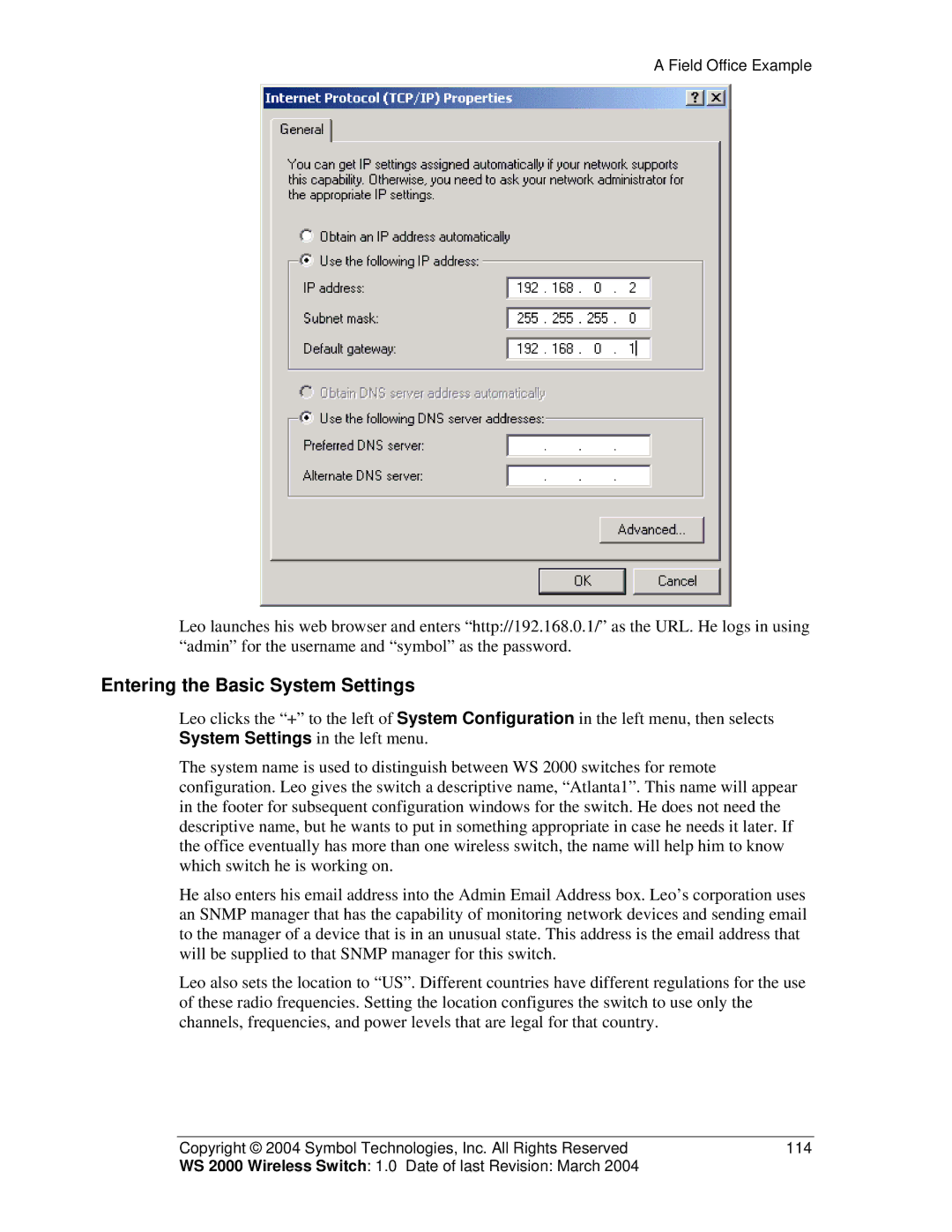A Field Office Example
Leo launches his web browser and enters “http://192.168.0.1/” as the URL. He logs in using “admin” for the username and “symbol” as the password.
Entering the Basic System Settings
Leo clicks the “+” to the left of System Configuration in the left menu, then selects System Settings in the left menu.
The system name is used to distinguish between WS 2000 switches for remote configuration. Leo gives the switch a descriptive name, “Atlanta1”. This name will appear in the footer for subsequent configuration windows for the switch. He does not need the descriptive name, but he wants to put in something appropriate in case he needs it later. If the office eventually has more than one wireless switch, the name will help him to know which switch he is working on.
He also enters his email address into the Admin Email Address box. Leo’s corporation uses an SNMP manager that has the capability of monitoring network devices and sending email to the manager of a device that is in an unusual state. This address is the email address that will be supplied to that SNMP manager for this switch.
Leo also sets the location to “US”. Different countries have different regulations for the use of these radio frequencies. Setting the location configures the switch to use only the channels, frequencies, and power levels that are legal for that country.
Copyright © 2004 Symbol Technologies, Inc. All Rights Reserved | 114 |
WS 2000 Wireless Switch: 1.0 Date of last Revision: March 2004 |
|