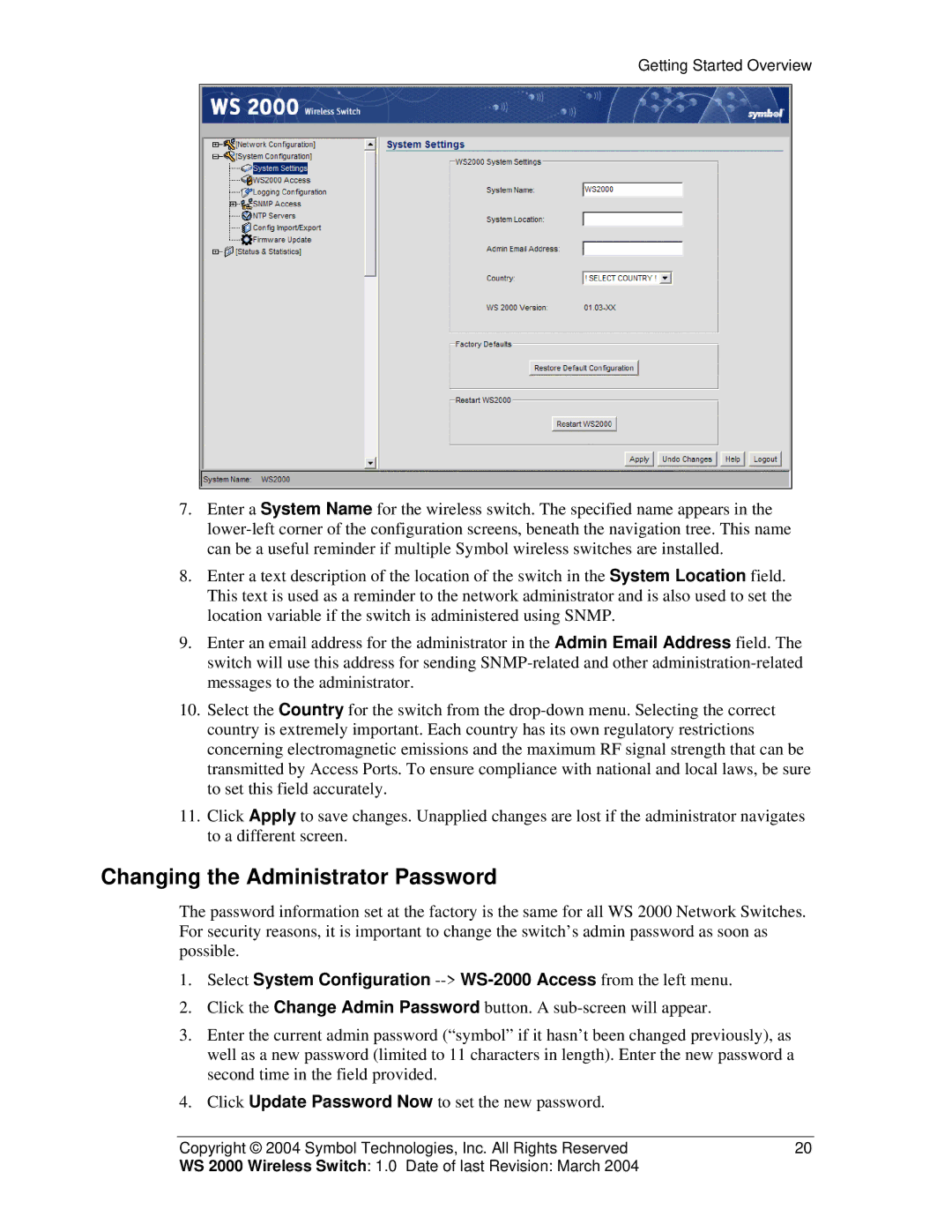Getting Started Overview
7.Enter a System Name for the wireless switch. The specified name appears in the
8.Enter a text description of the location of the switch in the System Location field. This text is used as a reminder to the network administrator and is also used to set the location variable if the switch is administered using SNMP.
9.Enter an email address for the administrator in the Admin Email Address field. The switch will use this address for sending
10.Select the Country for the switch from the
11.Click Apply to save changes. Unapplied changes are lost if the administrator navigates to a different screen.
Changing the Administrator Password
The password information set at the factory is the same for all WS 2000 Network Switches. For security reasons, it is important to change the switch’s admin password as soon as possible.
1.Select System Configuration
2.Click the Change Admin Password button. A
3.Enter the current admin password (“symbol” if it hasn’t been changed previously), as well as a new password (limited to 11 characters in length). Enter the new password a second time in the field provided.
4.Click Update Password Now to set the new password.
Copyright © 2004 Symbol Technologies, Inc. All Rights Reserved | 20 |
WS 2000 Wireless Switch: 1.0 Date of last Revision: March 2004 |
|