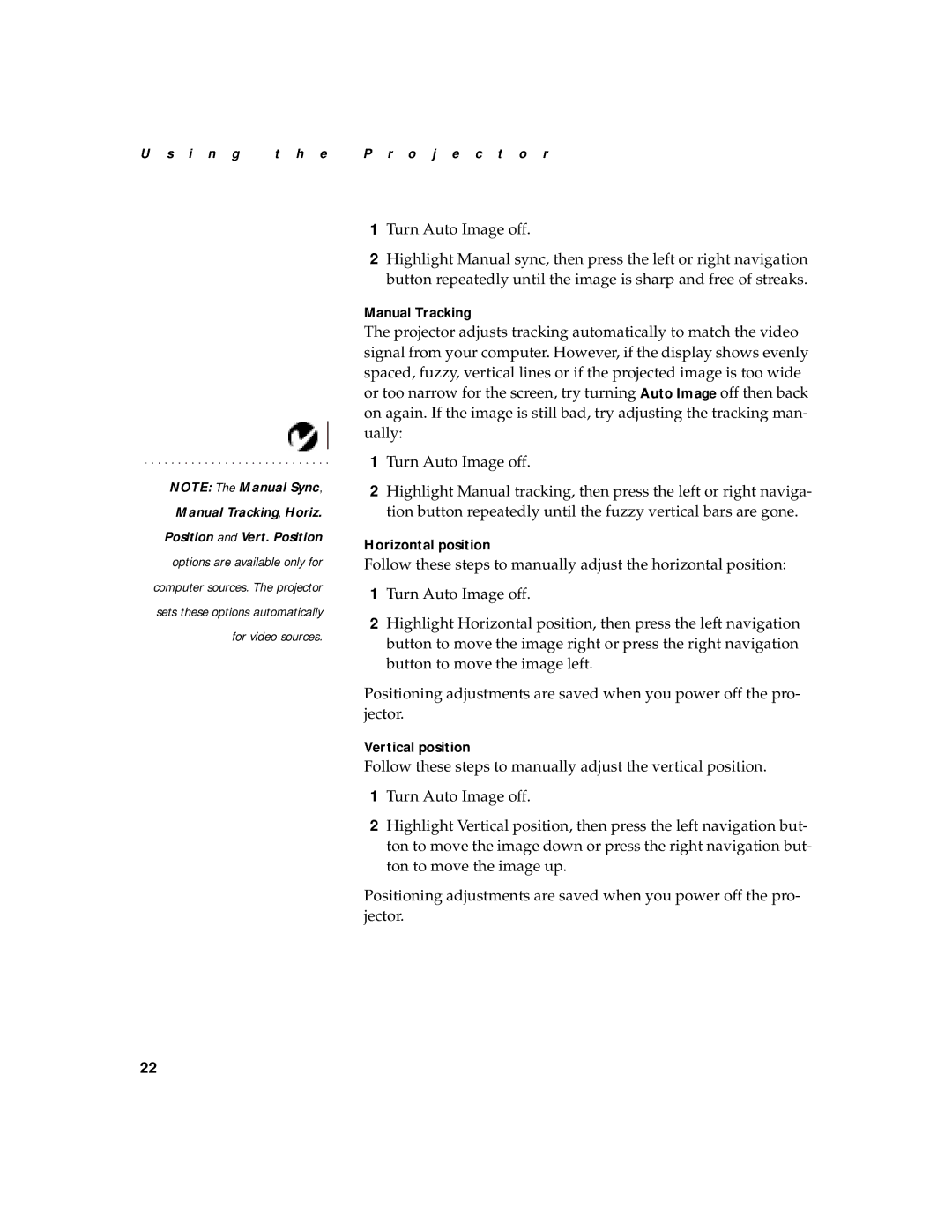U s i n g | t h e | P r o j e c t o r |
|
|
|
NOTE: The Manual Sync, Manual Tracking, Horiz.
Position and Vert. Position
options are available only for
computer sources. The projector
sets these options automatically
for video sources.
1Turn Auto Image off.
2Highlight Manual sync, then press the left or right navigation button repeatedly until the image is sharp and free of streaks.
Manual Tracking
The projector adjusts tracking automatically to match the video signal from your computer. However, if the display shows evenly spaced, fuzzy, vertical lines or if the projected image is too wide or too narrow for the screen, try turning Auto Image off then back on again. If the image is still bad, try adjusting the tracking man- ually:
1Turn Auto Image off.
2Highlight Manual tracking, then press the left or right naviga- tion button repeatedly until the fuzzy vertical bars are gone.
Horizontal position
Follow these steps to manually adjust the horizontal position:
1Turn Auto Image off.
2Highlight Horizontal position, then press the left navigation button to move the image right or press the right navigation button to move the image left.
Positioning adjustments are saved when you power off the pro- jector.
Vertical position
Follow these steps to manually adjust the vertical position.
1Turn Auto Image off.
2Highlight Vertical position, then press the left navigation but- ton to move the image down or press the right navigation but- ton to move the image up.
Positioning adjustments are saved when you power off the pro- jector.
22