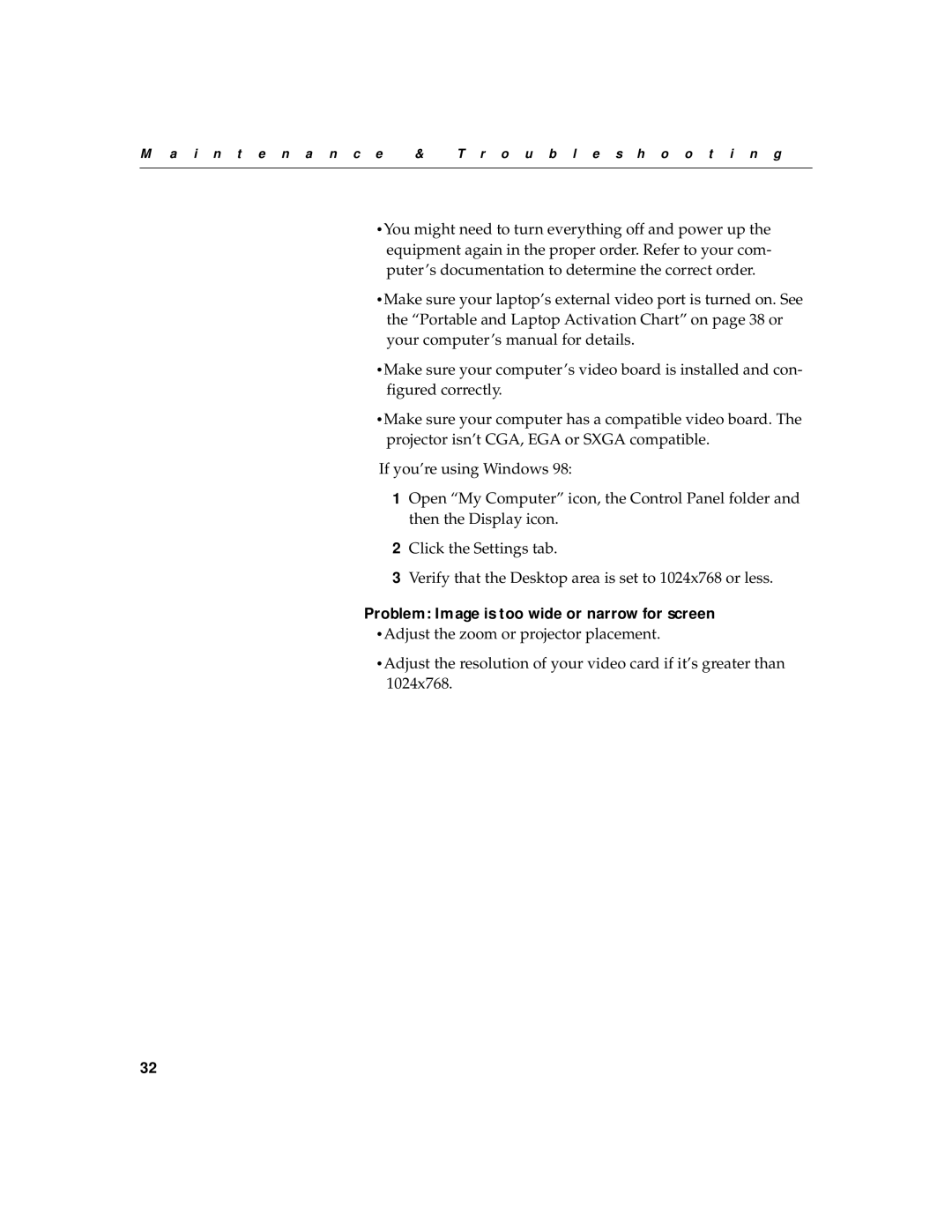M a i n t e n a n c e | & | T r o u b l e s h o o t i n g |
|
|
|
•You might need to turn everything off and power up the equipment again in the proper order. Refer to your com- puter’s documentation to determine the correct order.
•Make sure your laptop’s external video port is turned on. See the “Portable and Laptop Activation Chart” on page 38 or your computer’s manual for details.
•Make sure your computer’s video board is installed and con- figured correctly.
•Make sure your computer has a compatible video board. The projector isn’t CGA, EGA or SXGA compatible.
If you’re using Windows 98:
1Open “My Computer” icon, the Control Panel folder and then the Display icon.
2Click the Settings tab.
3Verify that the Desktop area is set to 1024x768 or less.
Problem: Image is too wide or narrow for screen
•Adjust the zoom or projector placement.
•Adjust the resolution of your video card if it’s greater than 1024x768.
32