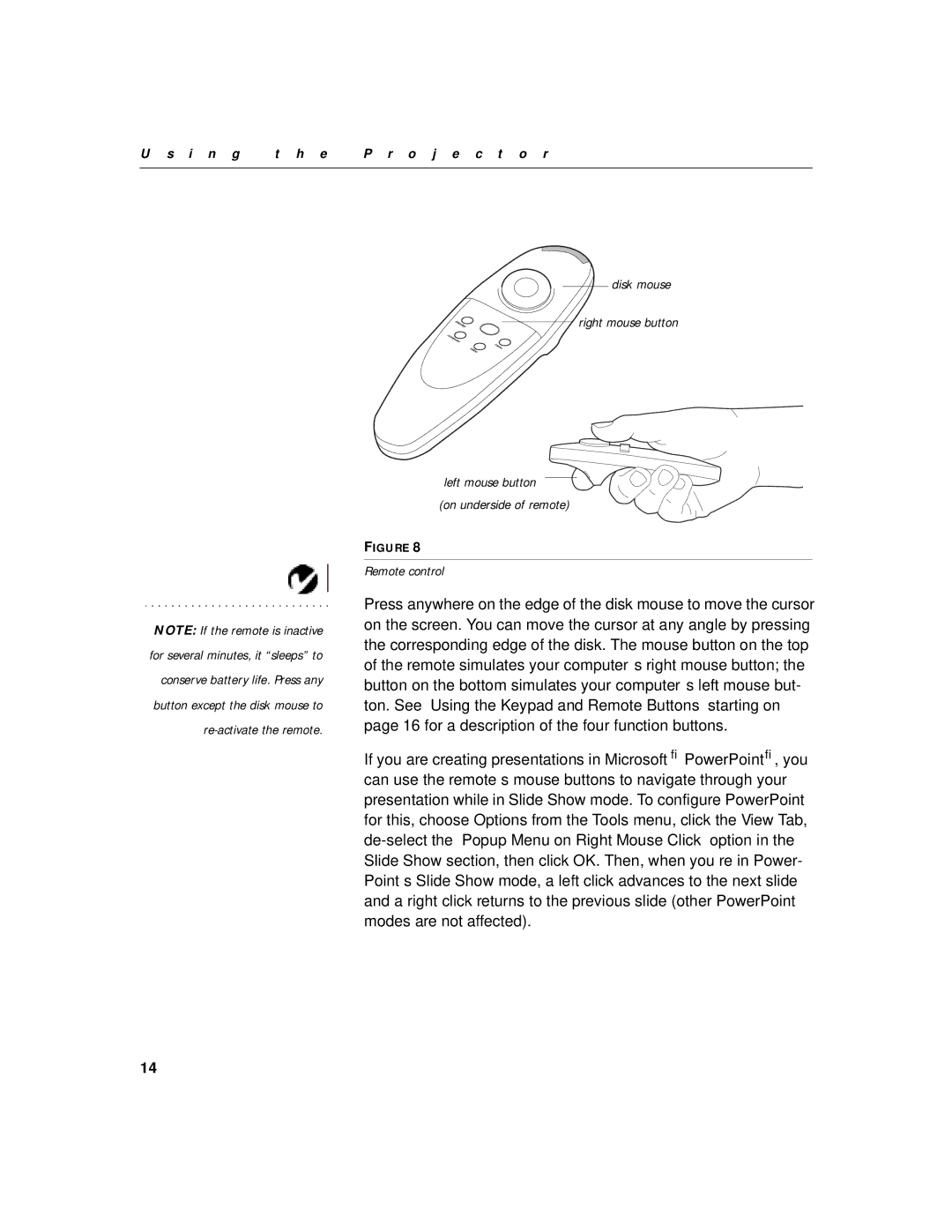U s i n g | t h e | P r o j e c t o r |
|
|
|
NOTE: If the remote is inactive for several minutes, it “sleeps” to conserve battery life. Press any button except the disk mouse to
disk mouse
right mouse button
left mouse button
(on underside of remote)
FIGURE 8
Remote control
Press anywhere on the edge of the disk mouse to move the cursor on the screen. You can move the cursor at any angle by pressing the corresponding edge of the disk. The mouse button on the top of the remote simulates your computer’s right mouse button; the button on the bottom simulates your computer’s left mouse but- ton. See “Using the Keypad and Remote Buttons” starting on page 16 for a description of the four function buttons.
If you are creating presentations in Microsoft® PowerPoint®, you can use the remote’s mouse buttons to navigate through your presentation while in Slide Show mode. To configure PowerPoint for this, choose Options from the Tools menu, click the View Tab,
14