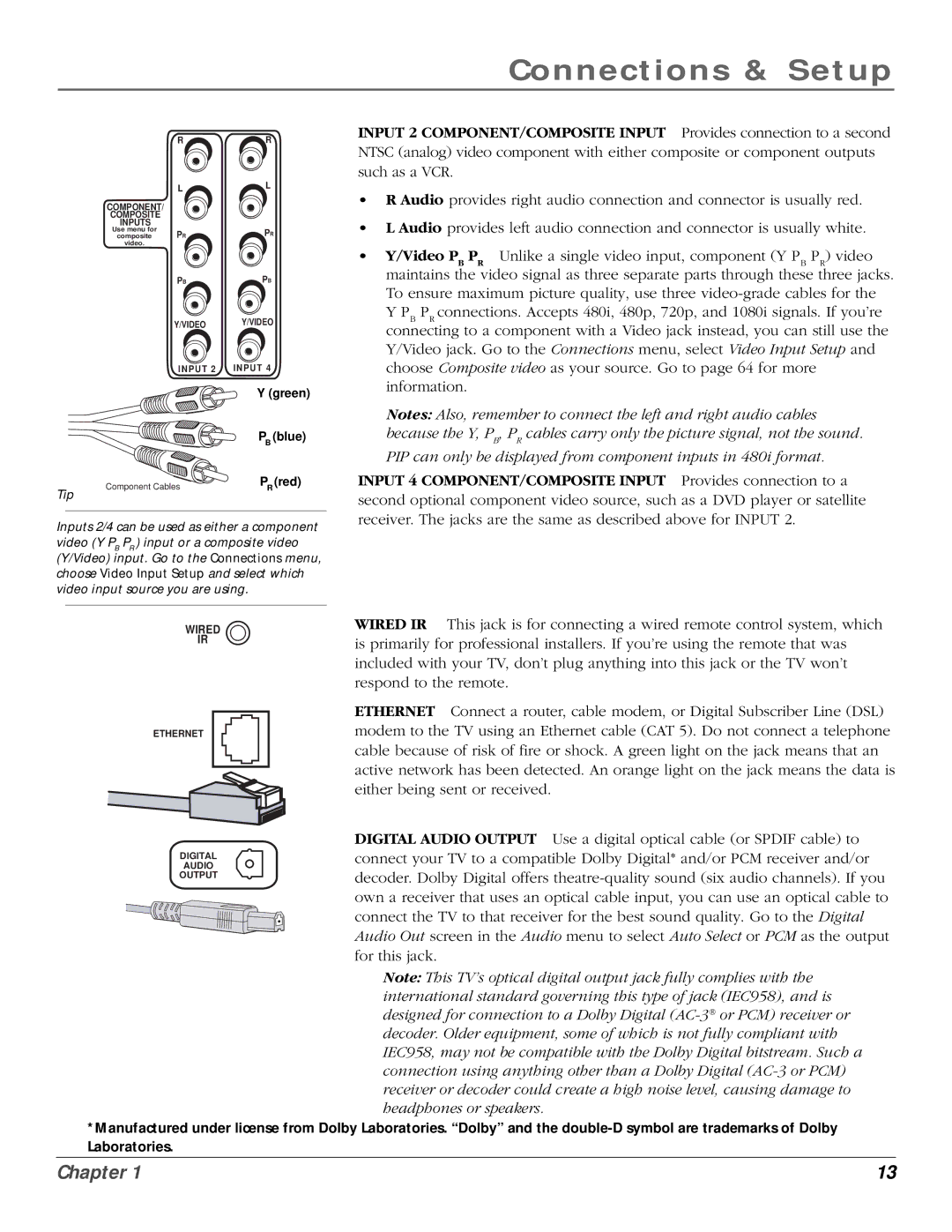Connections & Setup
| R | R |
| L | L |
|
| |
COMPONENT/ |
|
|
COMPOSITE |
|
|
INPUTS |
|
|
Use menu for | PR | PR |
composite | ||
video. |
|
|
| PB | PB |
| Y/VIDEO | Y/VIDEO |
| INPUT 2 | INPUT 4 |
|
| Y (green) |
|
| PB (blue) |
Component Cables | PR (red) | |
Tip |
|
|
Inputs 2/4 can be used as either a component video (Y PB PR ) input or a composite video (Y/Video) input. Go to the Connections menu, choose Video Input Setup and select which video input source you are using.
WIRED
IR
ETHERNET
INPUT 2 COMPONENT/COMPOSITE INPUT Provides connection to a second NTSC (analog) video component with either composite or component outputs such as a VCR.
•R Audio provides right audio connection and connector is usually red.
•L Audio provides left audio connection and connector is usually white.
• Y/Video PB PR Unlike a single video input, component (Y PB PR) video maintains the video signal as three separate parts through these three jacks. To ensure maximum picture quality, use three
Notes: Also, remember to connect the left and right audio cables because the Y, PB, PR cables carry only the picture signal, not the sound.
PIP can only be displayed from component inputs in 480i format.
INPUT 4 COMPONENT/COMPOSITE INPUT Provides connection to a second optional component video source, such as a DVD player or satellite receiver. The jacks are the same as described above for INPUT 2.
WIRED IR This jack is for connecting a wired remote control system, which is primarily for professional installers. If you’re using the remote that was included with your TV, don’t plug anything into this jack or the TV won’t respond to the remote.
ETHERNET Connect a router, cable modem, or Digital Subscriber Line (DSL) modem to the TV using an Ethernet cable (CAT 5). Do not connect a telephone cable because of risk of fire or shock. A green light on the jack means that an active network has been detected. An orange light on the jack means the data is either being sent or received.
DIGITAL
AUDIO
OUTPUT
DIGITAL AUDIO OUTPUT Use a digital optical cable (or SPDIF cable) to connect your TV to a compatible Dolby Digital* and/or PCM receiver and/or decoder. Dolby Digital offers
Note: This TV’s optical digital output jack fully complies with the international standard governing this type of jack (IEC958), and is designed for connection to a Dolby Digital
*Manufactured under license from Dolby Laboratories. “Dolby” and the
Chapter 1 | 13 |