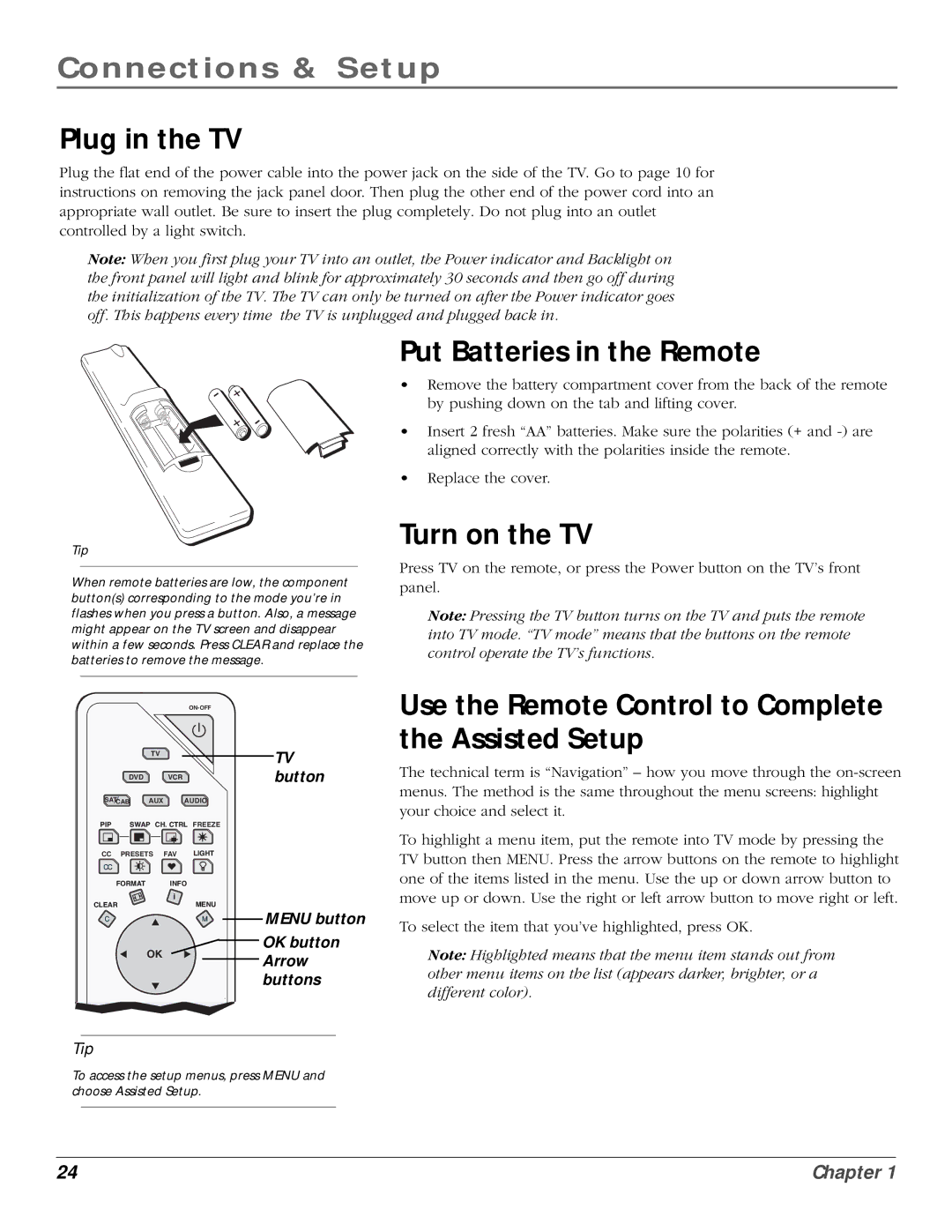Connections & Setup
Plug in the TV
Plug the flat end of the power cable into the power jack on the side of the TV. Go to page 10 for instructions on removing the jack panel door. Then plug the other end of the power cord into an appropriate wall outlet. Be sure to insert the plug completely. Do not plug into an outlet controlled by a light switch.
Note: When you first plug your TV into an outlet, the Power indicator and Backlight on the front panel will light and blink for approximately 30 seconds and then go off during the initialization of the TV. The TV can only be turned on after the Power indicator goes off. This happens every time the TV is unplugged and plugged back in.
Tip
When remote batteries are low, the component button(s) corresponding to the mode you’re in flashes when you press a button. Also, a message might appear on the TV screen and disappear within a few seconds. Press CLEAR and replace the batteries to remove the message.
|
| |
| TV | TV |
|
| |
DVD | VCR | button |
SATCAB | AUX AUDIO |
|
PIP | SWAP CH. CTRL FREEZE |
Put Batteries in the Remote
•Remove the battery compartment cover from the back of the remote by pushing down on the tab and lifting cover.
•Insert 2 fresh “AA” batteries. Make sure the polarities (+ and
•Replace the cover.
Turn on the TV
Press TV on the remote, or press the Power button on the TV’s front panel.
Note: Pressing the TV button turns on the TV and puts the remote into TV mode. “TV mode” means that the buttons on the remote control operate the TV’s functions.
Use the Remote Control to Complete the Assisted Setup
The technical term is “Navigation” – how you move through the
CC PRESETS | FAV LIGHT |
|
CC |
|
|
FORMAT | INFO |
|
| i |
|
CLEAR | MENU | MENU button |
C | M | |
OK |
| OK button |
| Arrow | |
|
| |
|
| buttons |
Tip
To access the setup menus, press MENU and choose Assisted Setup.
To highlight a menu item, put the remote into TV mode by pressing the TV button then MENU. Press the arrow buttons on the remote to highlight one of the items listed in the menu. Use the up or down arrow button to move up or down. Use the right or left arrow button to move right or left.
To select the item that you’ve highlighted, press OK.
Note: Highlighted means that the menu item stands out from other menu items on the list (appears darker, brighter, or a different color).
24 | Chapter 1 |