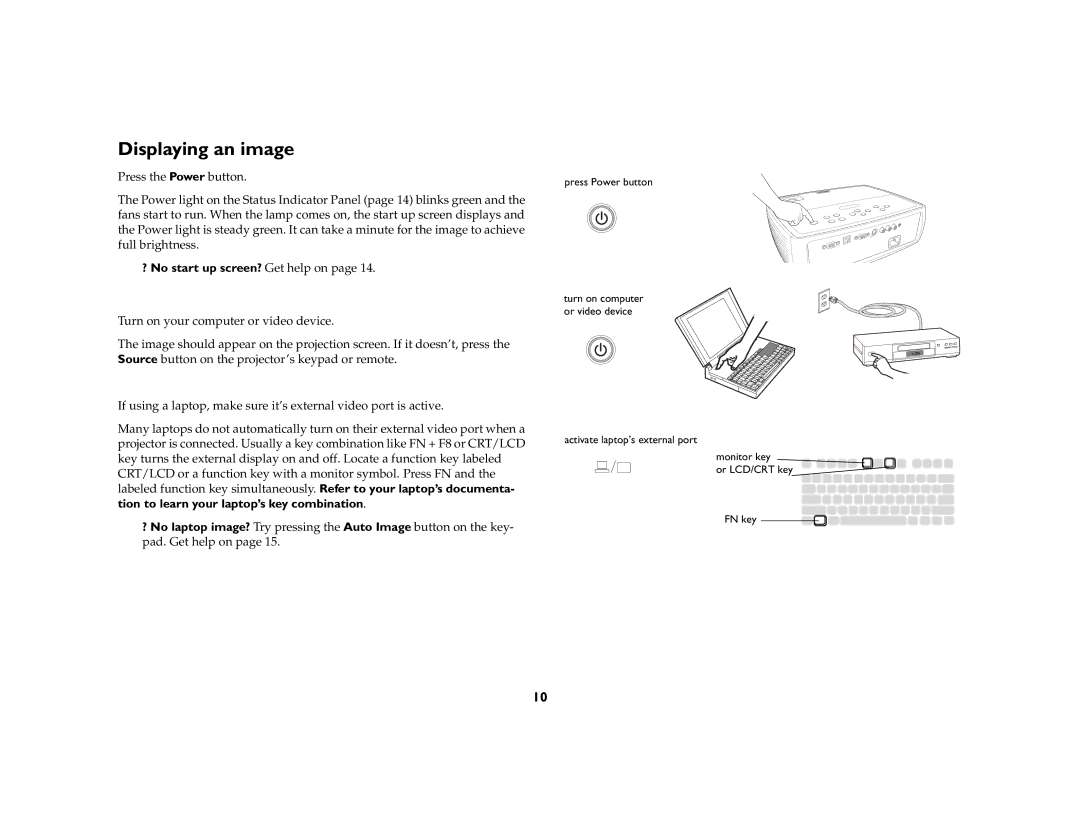IN20 specifications
The InFocus IN20 projector is an entry-level model designed for education and small business environments where portability and convenience are essential. This projector stands out due to its user-friendly features and commendable image quality, making it a reliable companion for presentations.One of the key features of the InFocus IN20 is its brightness. With a lumens rating of around 2200, it is capable of delivering bright and clear images even in moderately lit rooms. This level of brightness ensures that your presentations are visible without excessive dimming of the environment, allowing for an effective viewing experience.
The IN20 utilizes DLP technology, which is known for producing sharp images with accurate colors. DLP projectors like the IN20 are also less prone to dust and maintenance issues compared to LCD projectors, thanks to their sealed optics. The DLP chip technology enhances image quality and provides a smooth projection experience, making it ideal for a variety of content, from text-heavy presentations to dynamic video.
Resolution is another critical aspect of the IN20. It supports SVGA resolution (800 x 600), which is sufficient for standard presentations, documents, and graphics. The native resolution optimally displays detailed text and images, ensuring that your message comes across effectively.
Portability is a significant advantage of the InFocus IN20. Weighing in at about 3.9 pounds, it is lightweight and compact, making it easy to transport between different locations. Whether you’re moving from one classroom to another or taking it to an off-site meeting, the projector’s small footprint allows for easy setup and takedown.
Connectivity options are also worth mentioning. The IN20 includes multiple input ports including VGA, USB, and composite video, making it compatible with various devices such as laptops, DVD players, and even some smartphones and tablets. This versatility allows users to quickly connect without the need for complex setups or adapters.
Moreover, the InFocus IN20 features a built-in speaker, which enhances audio playback, though users may opt for external speakers for larger spaces where sound may be less adequate. The projector also incorporates a straightforward, intuitive user interface, making navigation and setting adjustments seamless even for those who may not be tech-savvy.
In conclusion, the InFocus IN20 is an excellent choice for users in educational and business environments looking for an affordable yet effective projection solution. Its combination of brightness, portability, and ease of use make it a potent tool for anyone needing reliable presentation capabilities.