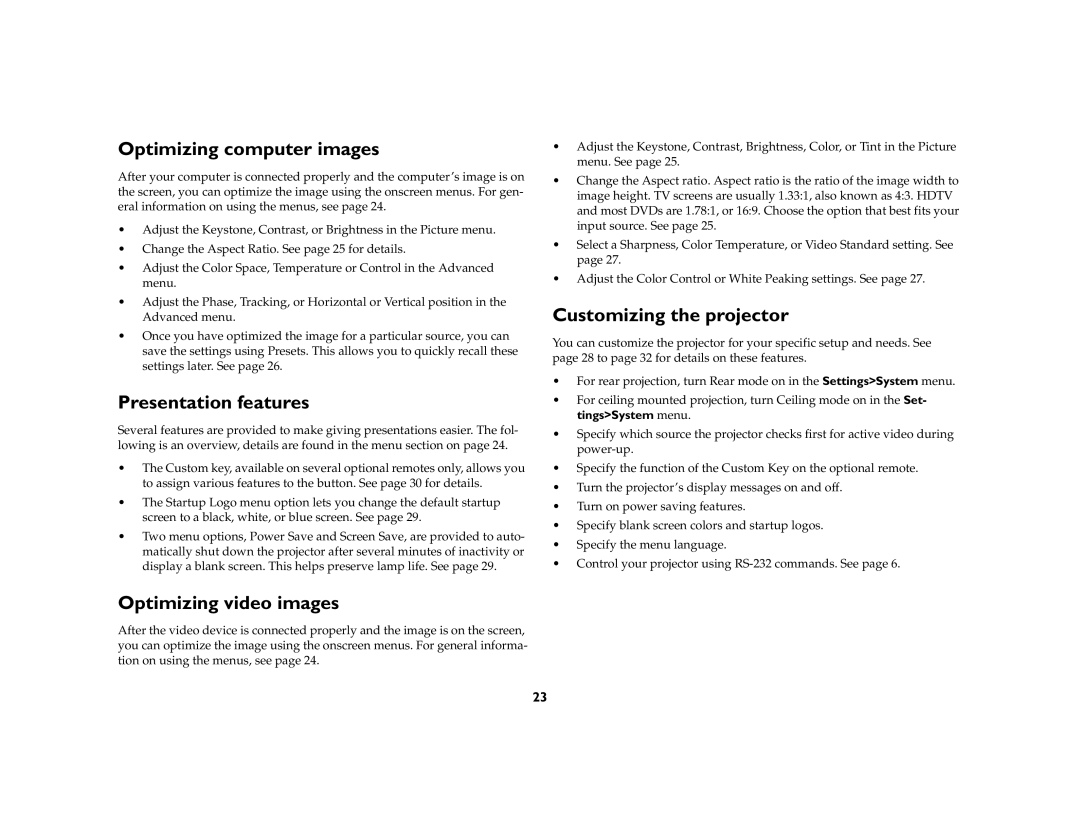IN36, IN34, IN32 specifications
InFocus, a recognized name in the realm of projection technology, has introduced its innovative models, the IN34 and IN32 projectors. These projectors are designed to meet the diverse needs of both corporate environments and educational settings, emphasizing versatility and high-quality performance.The InFocus IN34 and IN32 boast impressive resolutions, with the IN34 supporting WXGA (1280x800) and the IN32 offering standard XGA (1024x768) resolution. This difference makes the IN34 particularly appealing for users needing broader aspect ratios for presentations, while the IN32 provides clarity for traditional media and environments where XGA resolution is sufficient.
Both models deliver bright images with high lumens ratings, making them ideal for use in well-lit rooms. The IN34 provides up to 3200 lumens, ensuring clear visibility during daylight presentations, while the IN32 offers 3000 lumens, catering to similar needs. With such brightness levels, users can conduct meetings or lectures without concerns about ambient light affecting visibility.
In terms of connectivity, the IN34 and IN32 are equipped with a range of ports, including HDMI, VGA, and USB ports, allowing seamless integration with various devices. This flexibility is vital in today's diverse technological landscape, accommodating laptops, tablets, and other media players effortlessly.
Both projectors are designed for easy maintenance, featuring long-lasting lamp life, estimated to last up to 10,000 hours in eco mode. This longevity translates to lower operational costs, reducing the frequency of lamp replacements and ensuring reliability during extensive usage.
To enhance user experience, the IN34 and IN32 include built-in speakers, eliminating the need for external audio devices in smaller settings. Additionally, both models come with advanced cooling technologies to minimize noise levels, thereby enabling focused presentations without the distraction of fan sounds.
InFocus has also prioritized portability with the IN34 and IN32, designing them to be lightweight and compact. This makes it convenient for users to transport the projectors between different locations, whether for business meetings, educational purposes, or even home entertainment.
In summary, the InFocus IN34 and IN32 projectors stand out for their excellent brightness, varied resolution options, convenient connectivity, and user-friendly features. They are ideal for anyone seeking reliable projection solutions in a range of environments, combining performance with practicality.