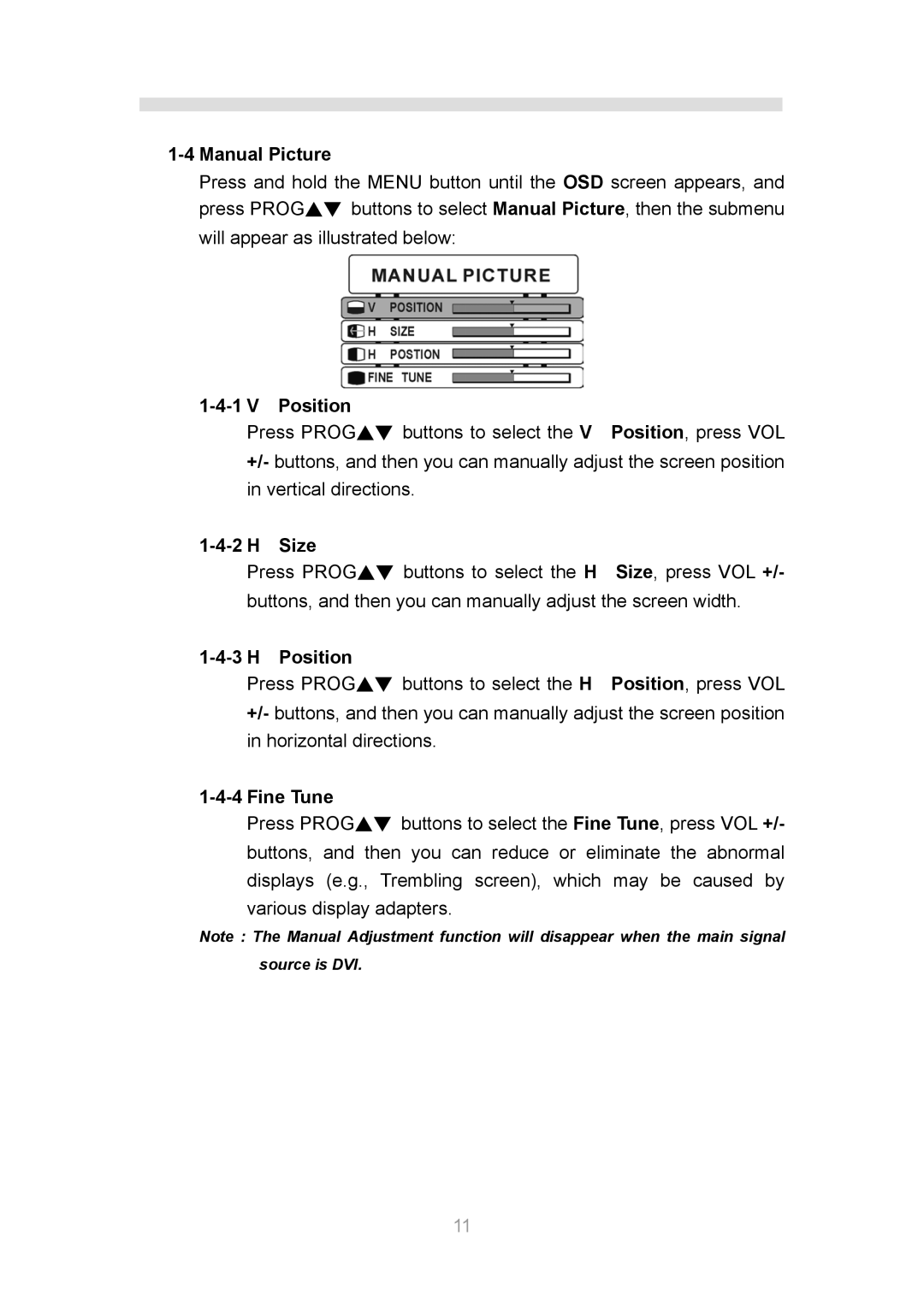1-4 Manual Picture
Press and hold the MENU button until the OSD screen appears, and press PROG▲▼ buttons to select Manual Picture, then the submenu will appear as illustrated below:
Position |
| |
Press PROG▲▼ buttons to select the V | Position, press VOL | |
+/- buttons, and then you can manually adjust the screen position | ||
in vertical directions. |
| |
Size |
| |
Press PROG▲▼ buttons to select the H | Size, press VOL +/- | |
buttons, and then you can manually adjust the screen width. | ||
Position |
| |
Press PROG▲▼ buttons to select the H | Position, press VOL | |
+/- buttons, and then you can manually adjust the screen position in horizontal directions.
1-4-4 Fine Tune
Press PROG▲▼ buttons to select the Fine Tune, press VOL +/- buttons, and then you can reduce or eliminate the abnormal displays (e.g., Trembling screen), which may be caused by various display adapters.
Note : The Manual Adjustment function will disappear when the main signal source is DVI.
11