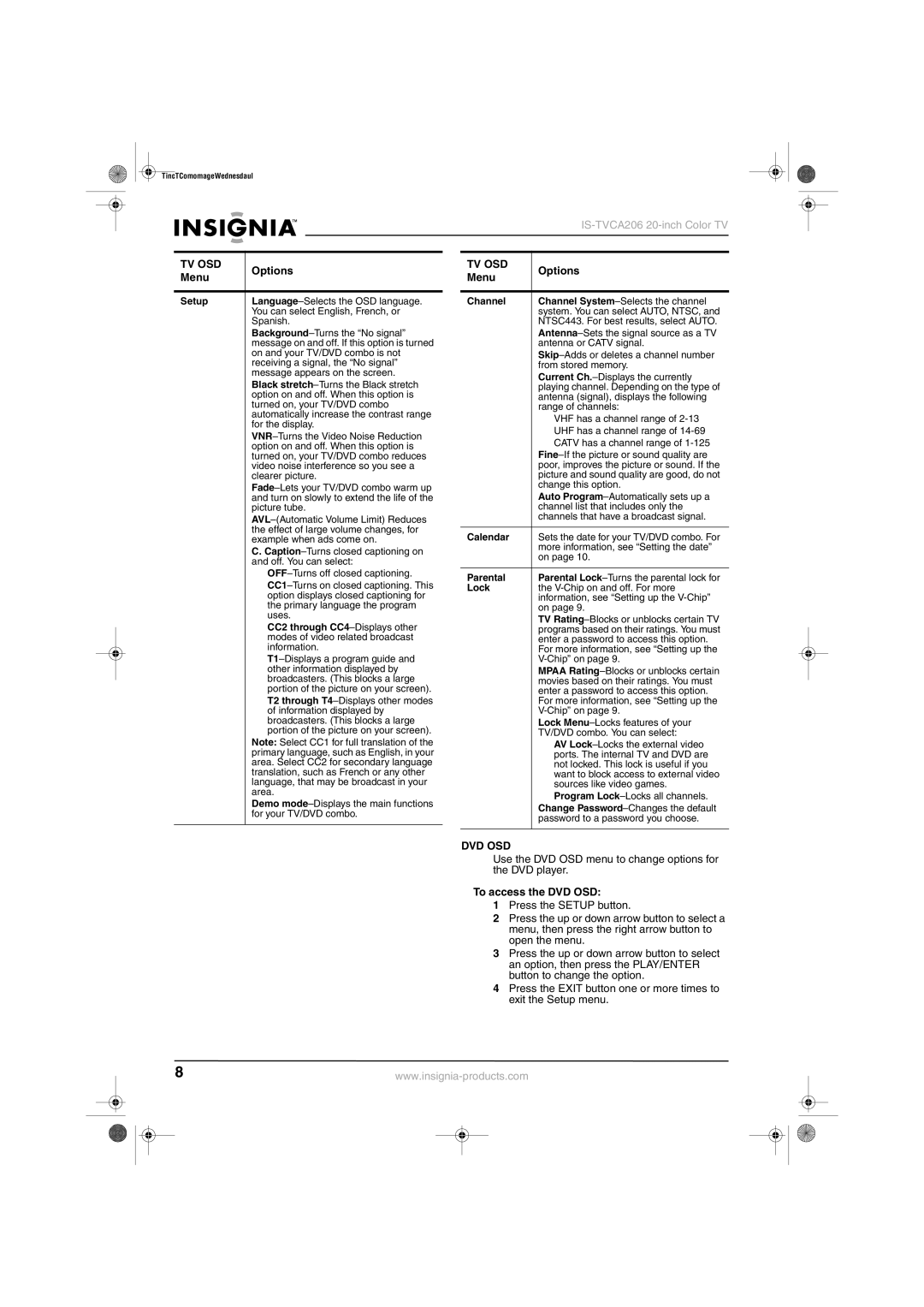IS-TVDVD20 specifications
The Insignia IS-TVDVD20 is a versatile and compact television that integrates both digital TV functionality and DVD playback capabilities, making it a great addition for those who love convenience and efficiency in their entertainment systems. This model is particularly well-suited for small spaces, such as dorm rooms, bedrooms, or even kitchens, offering a seamless way to enjoy movies and shows without the need for additional equipment.One of the standout features of the IS-TVDVD20 is its built-in DVD player. This eliminates the clutter and complexity of having separate devices, allowing users to play their favorite DVDs directly from the television. The player is compatible with various disc formats, providing a wider selection of media for viewing. Additionally, the unit supports progressive scan, enhancing picture quality for a smoother and clearer viewing experience.
The television boasts a 20-inch LCD screen with a resolution of 1366 x 768 pixels, delivering vibrant colors and sharp images. The screen size makes it an excellent choice for close viewing without compromising on quality. With a 16:9 aspect ratio, it caters to modern video formats, ensuring that whether users are watching movies, shows, or sports, the experience is immersive.
Connectivity options on the IS-TVDVD20 are versatile, featuring multiple HDMI ports, composite inputs, and a USB port. HDMI ports enable users to connect various devices such as gaming consoles, streaming devices, and sound systems, facilitating a more integrated entertainment ecosystem. The USB port also allows for playback of media files, adding to the television's functionality.
The IS-TVDVD20 is equipped with an integrated digital tuner, allowing users to access over-the-air broadcasts without needing an additional set-top box. This feature is particularly appealing for those who want to cut cable costs while still enjoying live television.
In terms of design, the television features a sleek and modern look with slim bezels that maximize screen space. The integrated stand provides stability, while wall-mount compatibility adds to its installation flexibility.
Overall, the Insignia IS-TVDVD20 is an excellent choice for anyone seeking a multifunctional and space-saving television solution. With its integrated DVD player, digital tuner, multiple connectivity options, and compact design, it offers a great balance of performance and convenience for everyday entertainment needs.