
|
|
|
|
|
| |
| Playback mode | 2 Press / or / to select a language, then | |||||
|
|
|
|
|
| press OK/DISP. The Select Time and Date screen |
|
|
|
|
|
| opens. |
OSD on | Full OSD on |
OSD off
Using your camera
Turning your camera on and off
To turn on your camera:•Press and hold POWER until the Insignia startup image appears. The zoom lens extends, and if sounds are turned on, a startup sound plays.
To turn off your camera:• Press POWER.
Turning on your camera for the first time
When you turn on your camera for the first time, you need to choose a menu language and set the date and time.
To choose a menu language and set the date and time:1Turn on your camera. The Select Language screen opens.
3Press  /
/ or
or  /
/ to set the hour, then press
to set the hour, then press
 /
/  to move to the minute field.
to move to the minute field.
Tip
You can press and hold a navigation button to change the values continuously.
4Repeat Step 3 to select AM or PM and to enter the month, day, and year.
Note
If the batteries are removed for longer than 48 hours, the date and time must be reset.
Changing camera modes
To change camera modes:•Press MODE repeatedly to select a mode. The icon for the current mode appears in the
 —Photo
—Photo
 —Video
—Video —Playback
—Playback
Turning Simple mode on or off
When you turn on your camera the first time, it will be in Simple mode. Simple mode hides advanced user settings and less frequently used menu options, while still letting you take high quality images and video.
To turn Simple mode on or off:1Turn on your camera.
2Press MODE repeatedly to select Photo  mode or Video
mode or Video  mode. The mode icon appears on the
mode. The mode icon appears on the
3Press MENU. The
4Press  /
/  or
or  /
/  to highlight
to highlight  . The Setup menu opens.
. The Setup menu opens.
8 | www.insigniaproducts.com |