10 Megapixel Camera
3 Press / | or | / to highlight Slideshow, | Turning Quick View on or off |
| ||
then press | / | or OK/DISP to open the | The Quick View function lets you view a captured | |||
submenu. |
|
| ||||
|
| image right after shooting it. If Quick View is turned | ||||
|
|
| ||||
|
|
| on, your camera will display the captured image for | |||
|
|
| one second on the LCD. This function can only be | |||
|
|
| turned on or off when Simple mode is set to Off. | |||
|
|
| To turn Quick View on or off: |
| ||
|
|
| 1 | Turn on your camera, then press MODE to | ||
|
|
|
| switch to Photo | mode. |
|
|
|
| 2 | Press MENU. The | ||
|
|
| 3 | Press / or | / to select the | (setup) tab. |
|
|
|
| The Setup menu opens. |
| |
4Press  /
/ or
or  /
/ to highlight On, then press OK/DISP. A slideshow of photos begins. When all the photos have been viewed, the slideshow function automatically turns off.
to highlight On, then press OK/DISP. A slideshow of photos begins. When all the photos have been viewed, the slideshow function automatically turns off.
5Press MENU to close the menu.
Using the Setup menu
Turning alert sounds on or off
To turn alert sound on or off:1Turn on your camera, then press MODE to switch to Photo  or Video
or Video  mode.
mode.
2Press MENU. The
3Press  /
/  or
or  /
/  to select the
to select the  (setup) tab. The Setup menu opens.
(setup) tab. The Setup menu opens.
4Press  /
/ or
or  /
/ to highlight Beep, then press
to highlight Beep, then press  /
/  or OK/DISP to open the submenu.
or OK/DISP to open the submenu.
5Press  /
/ or
or  /
/ to select On or Off, then press OK/DISP.
to select On or Off, then press OK/DISP.
6Press MENU to close the menu.
4Press  /
/ or
or  /
/ to highlight Quick View, then press
to highlight Quick View, then press  /
/ or OK/DISP to open the submenu.
or OK/DISP to open the submenu.
5Press  /
/ or
or  /
/ to select On or Off, then press OK/DISP.
to select On or Off, then press OK/DISP.
6Press MENU to close the menu.
Imprinting the date and time on photos
The Date Stamp function lets you add the recording date or date and time on your photos. When this function is turned on, the 
 icon is displayed on the LCD.
icon is displayed on the LCD.
The recording date and time are based on your camera's Date & Time settings. After the date or date and time are stamped on a photo, they cannot be edited or deleted.
Limitations of the Date Stamp function are as follows:
•Available for photos only.
•On vertically captured photos, the date stamp still appears horizontally.
www.insigniaproducts.com | 19 |