
|
|
|
|
|
|
| |
| 5 Press MENU again to close the menu. | Setting the color balance | |||||
Setting ISO | The color balance function controls the white | ||||||
| The ISO function lets you adjust the ISO sensitivity | balance in capturing still images or videos. | |||||
| As you move through the selections, you can see | ||||||
| for recording still images, based on the light levels | ||||||
| the preview on the LCD accordingly. | ||||||
| of your surroundings. | ||||||
|
| ||||||
•Use a higher ISO setting in dim conditions and a lower ISO setting in brighter conditions.
•As you move through the selections, the preview on the LCD monitor changes accordingly.
To set ISO:1Press MODE to switch to Photo  mode.
mode.
2 Press MENU to open the Record menu.
3Press  /
/ or
or  /
/ to highlight ISO, then press OK/DISP to open the submenu.
to highlight ISO, then press OK/DISP to open the submenu.
4 Press / or / to select the setting you |
want, then press OK/DISP. You can select: |
• Simple mode |
Note
Color balance can only be adjusted when Simple mode is set to Off.
To set the color balance:1Press MODE to switch to Photo  or Video
or Video  mode.
mode.
2Press MENU to open the Record menu.
3Press  /
/ or
or  /
/ to highlight Color Balance, then press OK/DISP to open the submenu.
to highlight Color Balance, then press OK/DISP to open the submenu.
4Press  /
/ or
or  /
/ to select the setting you want, then press OK/DISP. You can select:
to select the setting you want, then press OK/DISP. You can select:
100, or 50 |
• Simple mode |
Low |
5Press MENU again to close the menu.
Note
•If the stabilizer function is turned on, ISO is automatically set to Auto and cannot be adjusted. To adjust ISO, turn off the stabilizer function first.
•The higher the ISO setting, the grainier the photo will be. This is normal.
Auto Auto
Sunny
Cloudy
Tungsten
Fluorescent
Description
The camera automatically adjusts the white balance.
Ideal for bright, sunny conditions.
Ideal for cloudy conditions.
Ideal for indoor photos with tungsten or halogen lighting without a flash.
Ideal for indoor photos with fluorescent lighting.
5 Press MENU again to close the menu.
14 | www.insigniaproducts.com |