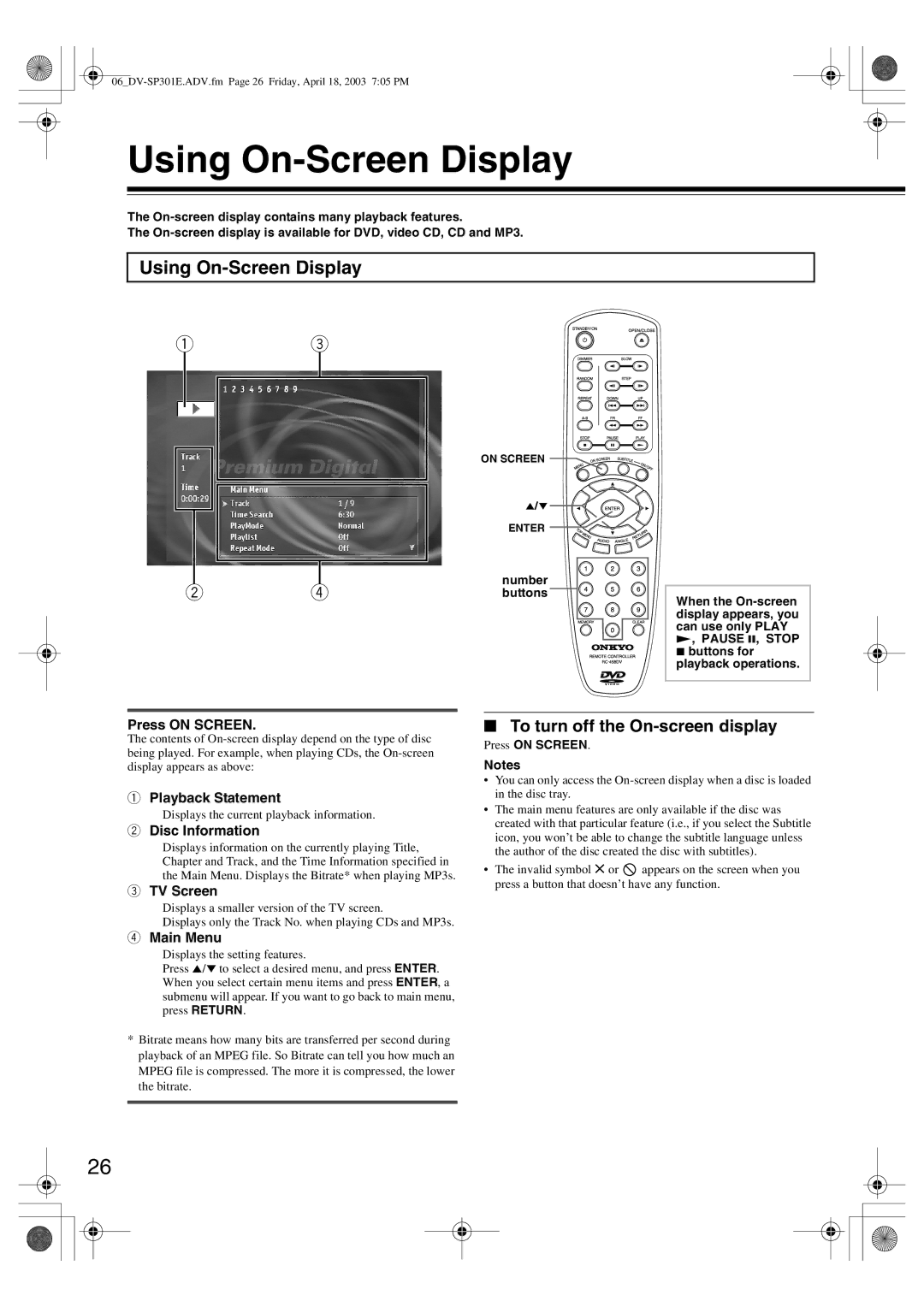Using On-Screen Display
The
The
Using On-Screen Display
13
24
ON SCREEN
ENTER
number
buttons
When the
Press ON SCREEN.
The contents of
1Playback Statement
Displays the current playback information.
2Disc Information
Displays information on the currently playing Title, Chapter and Track, and the Time Information specified in the Main Menu. Displays the Bitrate* when playing MP3s.
3TV Screen
Displays a smaller version of the TV screen.
Displays only the Track No. when playing CDs and MP3s.
4Main Menu
Displays the setting features.
Press 5/a to select a desired menu, and press ENTER. When you select certain menu items and press ENTER, a submenu will appear. If you want to go back to main menu, press RETURN.
*Bitrate means how many bits are transferred per second during playback of an MPEG file. So Bitrate can tell you how much an MPEG file is compressed. The more it is compressed, the lower the bitrate.
■To turn off the On-screen display
Press ON SCREEN.
Notes
•You can only access the
•The main menu features are only available if the disc was created with that particular feature (i.e., if you select the Subtitle icon, you won’t be able to change the subtitle language unless the author of the disc created the disc with subtitles).
•The invalid symbol × or ![]() appears on the screen when you press a button that doesn’t have any function.
appears on the screen when you press a button that doesn’t have any function.
26