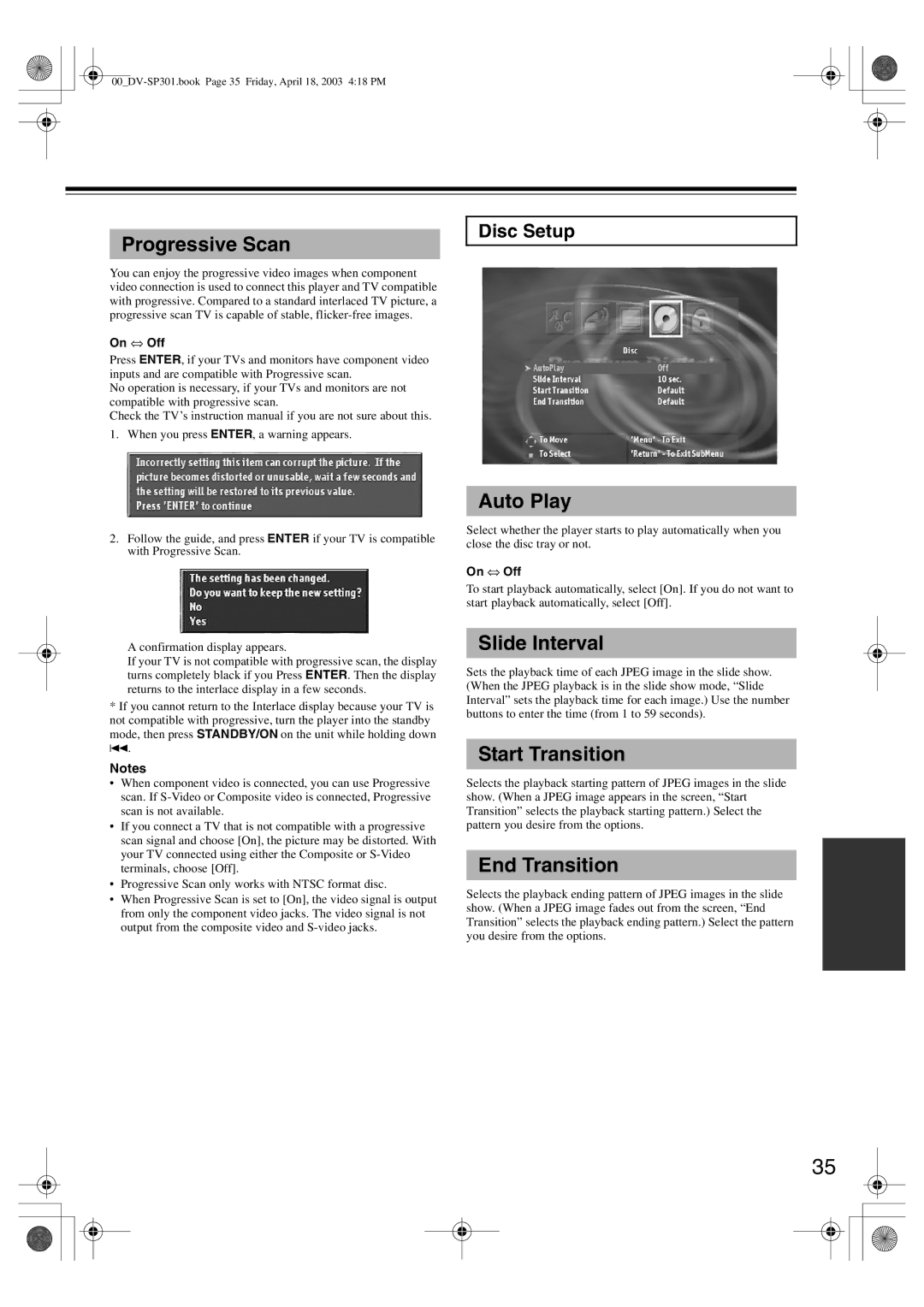Progressive Scan
Disc Setup
You can enjoy the progressive video images when component video connection is used to connect this player and TV compatible with progressive. Compared to a standard interlaced TV picture, a progressive scan TV is capable of stable,
On ⇔ Off
Press ENTER, if your TVs and monitors have component video inputs and are compatible with Progressive scan.
No operation is necessary, if your TVs and monitors are not compatible with progressive scan.
Check the TV’s instruction manual if you are not sure about this. 1. When you press ENTER, a warning appears.
2.Follow the guide, and press ENTER if your TV is compatible with Progressive Scan.
A confirmation display appears.
If your TV is not compatible with progressive scan, the display turns completely black if you Press ENTER. Then the display returns to the interlace display in a few seconds.
*If you cannot return to the Interlace display because your TV is not compatible with progressive, turn the player into the standby mode, then press STANDBY/ON on the unit while holding down 4.
Notes
•When component video is connected, you can use Progressive scan. If
•If you connect a TV that is not compatible with a progressive scan signal and choose [On], the picture may be distorted. With your TV connected using either the Composite or
•Progressive Scan only works with NTSC format disc.
•When Progressive Scan is set to [On], the video signal is output from only the component video jacks. The video signal is not output from the composite video and
Auto Play
Select whether the player starts to play automatically when you close the disc tray or not.
On ⇔ Off
To start playback automatically, select [On]. If you do not want to start playback automatically, select [Off].
Slide Interval
Sets the playback time of each JPEG image in the slide show. (When the JPEG playback is in the slide show mode, “Slide Interval” sets the playback time for each image.) Use the number buttons to enter the time (from 1 to 59 seconds).
Start Transition
Selects the playback starting pattern of JPEG images in the slide show. (When a JPEG image appears in the screen, “Start Transition” selects the playback starting pattern.) Select the pattern you desire from the options.
End Transition
Selects the playback ending pattern of JPEG images in the slide show. (When a JPEG image fades out from the screen, “End Transition” selects the playback ending pattern.) Select the pattern you desire from the options.
35