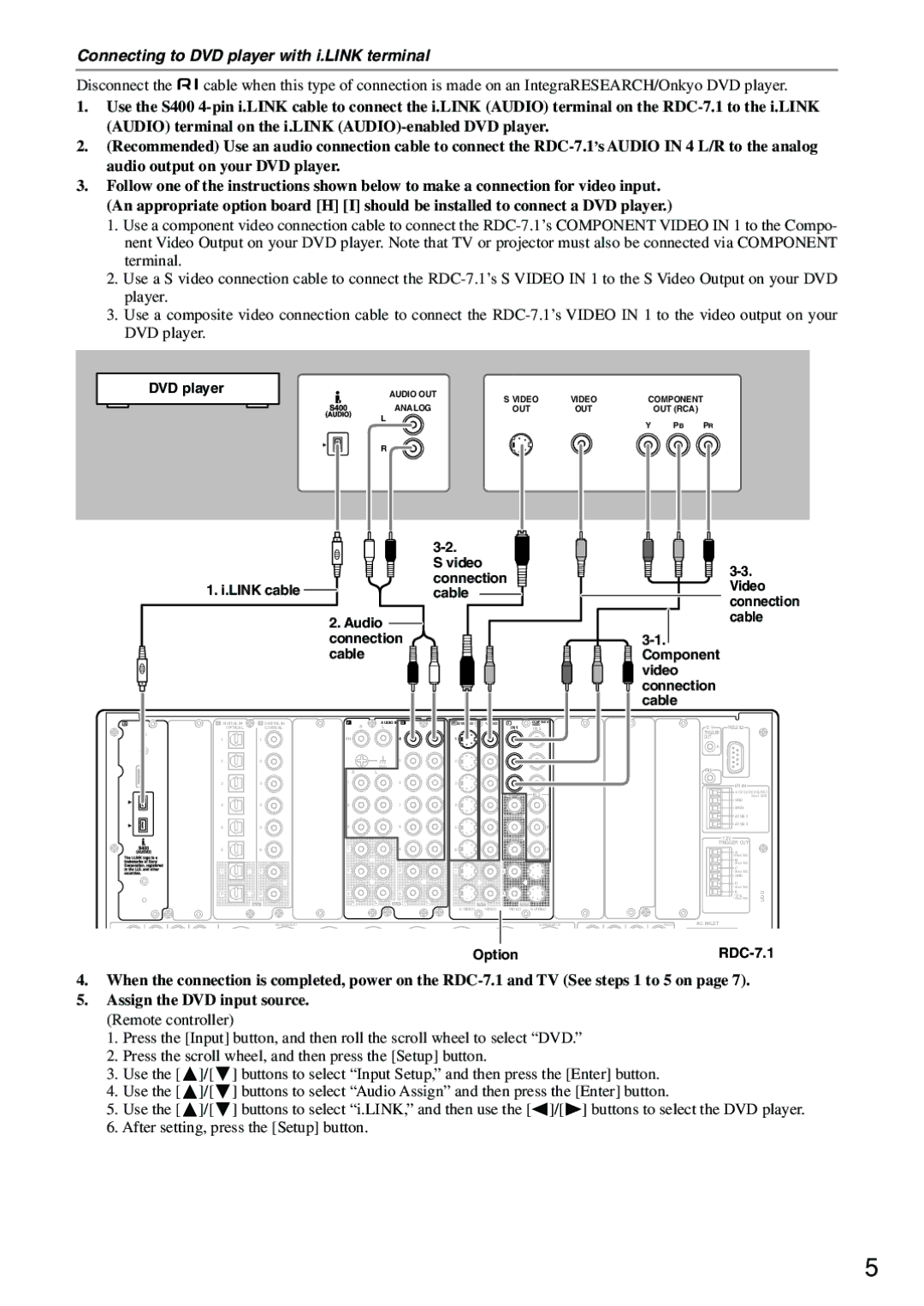Connecting to DVD player with i.LINK terminal
Disconnect the ![]() cable when this type of connection is made on an IntegraRESEARCH/Onkyo DVD player.
cable when this type of connection is made on an IntegraRESEARCH/Onkyo DVD player.
1.Use the S400
2.(Recommended) Use an audio connection cable to connect the
3.Follow one of the instructions shown below to make a connection for video input. (An appropriate option board [H] [I] should be installed to connect a DVD player.)
1.Use a component video connection cable to connect the
2.Use a S video connection cable to connect the
3.Use a composite video connection cable to connect the
|
| DVD player | AUDIO OUT | S VIDEO | VIDEO | COMPONENT | |||
|
|
|
|
| |||||
|
|
|
|
| ANALOG | ||||
|
|
|
|
| OUT | OUT |
| OUT (RCA) | |
|
|
|
|
|
| ||||
|
|
|
|
| L |
|
| Y | PB PR |
|
|
|
|
|
|
|
| ||
R
| |
| S video |
1. i.LINK cable | connection |
cable | |
| 2. Audio |
| connection |
| cable |
3-3. Video connection cable
3-1. Component video connection cable
A
B |
| C DIGITAL IN |
|
| OPTICAL |
|
| 1 |
|
| 2 |
| “Net | 3 |
| is a trademark of | |
| Onkyo Corporation. |
|
4
ETHERNET 5
6
1
2
D DIGITAL IN | E | MULTI |
- CH | ||
COAXIAL | FR | FL IN 1 |
1 |
|
|
| SUB | C |
2 |
|
|
| SR | SL |
3 |
|
|
| SBR | SBL |
4 |
|
|
| FR | FL |
5 |
|
|
| SUB | C |
6 |
|
|
| SR | SL |
1 |
|
|
| SBR | SBL |
2
OUT
MULTI - CH
IN 2
FAUDIO IN G
R | L | R | L |
PH |
| 4 |
|
5
GND
R L
16
27
38
19
24
35
R | L | OUT R | L |
H S VIDEO | VIDEO |
IN | IN |
1
2
3
4
5
6
1
2
OUT
S VIDEO | VIDEO |
I |
| COMPONENT | J |
|
IN 1 | VIDEO |
| ||
| IN 2 | COMPONENT VIDEO | ||
|
|
| ((HDHD/BNC/BNC)) | IN |
Y
Y
PB
PB
PR
OUT 1 | IN 3 |
PR
Y
OUT
PB
Y
PR
PB
3
PR
4
OUT
VIDEO | S VIDEO |
K | L | 12 V | RS232 |
|
ANTENNA | HDMI |
| ||
TRIGGER |
| |||
|
| OUT |
|
|
|
| IN 1 | E |
|
|
|
|
| |
FM |
|
| IR IN |
|
75 |
|
| +12V DC PWR SUPPLY | |
|
|
|
| 20mA MAX. |
|
| IN 2 | GND |
|
|
| MAIN |
| |
|
|
|
| |
|
|
| ZONE 2 |
|
|
|
| ZONE 3 |
|
AM |
|
| 12V |
|
|
|
|
| |
|
|
| TRIGGER OUT |
|
|
|
| A |
|
|
|
| 200mA MAX. |
|
|
|
| B |
|
|
|
| 100mA MAX. |
|
|
|
| C |
|
|
|
| 100mA MAX. |
|
|
|
| GND |
|
|
|
| D |
|
|
|
| 100mA MAX. |
|
|
|
| E | UDD |
|
|
| TOTAL | |
| OUT |
| 100mA MAX. | |
|
|
|
| |
(ASSIGNABLE) | (ASSIGNABLE) |
(SINGLE) | AC INLET |
Option |
4.When the connection is completed, power on the
5.Assign the DVD input source. (Remote controller)
1.Press the [Input] button, and then roll the scroll wheel to select “DVD.”
2.Press the scroll wheel, and then press the [Setup] button.
3. Use the [ | ]/[ | ] buttons to select “Input Setup,” and then press the [Enter] button. |
4. Use the [ | ]/[ | ] buttons to select “Audio Assign” and then press the [Enter] button. |
5. Use the [ | ]/[ | ] buttons to select “i.LINK,” and then use the [ ]/[ ] buttons to select the DVD player. |
6. After setting, press the [Setup] button.
5