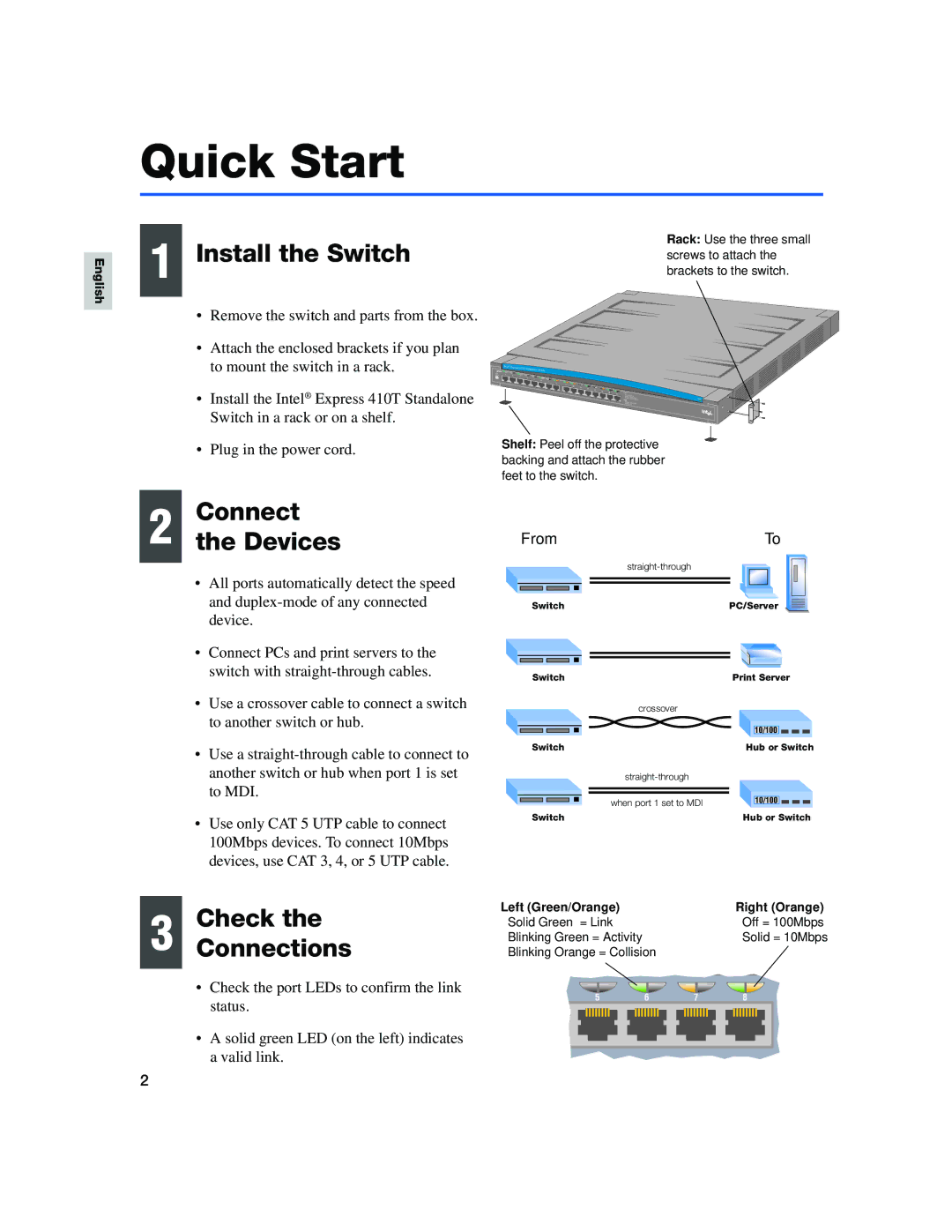English
Quick Start
1 | Install the Switch | Rack: Use the three small | |
screws to attach the | |||
|
brackets to the switch.
•Remove the switch and parts from the box.
•Attach the enclosed brackets if you plan to mount the switch in a rack.
•Install the Intel ® Express 410T Standalone Switch in a rack or on a shelf.
•Plug in the power cord.
Intel® | Express 410T | Standalone Switch |
| ||
|
|
|
| ||
1 | 2 |
|
|
|
|
| 3 | 4 |
|
| |
|
|
| 5 |
| |
|
|
|
| 6 | 7 |
8
9 | 10 | 11 |
|
|
|
|
|
|
|
|
| 12 | 13 |
|
|
|
|
| |
|
|
|
| 14 | 15 |
| Left |
| |
|
|
|
|
|
| 16 |
| ||
|
|
|
|
|
|
|
| Right | Status |
Shelf: Peel off the protective
backing and attach the rubber feet to the switch.
Connect
2 the Devices
•All ports automatically detect the speed and
•Connect PCs and print servers to the switch with
•Use a crossover cable to connect a switch to another switch or hub.
•Use a
•Use only CAT 5 UTP cable to connect 100Mbps devices. To connect 10Mbps devices, use CAT 3, 4, or 5 UTP cable.
From |
|
|
| To | ||||||
|
|
|
|
|
|
| ||||
|
|
|
|
|
|
|
|
| ||
|
|
|
|
|
|
|
|
|
|
|
|
|
|
|
|
|
|
|
|
| |
Switch | PC/Server | |||||||||
Switch | Print Server | |||||||||||
|
|
|
| crossover |
|
|
|
|
|
|
|
|
|
|
|
|
|
|
|
|
|
|
|
|
|
|
|
|
|
|
| 10/100 |
|
|
|
|
|
|
|
|
|
|
|
|
|
|
|
|
|
|
|
Switch | Hub or Switch | |||||||||||
|
|
|
|
|
|
|
|
|
|
|
| |
|
|
|
|
|
|
|
|
|
|
|
|
|
|
|
|
|
|
|
|
|
|
|
|
|
|
|
|
|
| when port 1 set to MDI |
| 10/100 |
|
|
|
|
|
|
|
|
|
|
|
|
|
|
|
|
|
| |
Switch | Hub or Switch | |||||||||||
3 | Check the | Left (Green/Orange) |
|
|
|
|
|
|
|
|
|
|
|
|
|
| Right (Orange) | |||||||||||||||||||
Solid Green = Link |
|
|
|
|
|
|
|
|
|
|
|
|
|
|
|
| Off = 100Mbps | |||||||||||||||||||
Connections | Blinking Green = Activity |
|
|
|
|
|
|
|
|
|
|
|
|
|
|
|
| Solid = 10Mbps | ||||||||||||||||||
Blinking Orange = Collision |
|
|
|
|
|
|
|
|
|
|
|
|
|
|
|
|
|
| ||||||||||||||||||
| • Check the port LEDs to confirm the link | 5 |
|
|
|
|
|
| 6 |
|
|
| 7 | 8 |
|
|
|
|
| |||||||||||||||||
|
|
|
|
|
|
|
|
|
|
|
|
|
|
| ||||||||||||||||||||||
| status. |
|
|
|
|
|
|
|
|
|
|
|
|
|
|
| ||||||||||||||||||||
|
|
|
|
|
|
|
|
|
|
|
|
|
|
|
|
|
|
|
|
|
|
|
|
|
|
|
|
|
|
|
|
|
|
|
| |
|
|
|
|
|
|
|
|
|
|
|
|
|
|
|
|
|
|
|
|
|
|
|
|
|
|
|
|
|
|
|
|
|
| |||
|
|
|
|
|
|
|
|
|
|
|
|
|
|
|
|
|
|
|
|
|
|
|
|
|
|
|
|
|
|
|
|
|
|
|
|
|
•A solid green LED (on the left) indicates a valid link.
2