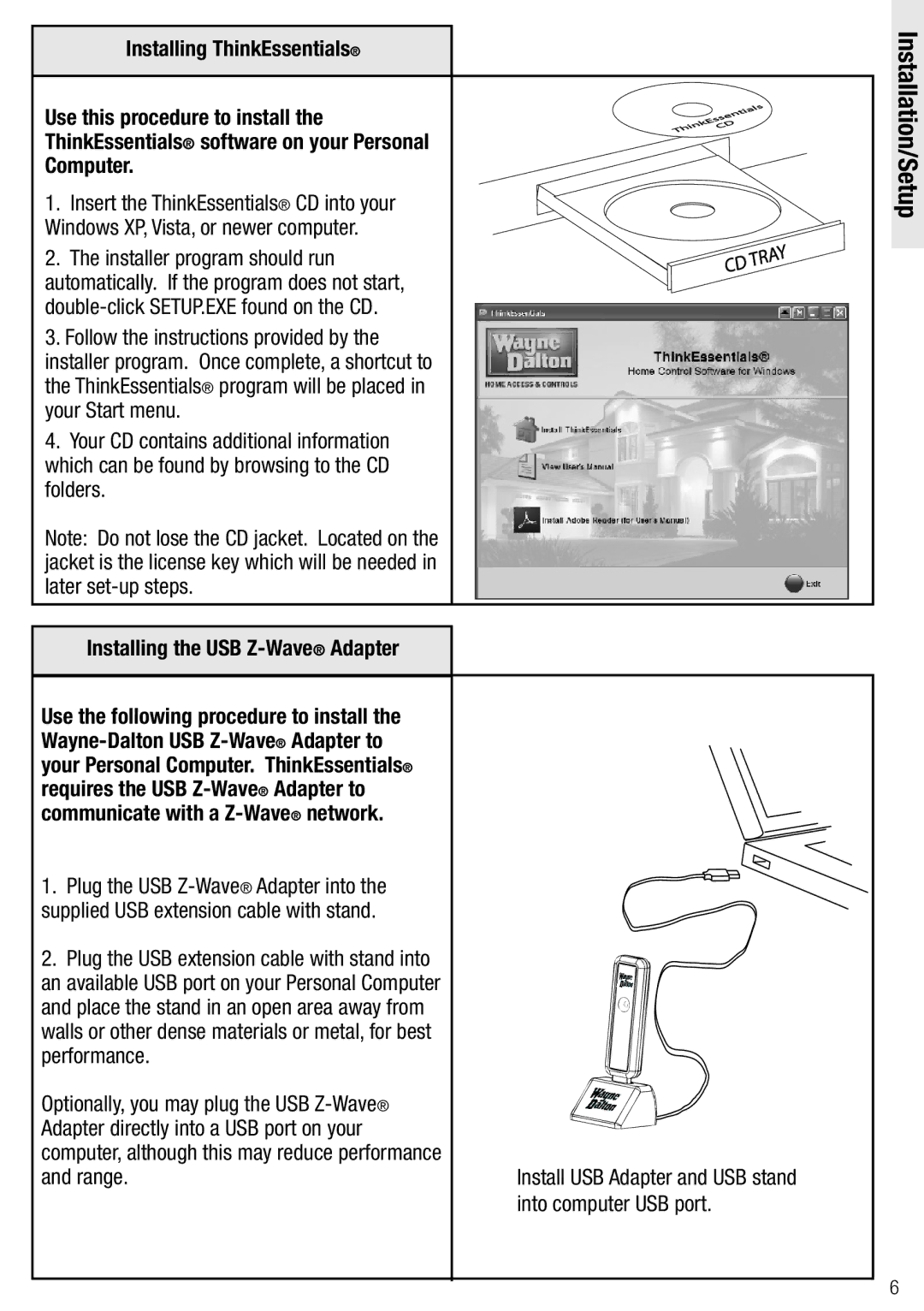Installing ThinkEssentials®
Use this procedure to install the ThinkEssentials® software on your Personal Computer.
1.Insert the ThinkEssentials® CD into your Windows XP, Vista, or newer computer.
2.The installer program should run automatically. If the program does not start,
3.Follow the instructions provided by the installer program. Once complete, a shortcut to the ThinkEssentials® program will be placed in your Start menu.
4.Your CD contains additional information which can be found by browsing to the CD folders.
Note: Do not lose the CD jacket. Located on the jacket is the license key which will be needed in later
Installing the USB
Use the following procedure to install the
1.Plug the USB
2.Plug the USB extension cable with stand into an available USB port on your Personal Computer and place the stand in an open area away from walls or other dense materials or metal, for best performance.
Optionally, you may plug the USB
|
|
|
| ls |
|
|
|
| ia |
|
|
|
| t |
|
|
|
| n |
|
|
| e | |
|
| s |
| |
| s |
|
| |
E |
| D | ||
k |
|
| ||
in | C |
| ||
h |
|
|
|
|
T |
|
|
|
|
|
|
| Y |
|
| A | |
| R |
| |
DT |
|
| |
C |
|
|
|
Install USB Adapter and USB stand into computer USB port.
Installation/Setup
6