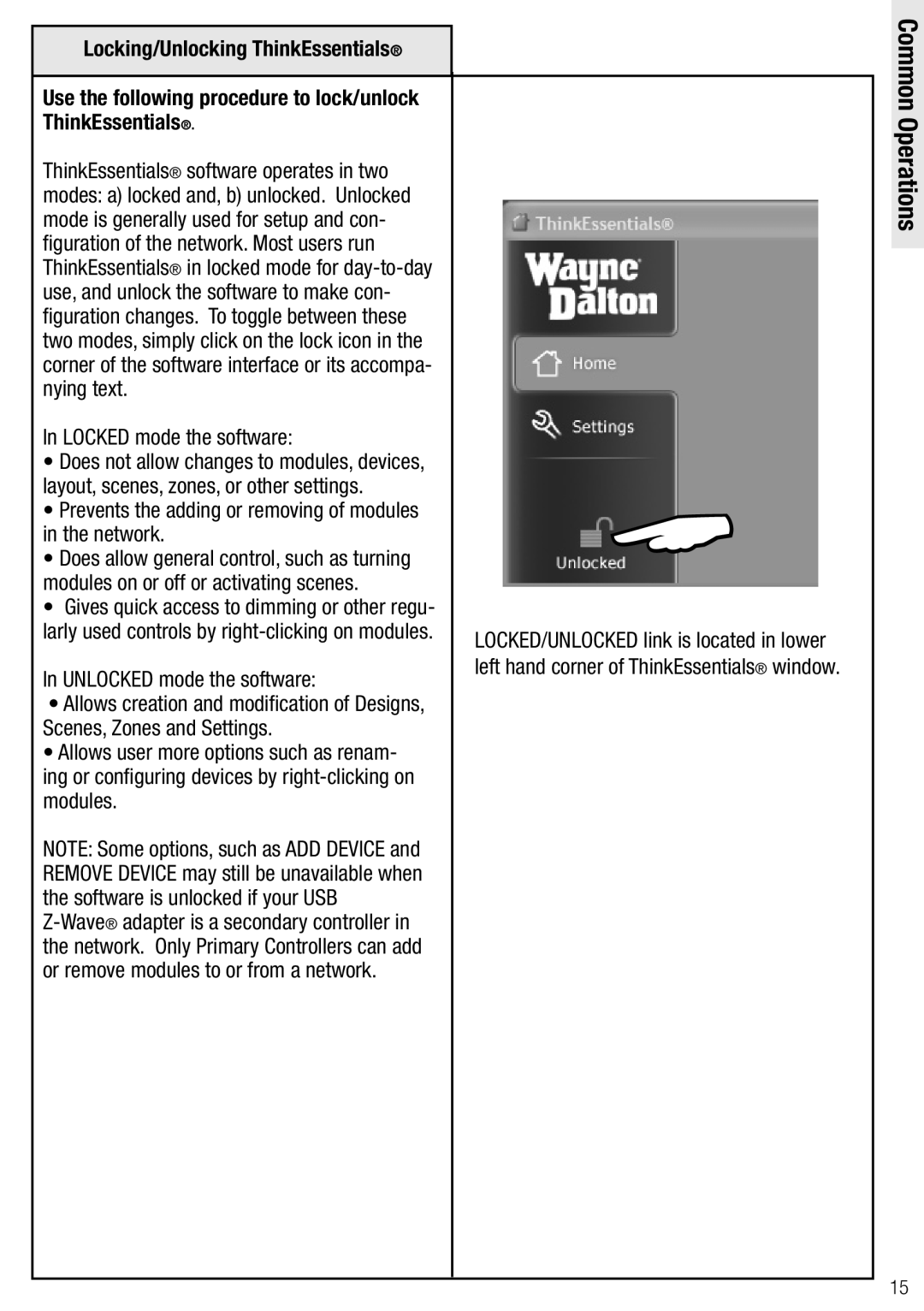Locking/Unlocking ThinkEssentials®
Common
Use the following procedure to lock/unlock ThinkEssentials®.
ThinkEssentials® software operates in two modes: a) locked and, b) unlocked. Unlocked mode is generally used for setup and con- figuration of the network. Most users run ThinkEssentials® in locked mode for
In LOCKED mode the software:
•Does not allow changes to modules, devices, layout, scenes, zones, or other settings.
•Prevents the adding or removing of modules in the network.
•Does allow general control, such as turning modules on or off or activating scenes.
•Gives quick access to dimming or other regu- larly used controls by
In UNLOCKED mode the software:
•Allows creation and modification of Designs, Scenes, Zones and Settings.
•Allows user more options such as renam- ing or configuring devices by
NOTE: Some options, such as ADD DEVICE and REMOVE DEVICE may still be unavailable when the software is unlocked if your USB
LOCKED/UNLOCKED link is located in lower left hand corner of ThinkEssentials® window.
Operations
15