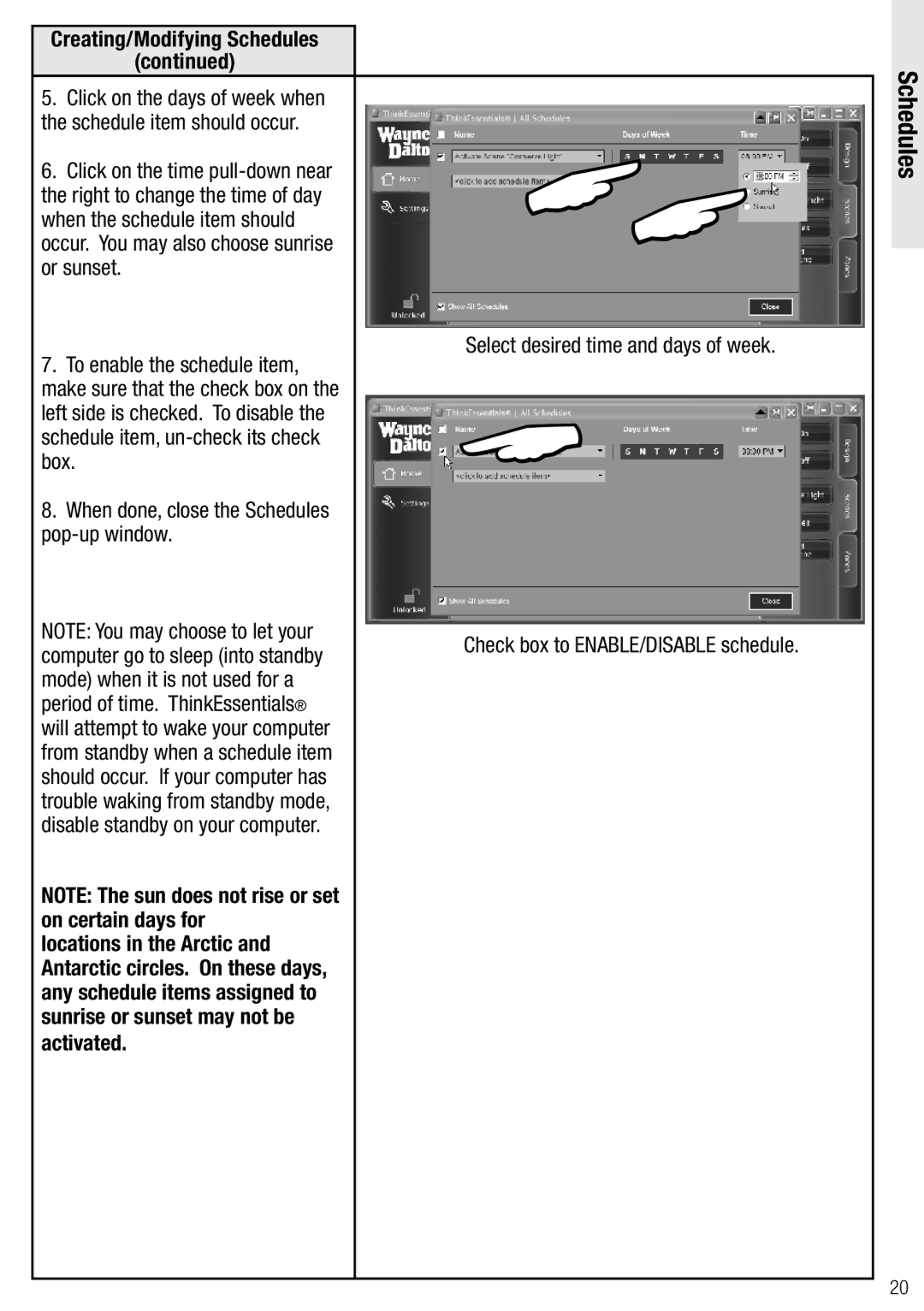Creating/Modifying Schedules
(continued)
5.Click on the days of week when the schedule item should occur.
6.Click on the time
7.To enable the schedule item, make sure that the check box on the left side is checked. To disable the schedule item,
8.When done, close the Schedules
NOTE: You may choose to let your computer go to sleep (into standby mode) when it is not used for a period of time. ThinkEssentials® will attempt to wake your computer from standby when a schedule item should occur. If your computer has trouble waking from standby mode, disable standby on your computer.
NOTE: The sun does not rise or set on certain days for
locations in the Arctic and Antarctic circles. On these days, any schedule items assigned to sunrise or sunset may not be
activated.
Select desired time and days of week.
Check box to ENABLE/DISABLE schedule.
Schedules
20