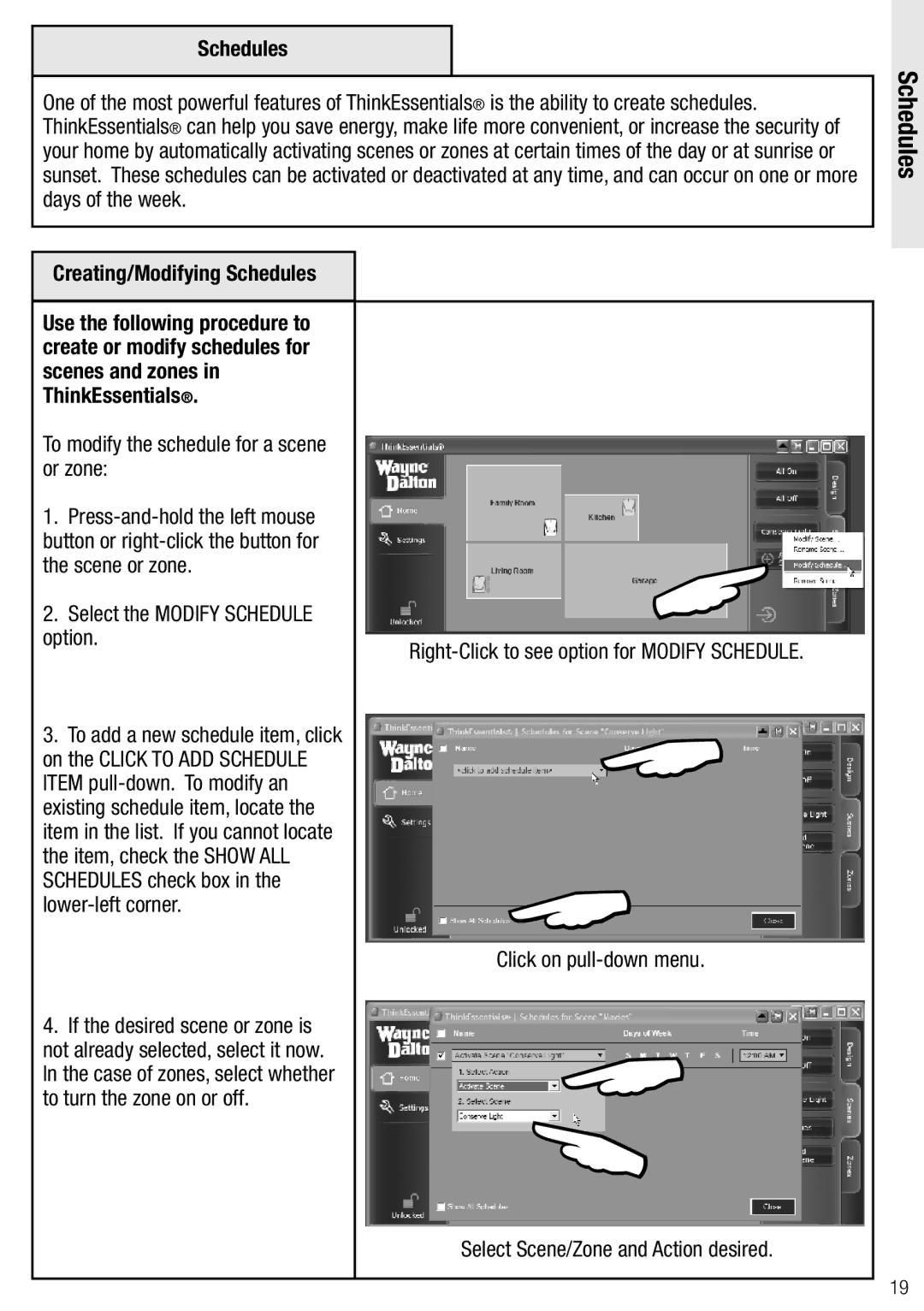Schedules
One of the most powerful features of ThinkEssentials® is the ability to create schedules. ThinkEssentials® can help you save energy, make life more convenient, or increase the security of your home by automatically activating scenes or zones at certain times of the day or at sunrise or sunset. These schedules can be activated or deactivated at any time, and can occur on one or more days of the week.
Creating/Modifying Schedules
Use the following procedure to create or modify schedules for scenes and zones in ThinkEssentials®.
To modify the schedule for a scene or zone:
1. |
| |
button or |
| |
the scene or zone. | | |
2. Select the MODIFY SCHEDULE | ||
| ||
option. | ||
| ||
3. To add a new schedule item, click | | |
on the CLICK TO ADD SCHEDULE | ||
ITEM |
| |
existing schedule item, locate the |
| |
item in the list. If you cannot locate |
| |
the item, check the SHOW ALL |
| |
SCHEDULES check box in the | | |
| Click on | |
4. If the desired scene or zone is |
| |
not already selected, select it now. | | |
In the case of zones, select whether | ||
to turn the zone on or off. | | |
| ||
| Select Scene/Zone and Action desired. |
Schedules
19