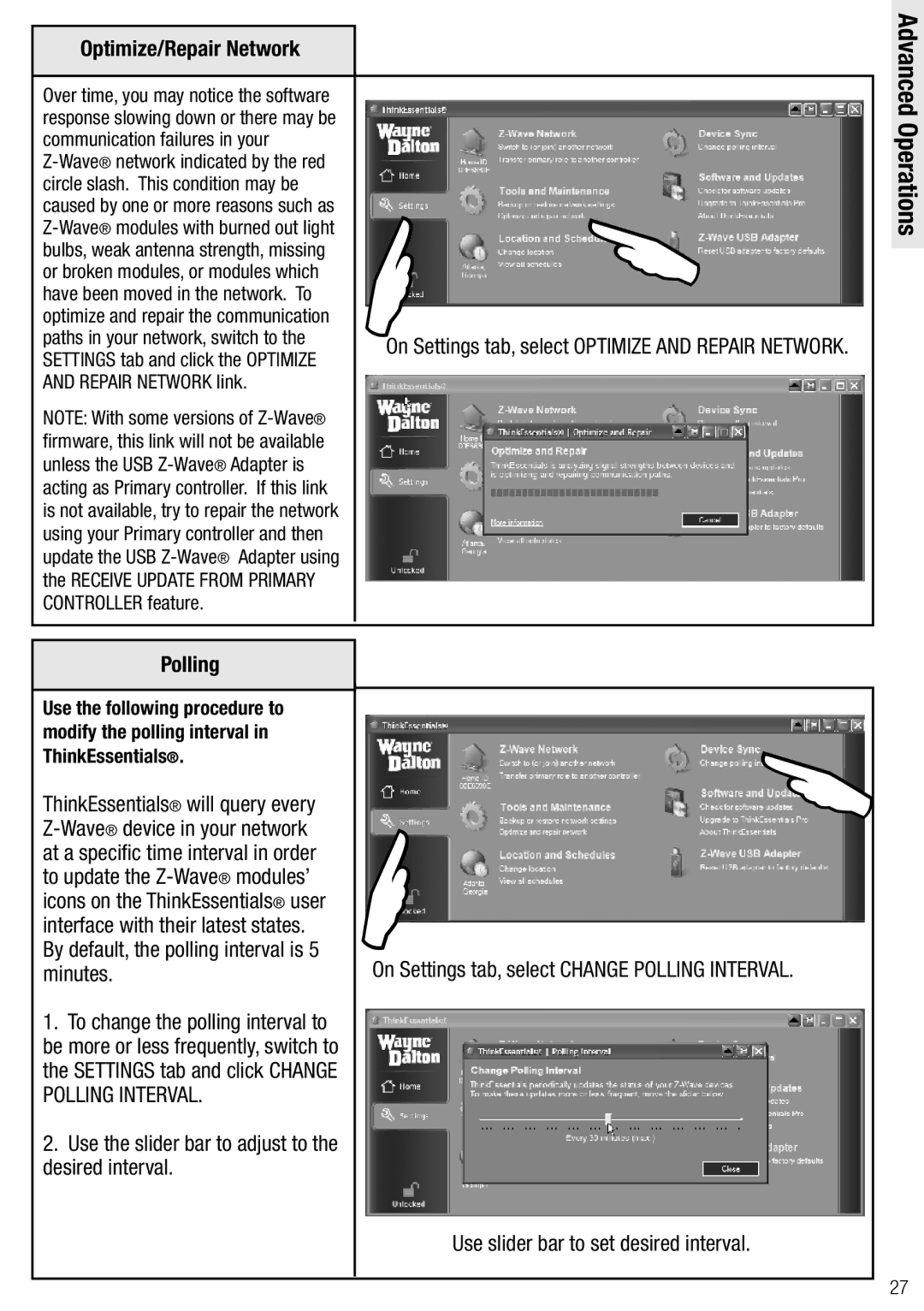Optimize/Repair Network
Over time, you may notice the software response slowing down or there may be communication failures in your
NOTE: With some versions of
| |
| |
On Settings tab, select OPTIMIZE AND REPAIR NETWORK. | |
Advanced Operations
Polling
Use the following procedure to modify the polling interval in ThinkEssentials®.
ThinkEssentials® will query every
1.To change the polling interval to be more or less frequently, switch to the SETTINGS tab and click CHANGE POLLING INTERVAL.
2.Use the slider bar to adjust to the desired interval.
On Settings tab, select CHANGE POLLING INTERVAL.
Use slider bar to set desired interval.
27