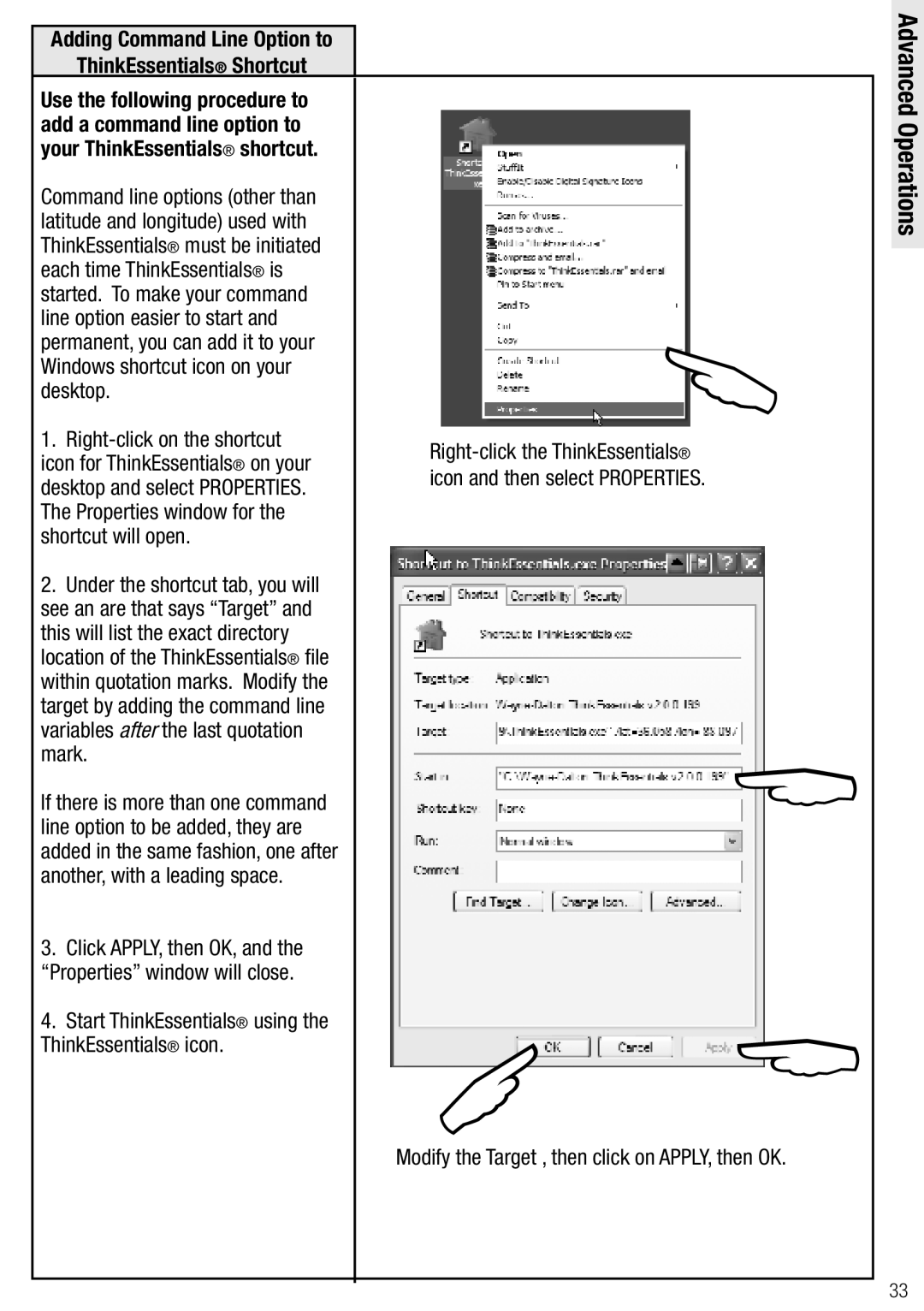Adding Command Line Option to
ThinkEssentials® Shortcut
Use the following procedure to add a command line option to your ThinkEssentials® shortcut.
Command line options (other than latitude and longitude) used with ThinkEssentials® must be initiated each time ThinkEssentials® is started. To make your command line option easier to start and permanent, you can add it to your Windows shortcut icon on your desktop.
1.
2.Under the shortcut tab, you will see an are that says “Target” and this will list the exact directory location of the ThinkEssentials® file within quotation marks. Modify the target by adding the command line variables after the last quotation mark.
If there is more than one command line option to be added, they are added in the same fashion, one after another, with a leading space.
3.Click APPLY, then OK, and the “Properties” window will close.
4.Start ThinkEssentials® using the ThinkEssentials® icon.

| |
|
Modify the Target , then click on APPLY, then OK.
Advanced Operations
33