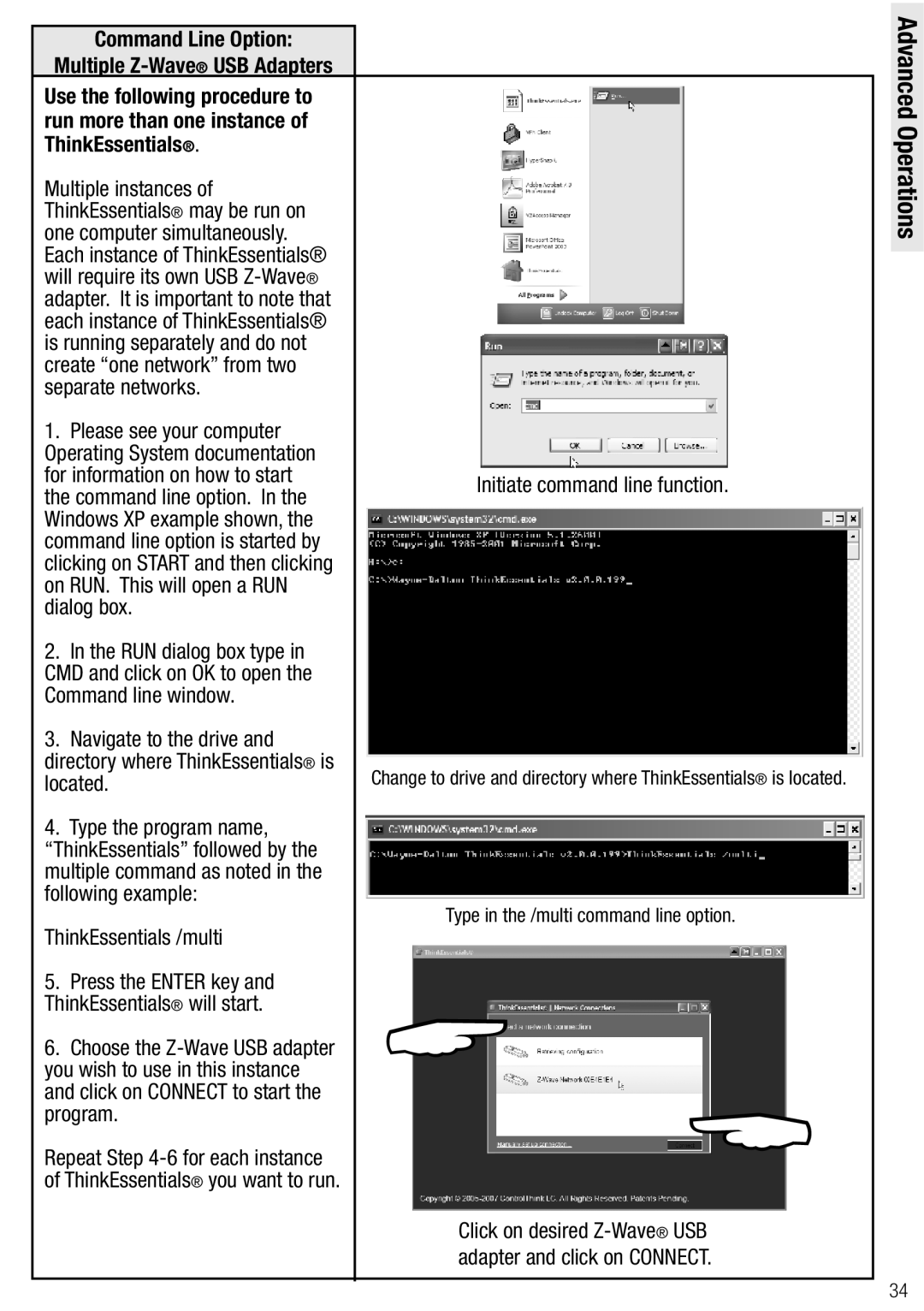Command Line Option:
Multiple Z-Wave® USB Adapters
Use the following procedure to run more than one instance of ThinkEssentials®.
Multiple instances of ThinkEssentials® may be run on one computer simultaneously. Each instance of ThinkEssentials® will require its own USB
1.Please see your computer Operating System documentation for information on how to start the command line option. In the Windows XP example shown, the command line option is started by clicking on START and then clicking on RUN. This will open a RUN dialog box.
2.In the RUN dialog box type in CMD and click on OK to open the Command line window.
3.Navigate to the drive and directory where ThinkEssentials® is located.
4.Type the program name, “ThinkEssentials” followed by the multiple command as noted in the following example:
ThinkEssentials /multi
5.Press the ENTER key and ThinkEssentials® will start.
6.Choose the
Repeat Step
Initiate command line function.
Change to drive and directory where ThinkEssentials® is located.
Type in the /multi command line option.
Click on desired
Advanced Operations
34