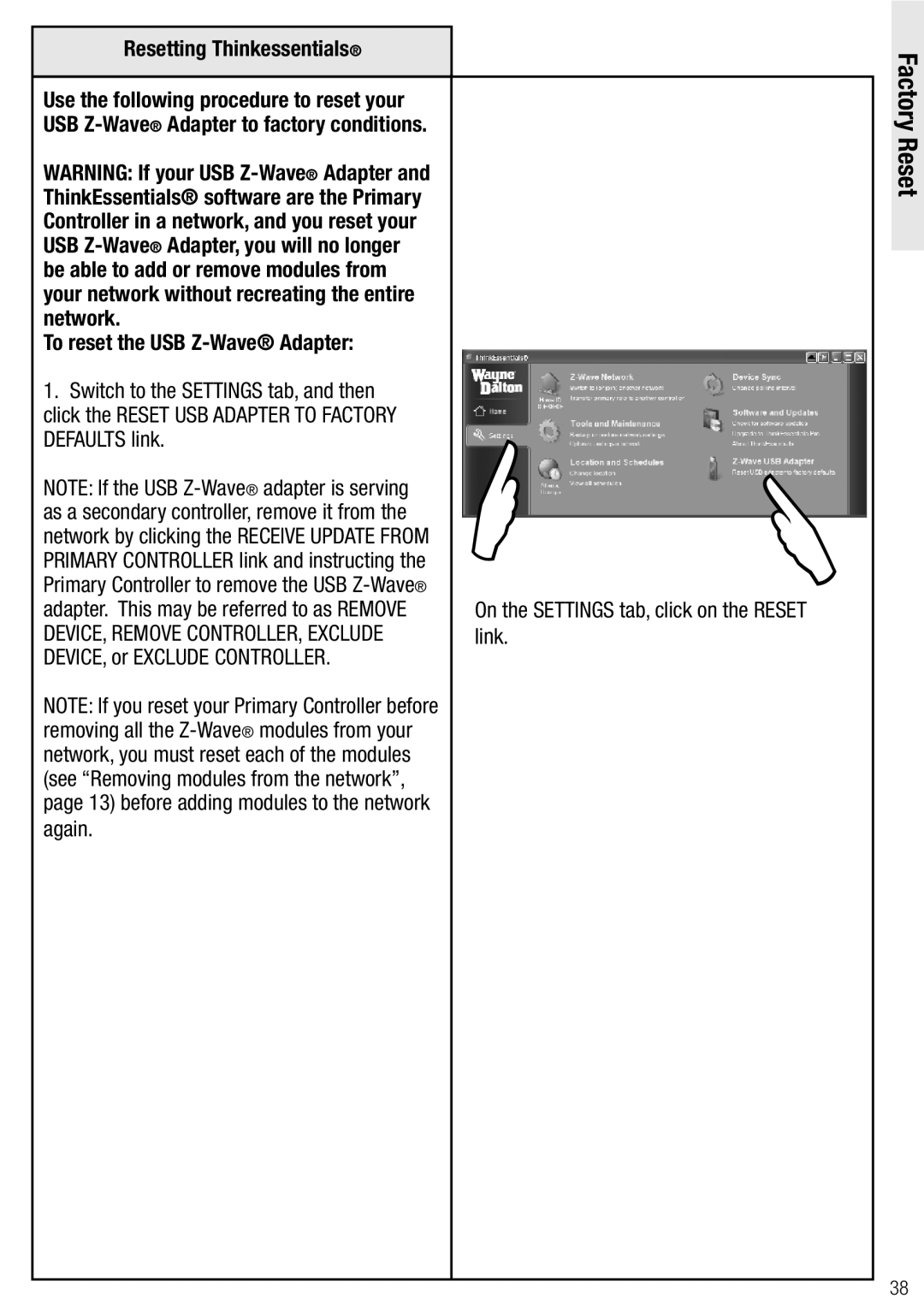Resetting Thinkessentials®
Use the following procedure to reset your USB
WARNING: If your USB
To reset the USB Z-Wave® Adapter:
1.Switch to the SETTINGS tab, and then click the RESET USB ADAPTER TO FACTORY DEFAULTS link.
NOTE: If the USB
NOTE: If you reset your Primary Controller before removing all the
again.
| |
|
On the SETTINGS tab, click on the RESET link.
Factory Reset
38