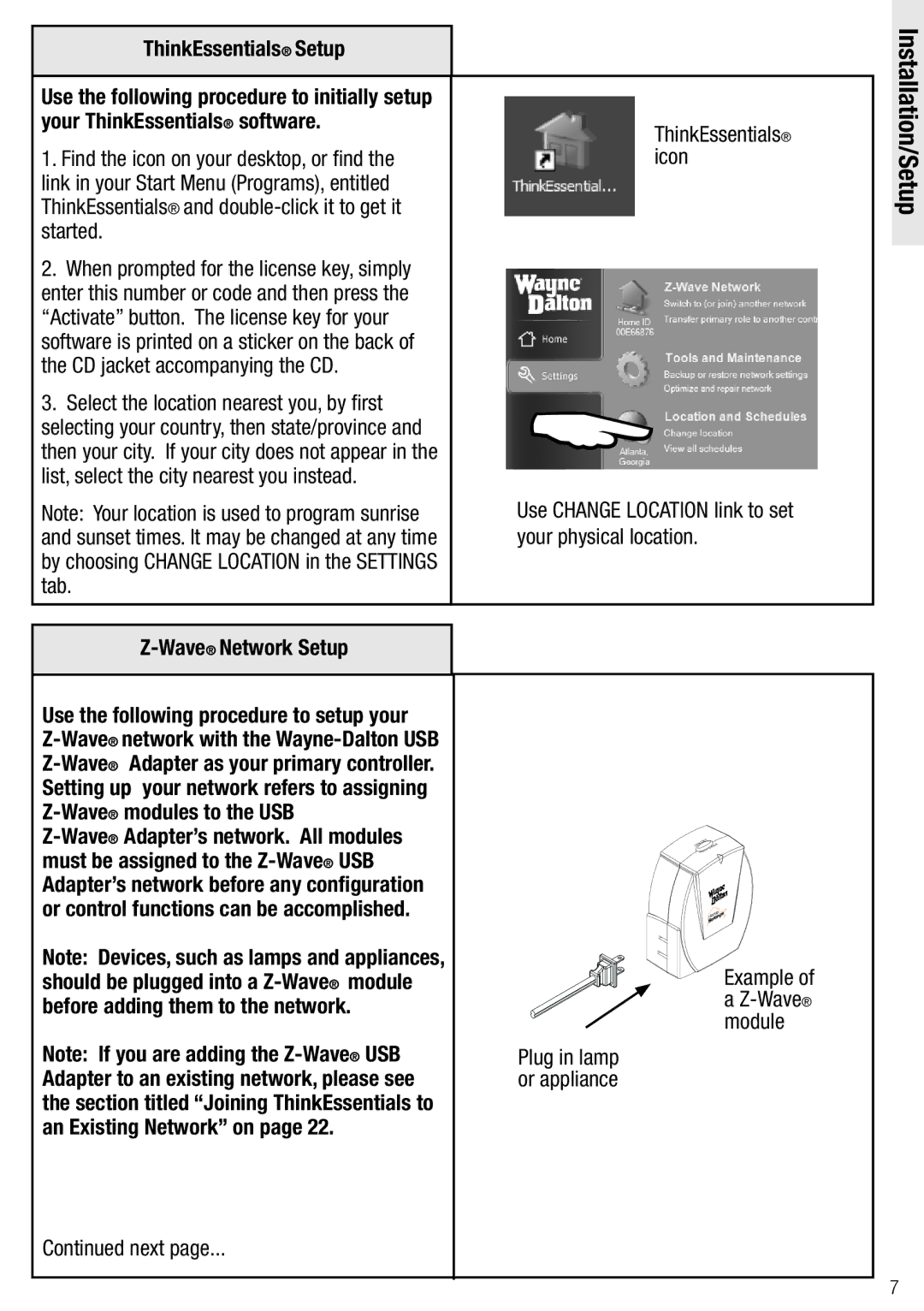ThinkEssentials® Setup
Use the following procedure to initially setup your ThinkEssentials® software.
1.Find the icon on your desktop, or find the link in your Start Menu (Programs), entitled ThinkEssentials® and
2.When prompted for the license key, simply enter this number or code and then press the “Activate” button. The license key for your software is printed on a sticker on the back of the CD jacket accompanying the CD.
3.Select the location nearest you, by first selecting your country, then state/province and then your city. If your city does not appear in the list, select the city nearest you instead.
Note: Your location is used to program sunrise and sunset times. It may be changed at any time by choosing CHANGE LOCATION in the SETTINGS tab.
Use the following procedure to setup your
Note: Devices, such as lamps and appliances, should be plugged into a
Note: If you are adding the
Continued next page...
ThinkEssentials® icon
Use CHANGE LOCATION link to set your physical location.
RP
Example of a
Plug in lamp or appliance
Installation/Setup
7