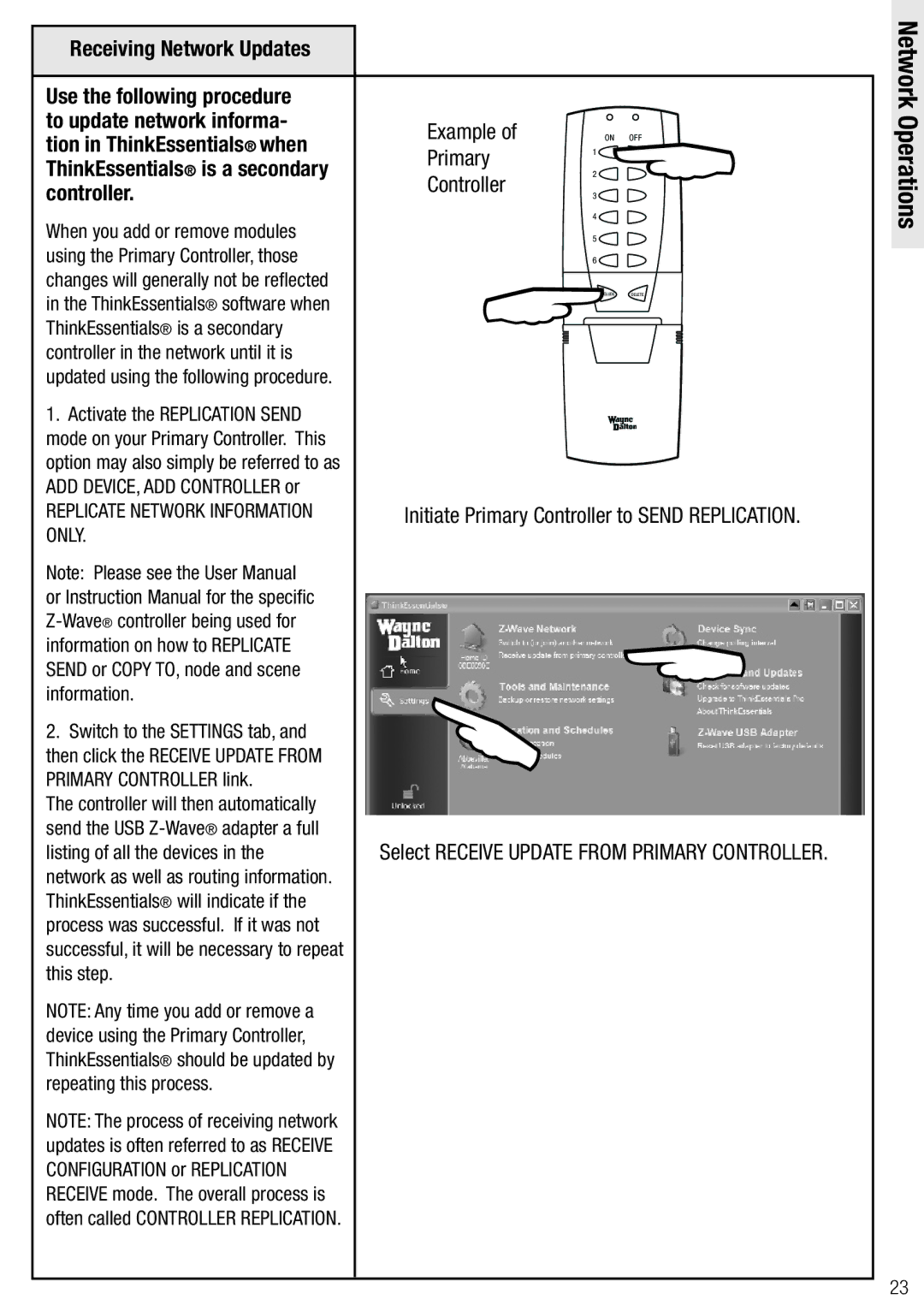Receiving Network Updates
Use the following procedure to update network informa- tion in ThinkEssentials® when ThinkEssentials® is a secondary controller.
When you add or remove modules using the Primary Controller, those changes will generally not be reflected in the ThinkEssentials® software when ThinkEssentials® is a secondary controller in the network until it is updated using the following procedure.
1.Activate the REPLICATION SEND mode on your Primary Controller. This option may also simply be referred to as ADD DEVICE, ADD CONTROLLER or
REPLICATE NETWORK INFORMATION ONLY.
Note: Please see the User Manual or Instruction Manual for the specific
2.Switch to the SETTINGS tab, and then click the RECEIVE UPDATE FROM PRIMARY CONTROLLER link.
The controller will then automatically send the USB
NOTE: Any time you add or remove a device using the Primary Controller, ThinkEssentials® should be updated by repeating this process.
NOTE: The process of receiving network updates is often referred to as RECEIVE CONFIGURATION or REPLICATION RECEIVE mode. The overall process is often called CONTROLLER REPLICATION.
Example of | oN | oFF |
Primary | 1 | |
| ||
Controller | 2 |
|
3 |
| |
|
| |
| 4 |
|
| 5 |
|
| 6 |
|
|
| |
| INCLUDe | DeLeTe |
Initiate Primary Controller to SEND REPLICATION.
| |
|
Select RECEIVE UPDATE FROM PRIMARY CONTROLLER.
Network Operations
23