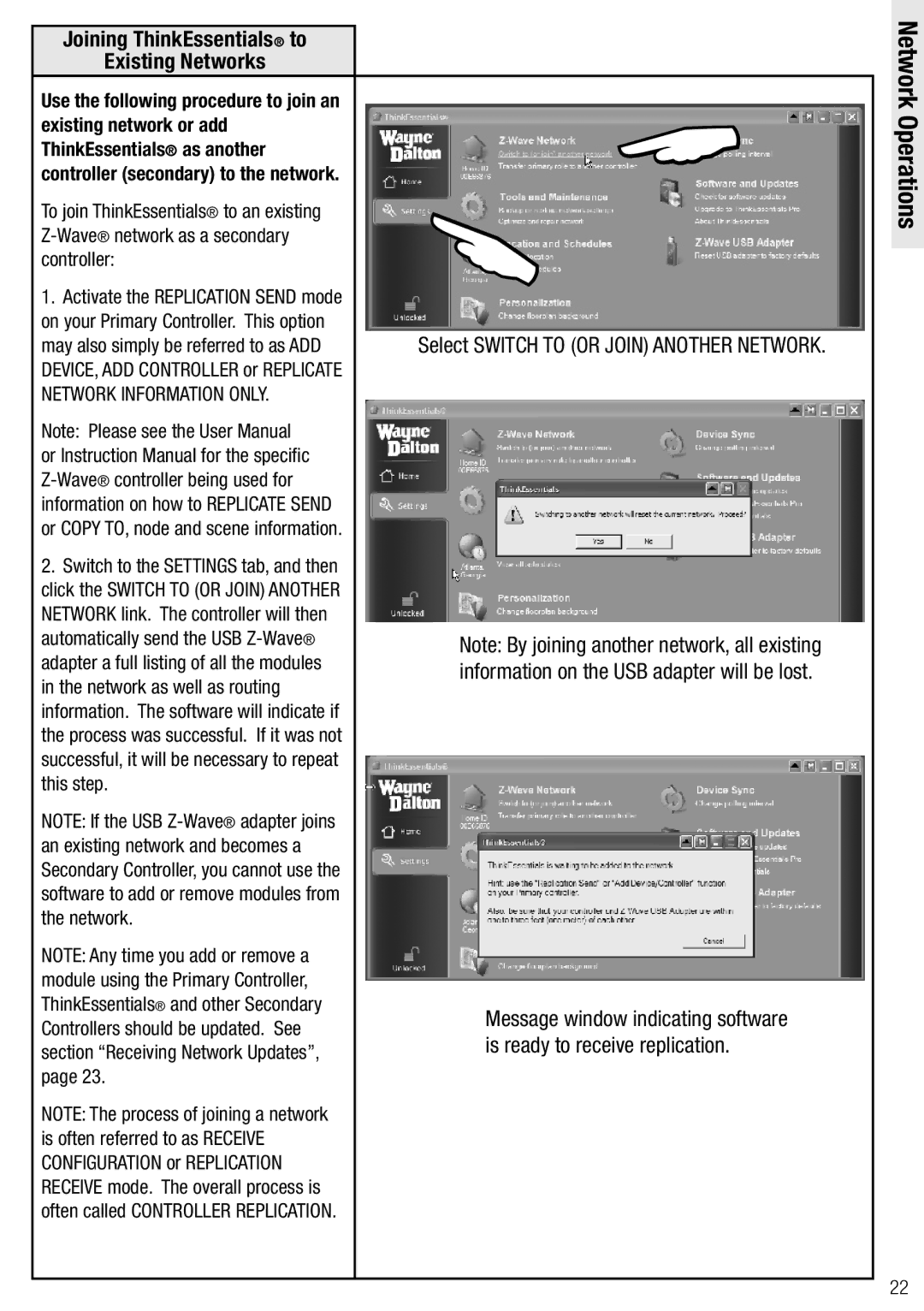Joining ThinkEssentials® to
Existing Networks
Use the following procedure to join an existing network or add ThinkEssentials® as another controller (secondary) to the network.
To join ThinkEssentials® to an existing
1.Activate the REPLICATION SEND mode on your Primary Controller. This option may also simply be referred to as ADD DEVICE, ADD CONTROLLER or REPLICATE NETWORK INFORMATION ONLY.
Note: Please see the User Manual or Instruction Manual for the specific
2.Switch to the SETTINGS tab, and then click the SWITCH TO (OR JOIN) ANOTHER NETWORK link. The controller will then automatically send the USB
NOTE: If the USB
NOTE: Any time you add or remove a module using the Primary Controller, ThinkEssentials® and other Secondary Controllers should be updated. See section “Receiving Network Updates”, page 23.
NOTE: The process of joining a network is often referred to as RECEIVE CONFIGURATION or REPLICATION RECEIVE mode. The overall process is often called CONTROLLER REPLICATION.
Select SWITCH TO (OR JOIN) ANOTHER NETWORK.
Note: By joining another network, all existing information on the USB adapter will be lost.
Message window indicating software is ready to receive replication.
Network Operations
22