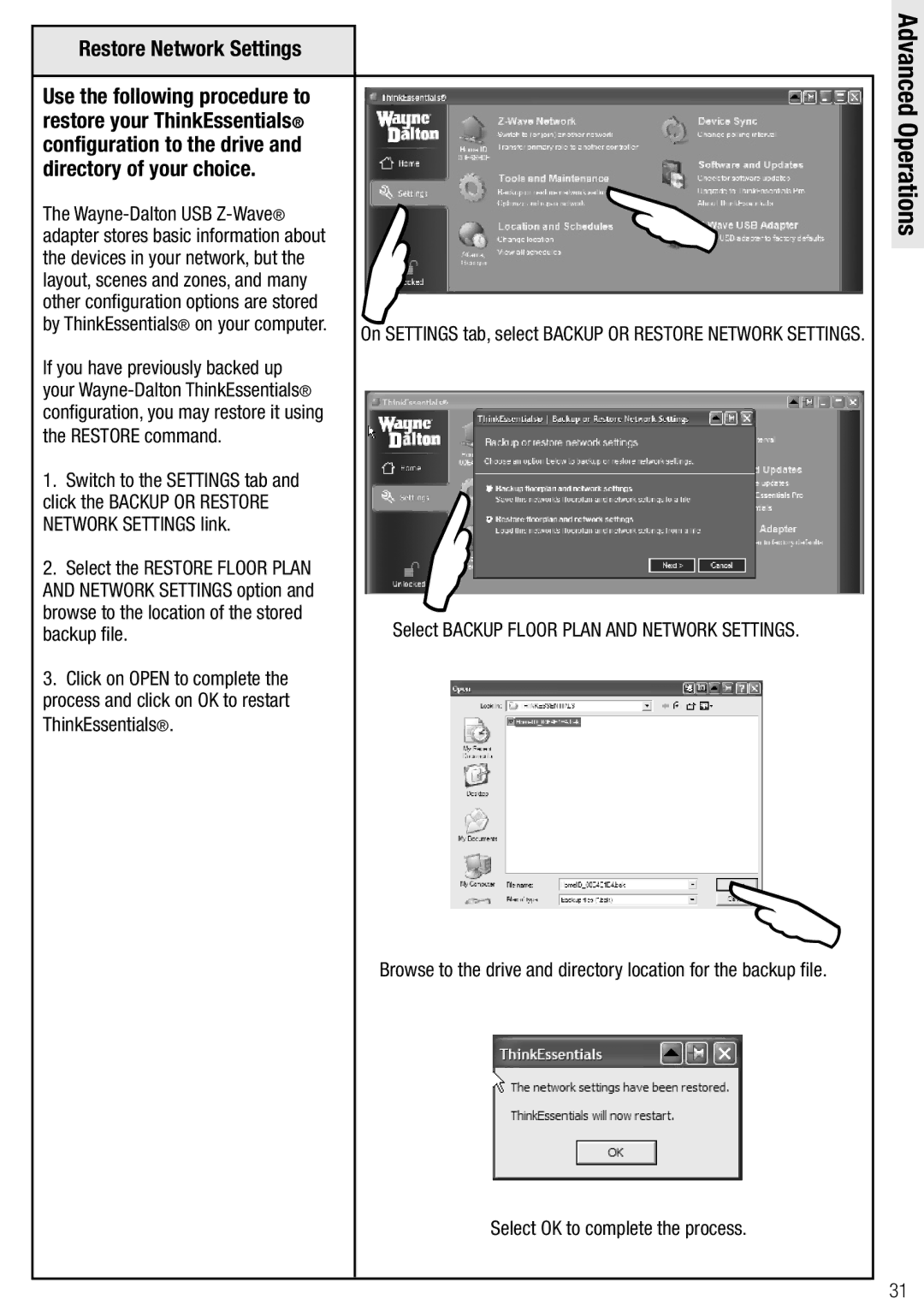Restore Network Settings |
|
|
| |
|
|
|
| |
Use the following procedure to |
|
|
| |
restore your ThinkEssentials® |
|
| | |
configuration to the drive and |
|
| ||
directory of your choice. | | |||
| ||||
The |
| |||
adapter stores basic information about |
| |||
|
|
| ||
the devices in your network, but the |
|
|
| |
layout, scenes and zones, and many |
|
|
| |
other configuration options are stored |
|
|
| |
by ThinkEssentials® on your computer. |
| On SETTINGS tab, select BACKUP OR RESTORE NETWORK SETTINGS. | ||
|
| |||
If you have previously backed up |
|
|
| |
your |
|
|
| |
configuration, you may restore it using |
|
|
| |
the RESTORE command. |
|
|
| |
1. Switch to the SETTINGS tab and |
| |
| |
click the BACKUP OR RESTORE |
|
| ||
NETWORK SETTINGS link. |
|
| ||
|
|
| ||
2. Select the RESTORE FLOOR PLAN |
|
|
| |
AND NETWORK SETTINGS option and |
|
|
| |
browse to the location of the stored |
| Select BACKUP FLOOR PLAN AND NETWORK SETTINGS. | ||
backup file. |
| |||
Advanced Operations
3.Click on OPEN to complete the process and click on OK to restart ThinkEssentials®.

Browse to the drive and directory location for the backup file.
Select OK to complete the process.
31