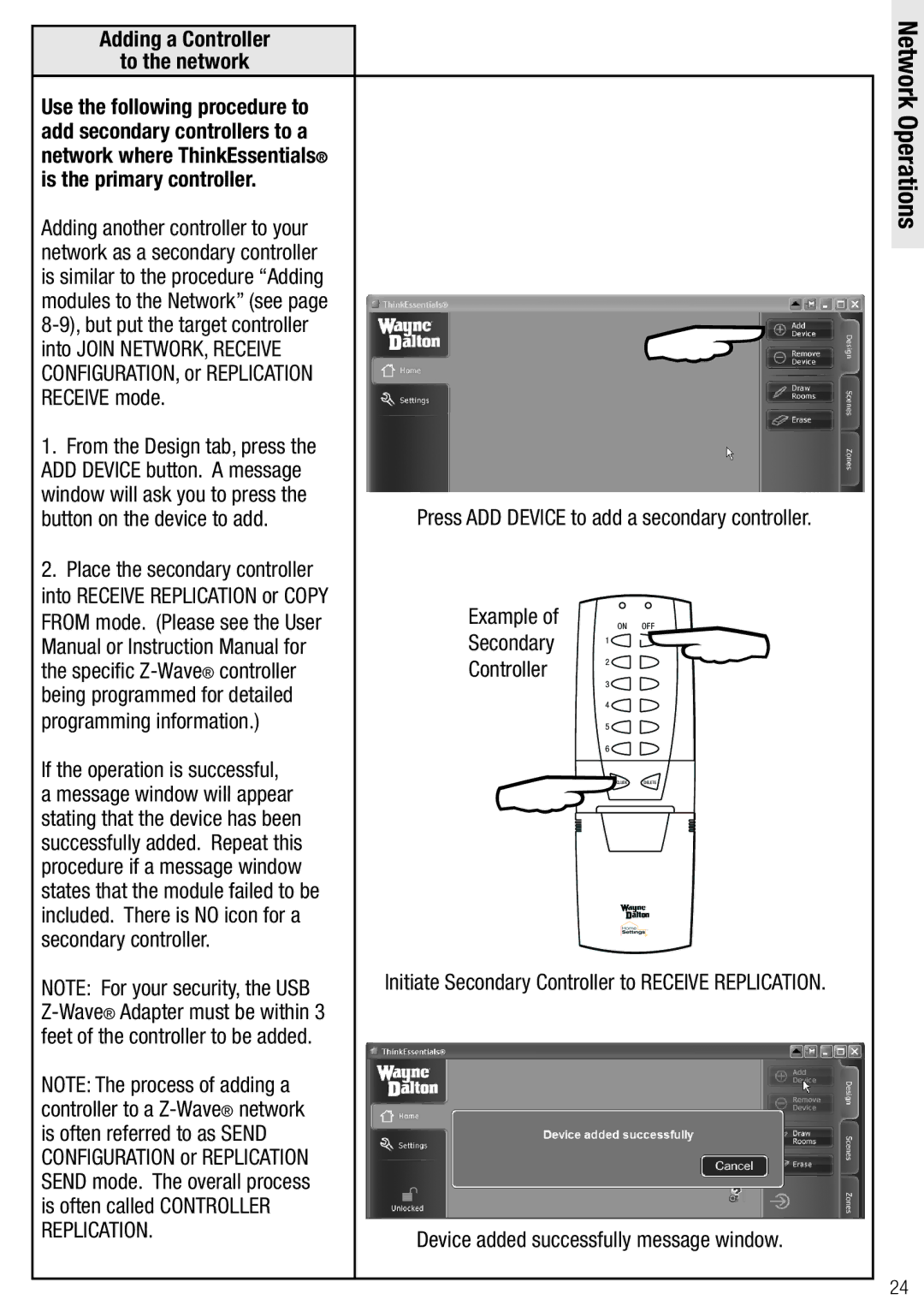Adding a Controller
to the network
Use the following procedure to add secondary controllers to a network where ThinkEssentials® is the primary controller.
Adding another controller to your network as a secondary controller is similar to the procedure “Adding modules to the Network” (see page
1.From the Design tab, press the ADD DEVICE button. A message window will ask you to press the button on the device to add.
2.Place the secondary controller into RECEIVE REPLICATION or COPY
FROM mode. (Please see the User Manual or Instruction Manual for the specific
If the operation is successful, a message window will appear stating that the device has been successfully added. Repeat this procedure if a message window states that the module failed to be included. There is NO icon for a secondary controller.
NOTE: For your security, the USB
NOTE: The process of adding a controller to a
Press ADD DEVICE to add a secondary controller.
Example of | oN | oFF |
Secondary | 2 | |
| 1 |
|
Controller | 3 |
|
|
| |
| 4 |
|
| 5 |
|
| 6 |
|
|
| |
| INCLUDe | DeLeTe |
Initiate Secondary Controller to RECEIVE REPLICATION.
Device added successfully message window.
Network Operations
24