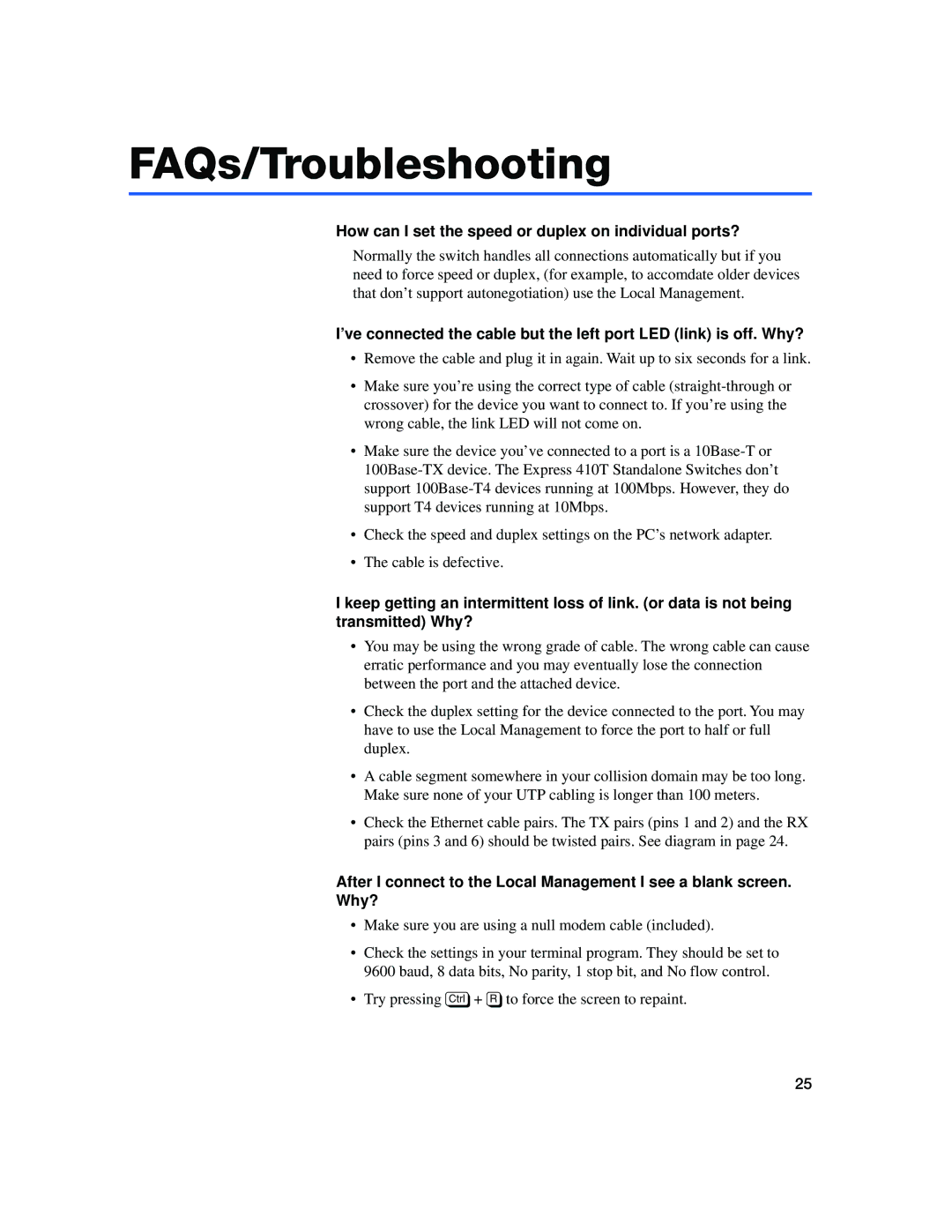FAQs/Troubleshooting
How can I set the speed or duplex on individual ports?
Normally the switch handles all connections automatically but if you need to force speed or duplex, (for example, to accomdate older devices that don’t support autonegotiation) use the Local Management.
I’ve connected the cable but the left port LED (link) is off. Why?
•Remove the cable and plug it in again. Wait up to six seconds for a link.
•Make sure you’re using the correct type of cable
•Make sure the device you’ve connected to a port is a
•Check the speed and duplex settings on the PC’s network adapter.
•The cable is defective.
I keep getting an intermittent loss of link. (or data is not being transmitted) Why?
•You may be using the wrong grade of cable. The wrong cable can cause erratic performance and you may eventually lose the connection between the port and the attached device.
•Check the duplex setting for the device connected to the port. You may have to use the Local Management to force the port to half or full duplex.
•A cable segment somewhere in your collision domain may be too long. Make sure none of your UTP cabling is longer than 100 meters.
•Check the Ethernet cable pairs. The TX pairs (pins 1 and 2) and the RX pairs (pins 3 and 6) should be twisted pairs. See diagram in page 24.
After I connect to the Local Management I see a blank screen. Why?
•Make sure you are using a null modem cable (included).
•Check the settings in your terminal program. They should be set to 9600 baud, 8 data bits, No parity, 1 stop bit, and No flow control.
•Try pressing c+ R to force the screen to repaint.
25