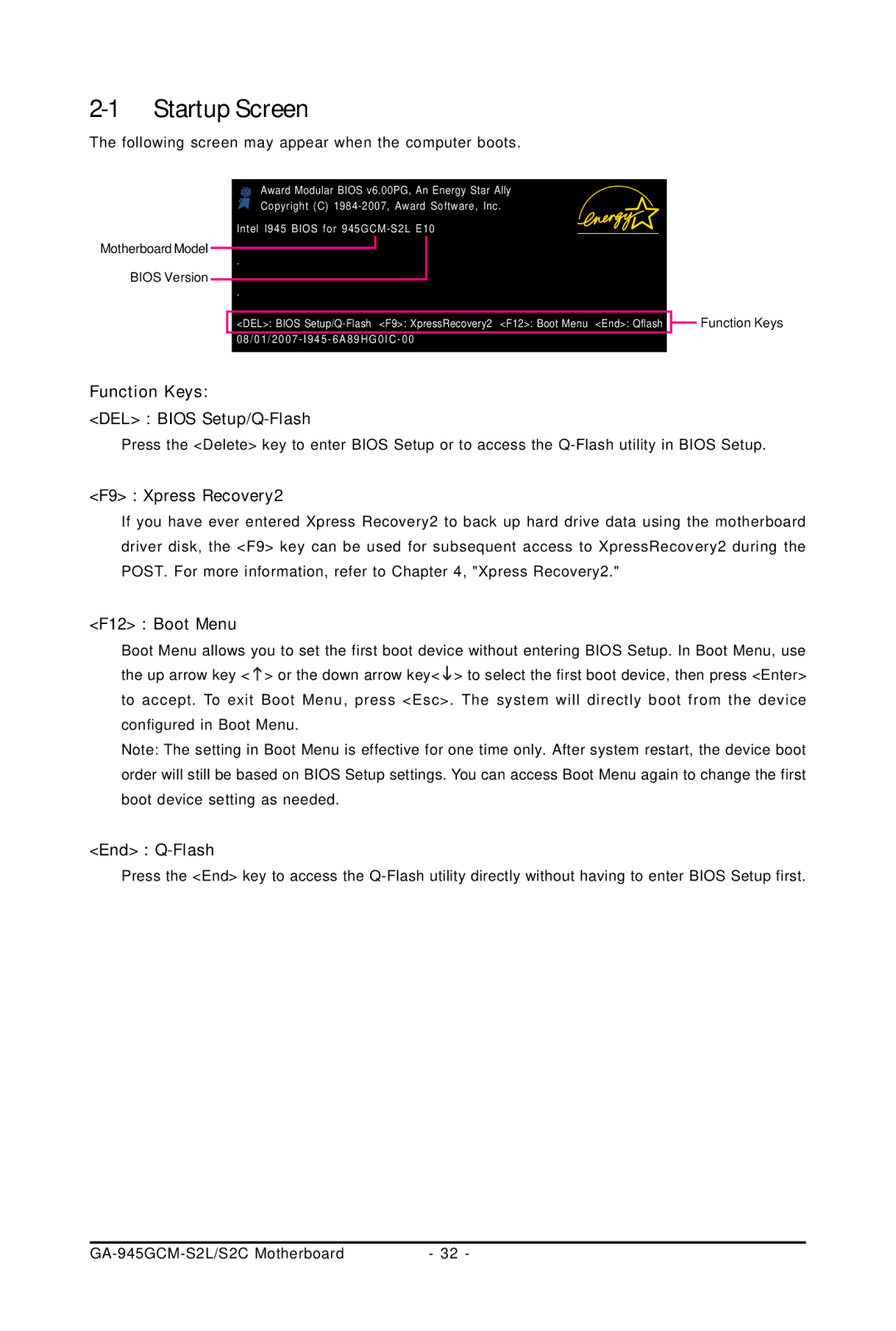2-1 Startup Screen
The following screen may appear when the computer boots.
Motherboard Model BIOS Version
Award Modular BIOS v6.00PG, An Energy Star Ally |
| |
Copyright (C) |
| |
Intel I945 BIOS for |
|
|
. |
|
|
. |
|
|
. |
|
|
. |
|
|
<DEL>: BIOS | <F12>: Boot Menu | <End>: Qflash |
|
| |
![]() Function Keys
Function Keys
Function Keys:
<DEL> : BIOS
Press the <Delete> key to enter BIOS Setup or to access the
<F9> : Xpress Recovery2
If you have ever entered Xpress Recovery2 to back up hard drive data using the motherboard driver disk, the <F9> key can be used for subsequent access to XpressRecovery2 during the POST. For more information, refer to Chapter 4, "Xpress Recovery2."
<F12> : Boot Menu
Boot Menu allows you to set the first boot device without entering BIOS Setup. In Boot Menu, use the up arrow key < ![]() > or the down arrow key<
> or the down arrow key<![]() > to select the first boot device, then press <Enter> to accept. To exit Boot Menu, press <Esc>. The system will directly boot from the device configured in Boot Menu.
> to select the first boot device, then press <Enter> to accept. To exit Boot Menu, press <Esc>. The system will directly boot from the device configured in Boot Menu.
Note: The setting in Boot Menu is effective for one time only. After system restart, the device boot order will still be based on BIOS Setup settings. You can access Boot Menu again to change the first boot device setting as needed.
<End> : Q-Flash
Press the <End> key to access the
| - 32 - |