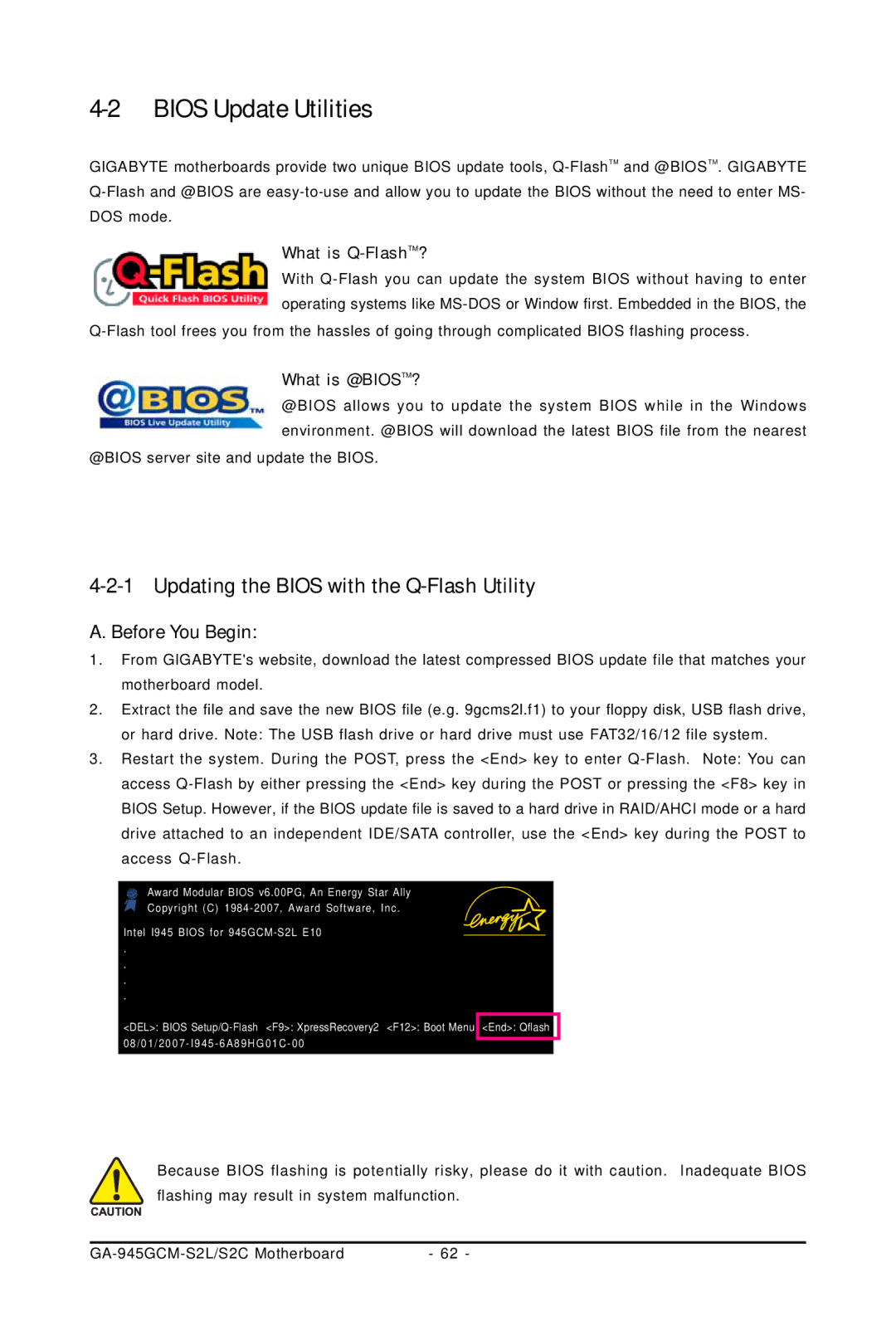4-2 BIOS Update Utilities
GIGABYTE motherboards provide two unique BIOS update tools,
What is Q-FlashTM?
With
What is @BIOSTM?
@BIOS allows you to update the system BIOS while in the Windows environment. @BIOS will download the latest BIOS file from the nearest
@BIOS server site and update the BIOS.
4-2-1 Updating the BIOS with the Q-Flash Utility
A. Before You Begin:
1.From GIGABYTE's website, download the latest compressed BIOS update file that matches your motherboard model.
2.Extract the file and save the new BIOS file (e.g. 9gcms2l.f1) to your floppy disk, USB flash drive, or hard drive. Note: The USB flash drive or hard drive must use FAT32/16/12 file system.
3.Restart the system. During the POST, press the <End> key to enter
Award Modular BIOS v6.00PG, An Energy Star Ally Copyright (C)
Intel I945 BIOS for
.
.
.
.
<DEL>: BIOS
Because BIOS flashing is potentially risky, please do it with caution. Inadequate BIOS flashing may result in system malfunction.
| - 62 - |