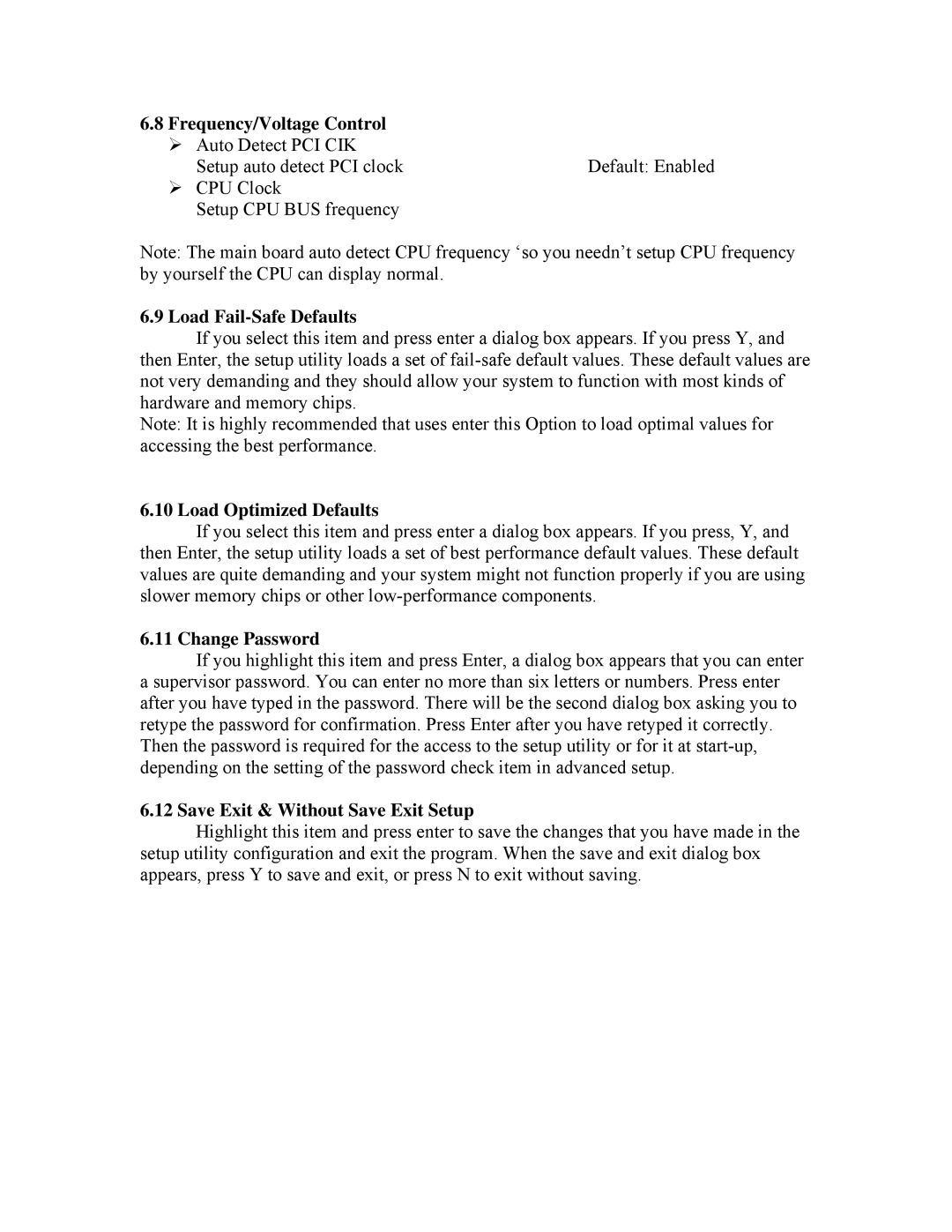6.8 Frequency/Voltage Control |
|
¾ Auto Detect PCI CIK |
|
Setup auto detect PCI clock | Default: Enabled |
¾ CPU Clock |
|
Setup CPU BUS frequency |
|
Note: The main board auto detect CPU frequency ‘so you needn’t setup CPU frequency by yourself the CPU can display normal.
6.9 Load Fail-Safe Defaults
If you select this item and press enter a dialog box appears. If you press Y, and then Enter, the setup utility loads a set of
Note: It is highly recommended that uses enter this Option to load optimal values for accessing the best performance.
6.10 Load Optimized Defaults
If you select this item and press enter a dialog box appears. If you press, Y, and then Enter, the setup utility loads a set of best performance default values. These default values are quite demanding and your system might not function properly if you are using slower memory chips or other
6.11 Change Password
If you highlight this item and press Enter, a dialog box appears that you can enter a supervisor password. You can enter no more than six letters or numbers. Press enter after you have typed in the password. There will be the second dialog box asking you to retype the password for confirmation. Press Enter after you have retyped it correctly. Then the password is required for the access to the setup utility or for it at
6.12 Save Exit & Without Save Exit Setup
Highlight this item and press enter to save the changes that you have made in the setup utility configuration and exit the program. When the save and exit dialog box appears, press Y to save and exit, or press N to exit without saving.