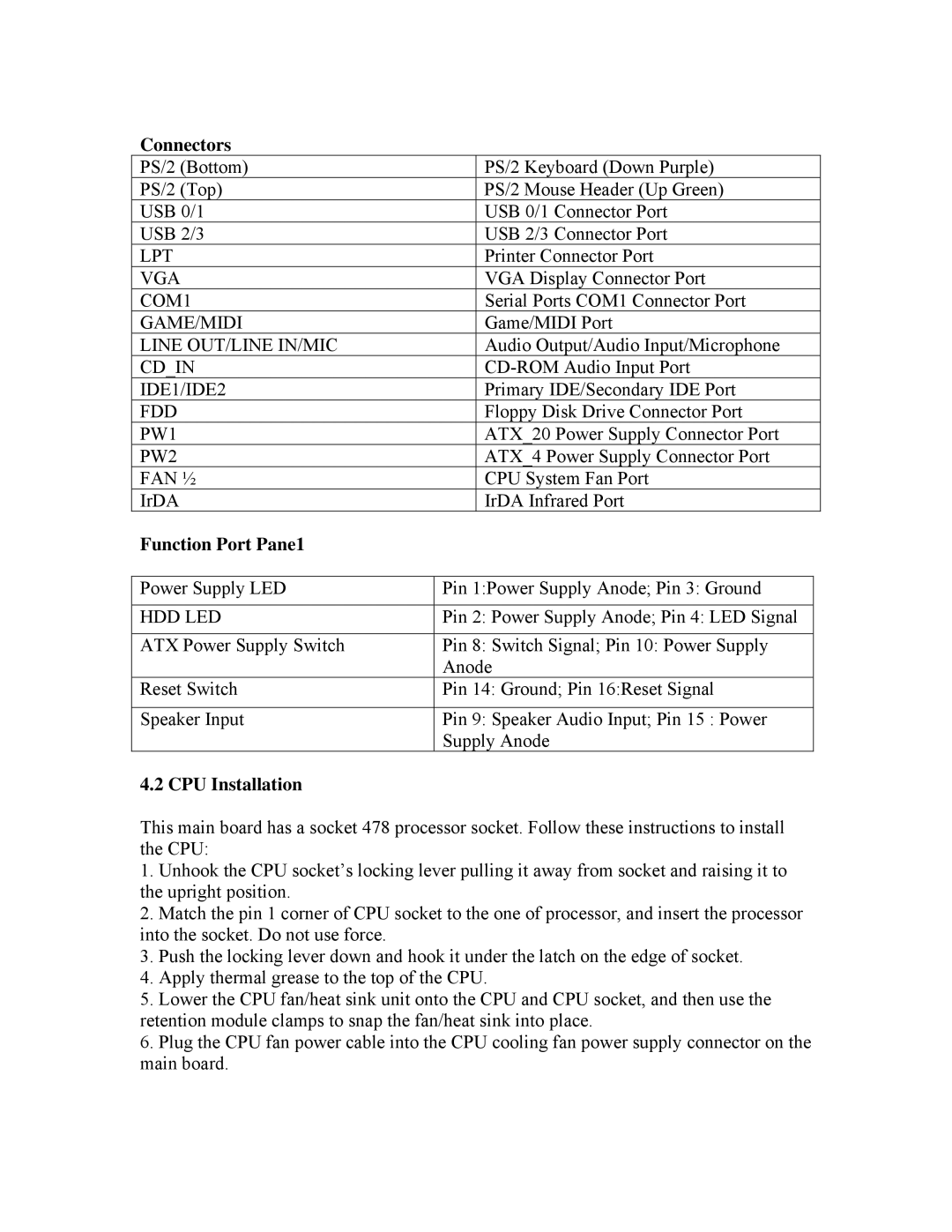Connectors
PS/2 (Bottom) |
| PS/2 Keyboard (Down Purple) | |
PS/2 (Top) |
| PS/2 Mouse Header (Up Green) | |
USB 0/1 |
| USB 0/1 Connector Port | |
USB 2/3 |
| USB 2/3 Connector Port | |
LPT |
| Printer Connector Port | |
VGA |
| VGA Display Connector Port | |
COM1 |
| Serial Ports COM1 Connector Port | |
GAME/MIDI |
| Game/MIDI Port | |
LINE OUT/LINE IN/MIC |
| Audio Output/Audio Input/Microphone | |
CD_IN |
| ||
IDE1/IDE2 |
| Primary IDE/Secondary IDE Port | |
FDD |
| Floppy Disk Drive Connector Port | |
PW1 |
| ATX_20 Power Supply Connector Port | |
PW2 |
| ATX_4 Power Supply Connector Port | |
FAN ½ |
| CPU System Fan Port | |
IrDA |
| IrDA Infrared Port | |
Function Port Pane1 |
|
|
|
|
|
| |
Power Supply LED | Pin 1:Power Supply Anode; Pin 3: Ground | ||
|
|
| |
HDD LED | Pin 2: Power Supply Anode; Pin 4: LED Signal | ||
|
|
| |
ATX Power Supply Switch | Pin 8: Switch Signal; Pin 10: Power Supply | ||
| Anode |
| |
Reset Switch | Pin 14: Ground; Pin 16:Reset Signal |
| |
|
|
| |
Speaker Input | Pin 9: Speaker Audio Input; Pin 15 : Power | ||
| Supply Anode |
| |
4.2 CPU Installation |
|
|
|
This main board has a socket 478 processor socket. Follow these instructions to install the CPU:
1.Unhook the CPU socket’s locking lever pulling it away from socket and raising it to the upright position.
2.Match the pin 1 corner of CPU socket to the one of processor, and insert the processor into the socket. Do not use force.
3.Push the locking lever down and hook it under the latch on the edge of socket.
4.Apply thermal grease to the top of the CPU.
5.Lower the CPU fan/heat sink unit onto the CPU and CPU socket, and then use the retention module clamps to snap the fan/heat sink into place.
6.Plug the CPU fan power cable into the CPU cooling fan power supply connector on the main board.