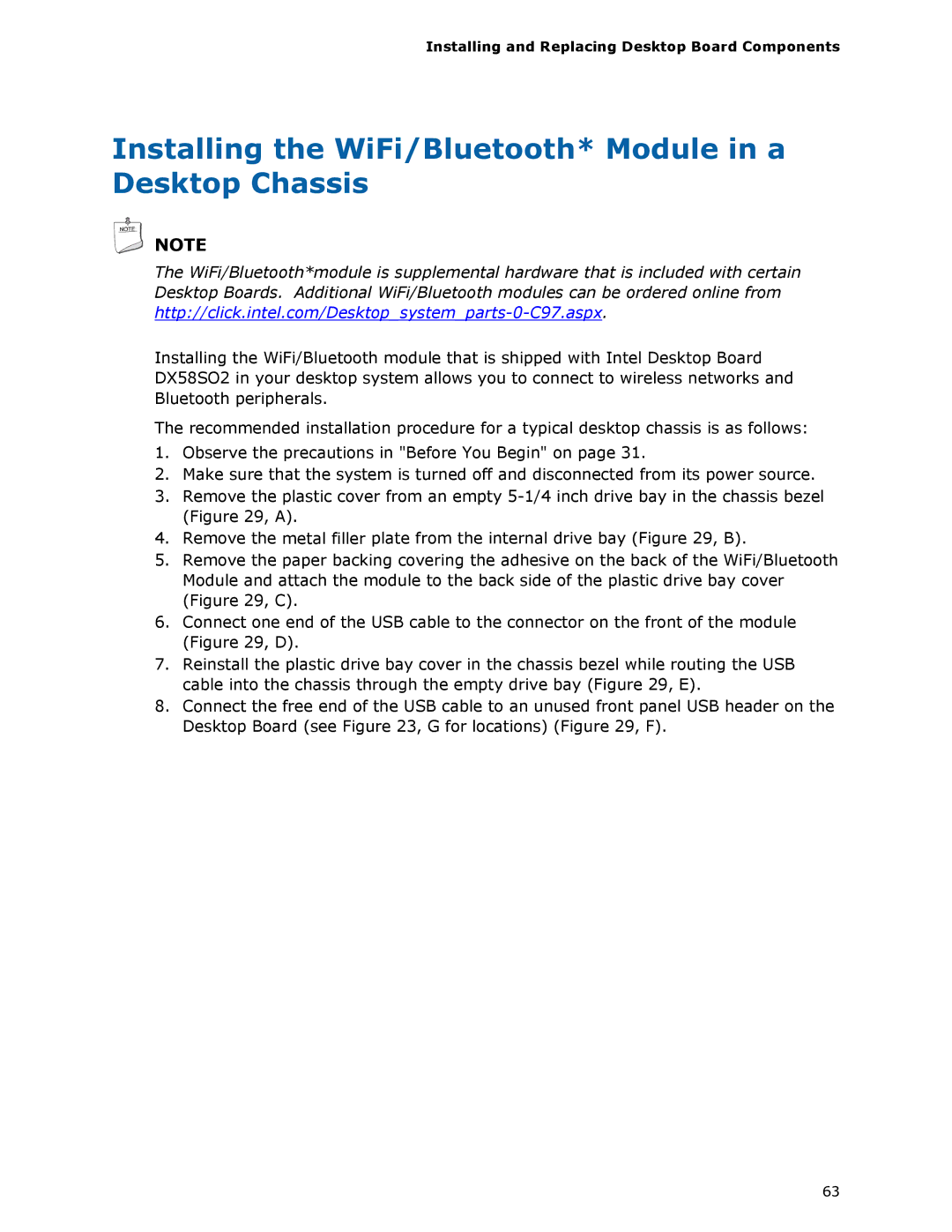Installing and Replacing Desktop Board Components
Installing the WiFi/Bluetooth* Module in a Desktop Chassis
![]() NOTE
NOTE
The WiFi/Bluetooth*module is supplemental hardware that is included with certain Desktop Boards. Additional WiFi/Bluetooth modules can be ordered online from
Installing the WiFi/Bluetooth module that is shipped with Intel Desktop Board DX58SO2 in your desktop system allows you to connect to wireless networks and Bluetooth peripherals.
The recommended installation procedure for a typical desktop chassis is as follows:
1.Observe the precautions in "Before You Begin" on page 31.
2.Make sure that the system is turned off and disconnected from its power source.
3.Remove the plastic cover from an empty
4.Remove the metal filler plate from the internal drive bay (Figure 29, B).
5.Remove the paper backing covering the adhesive on the back of the WiFi/Bluetooth Module and attach the module to the back side of the plastic drive bay cover (Figure 29, C).
6.Connect one end of the USB cable to the connector on the front of the module (Figure 29, D).
7.Reinstall the plastic drive bay cover in the chassis bezel while routing the USB cable into the chassis through the empty drive bay (Figure 29, E).
8.Connect the free end of the USB cable to an unused front panel USB header on the Desktop Board (see Figure 23, G for locations) (Figure 29, F).
63