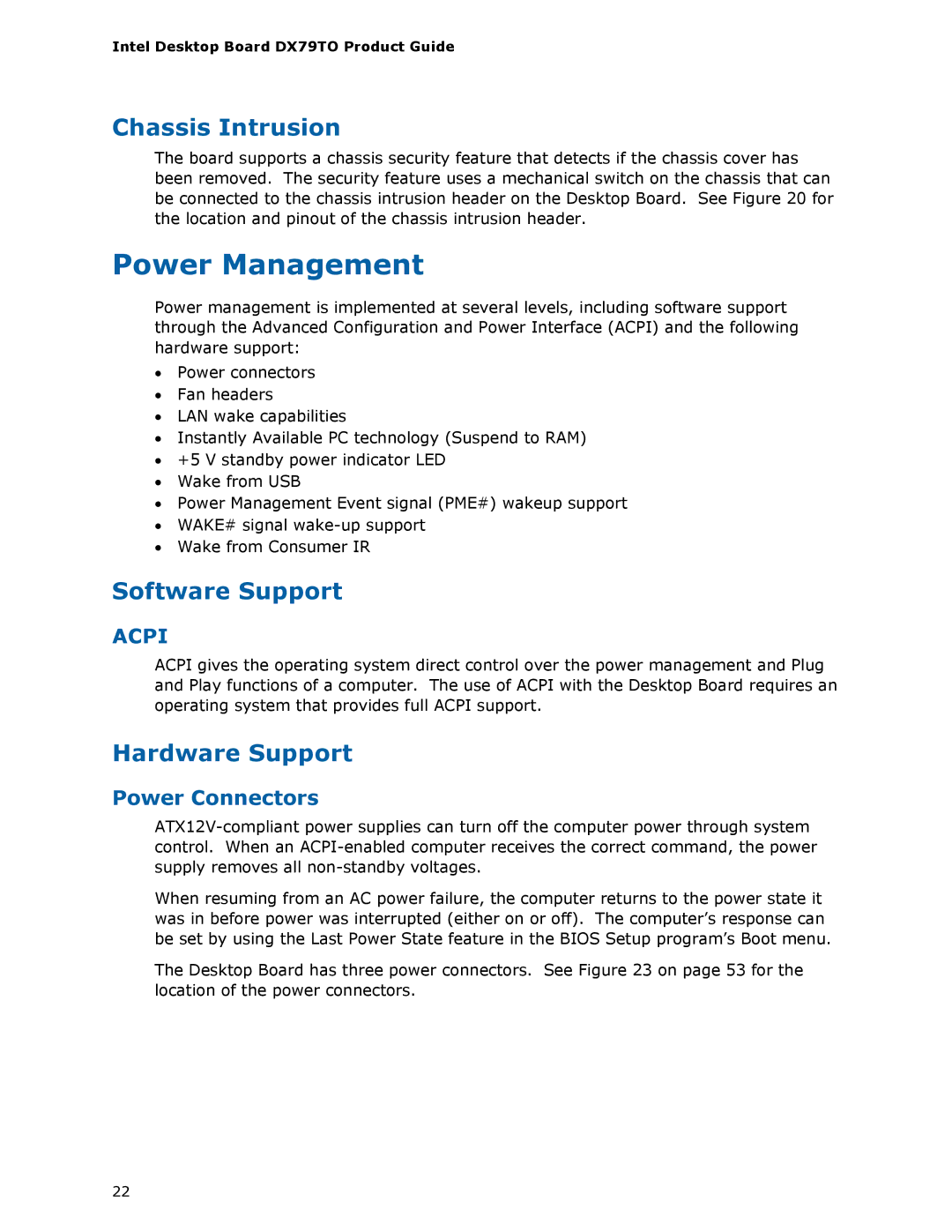Intel Desktop Board DX79TO Product Guide
Chassis Intrusion
The board supports a chassis security feature that detects if the chassis cover has been removed. The security feature uses a mechanical switch on the chassis that can be connected to the chassis intrusion header on the Desktop Board. See Figure 20 for the location and pinout of the chassis intrusion header.
Power Management
Power management is implemented at several levels, including software support through the Advanced Configuration and Power Interface (ACPI) and the following hardware support:
•Power connectors
•Fan headers
•LAN wake capabilities
•Instantly Available PC technology (Suspend to RAM)
•+5 V standby power indicator LED
•Wake from USB
•Power Management Event signal (PME#) wakeup support
•WAKE# signal
•Wake from Consumer IR
Software Support
ACPI
ACPI gives the operating system direct control over the power management and Plug and Play functions of a computer. The use of ACPI with the Desktop Board requires an operating system that provides full ACPI support.
Hardware Support
Power Connectors
When resuming from an AC power failure, the computer returns to the power state it was in before power was interrupted (either on or off). The computer’s response can be set by using the Last Power State feature in the BIOS Setup program’s Boot menu.
The Desktop Board has three power connectors. See Figure 23 on page 53 for the location of the power connectors.
22